How helpful was this page?
Related Blog Posts
Blog Posts
-
How to add reports in the new beta–you beta be trying it!
created by
Jan 16, 2024
-
Remind me with reports... for notes!
created by
Oct 04, 2023
-
Loaned Items Notice for teachers
created by
Sep 21, 2023
-
Summer tip: how to print library cards
created by
Jul 12, 2023
-
End-of-year reports
created by
May 10, 2023
-
Curate your collection–Stats with Super Summary
created by
Feb 01, 2023
-
How to share your district report standards
created by
Jan 18, 2023
-
Share your top titles
created by
Jan 10, 2023
-
Cash drawer report to the rescue!
created by
Oct 04, 2022
-
¿Hablas español?- Filter search results by language
created by
Aug 16, 2022
Patrons Reports
Tools > Reports > Patrons
Here is a master list of all the reports found under the Patrons category! The reports are further broken down into the sub-categories shown in Reports. Click on a report's name to read about it and see a PDF example of what it looks like! At the beginning of each section, there are screenshots of what most of the Selections and Options are for the reports in that section. Patrons at Site: if you have a centralized catalog, you can choose which site(s) to run this report on
**all reports showing "grade" will be changed to "level" in .3; column widths will be defined
Information
Operator Summary
Patron Alert Notes
Patron Category Notes
Patron Contact Notes
Patron Counts
Patron Credit Details
Patron Balance
Patron General Notes
Patron Information
Account
Account Status Summary
Expired Patrons
Patrons with No Email
Patrons with No Picture
Suspended Patrons
Labels
Patron Barcode Labels (3x10)
Patron Labels (4x20)
Patron Mailing Labels (3x10)
Forms
Library Cards (2x5)
Patron Desk Reference
Reviews
Review Analysis
Usage
Library Usage Summary
Patron Monthly Usage
Patron Monthly Usage Detailed
Top Borrowing Patrons
Lexile
Patron Lexile
Patron Lexile Graph
SIF
Patron SIF Updates
Reports Workshop Notes:
page break on major sort - separates each homeroom/grade/etc onto separate pages
in-stock holds - been checked in and kept at front desk, collected from shelves; separated out
on-shelf holds - out on shelves
BOY
- Copies > Information > Copy Information (see what barcodes have been used, if there's messiness in your whole collection)
- Copies > Labels > Copy Labels Reports–specifically barcodes but works for others-- number x number refers to how many labels are on the sheet (can buy label sheets and even pre-printed labels from COMPanion?) popular to choose a date range or barcode range (make sure scale is set to 100% and other printing options)
- Patrons > Labels > Patron Barcode Labels (3x10) (attach to ID cards, internal things like holds)
- Patrons > Forms > Library Cards (2x5) include pictures
- Patrons > Account > Account Introduction (Account Information Email Reports - give students their library user information --login, password, customizable text for instructions, can go out by email
Ongoing Report Needs Throughout the Year
- Circulation > Holds > Pending Holds (shows holds people are currently waiting for; may want to schedule for daily/weekly emails)
- Circulation > Information > Overdue Items Information (all of the reports in this section could be useful to different people; play around and see what has the info you want; email once a week to teachers
- Circulation > Notices > COMMON: Coming Due Items Notice, but all are valuable (notify people, custom text)
- Circulation > Information > Loaned Items Information (
EOY
- Collection Analysis > General? > Super Summary (recommended Format Option: Regular - Ignore Super Summary Call Numbers, most people don't follow national standard for call numbers, causes skewed report;)
- Copies > Special Status > Discarded or Lost Copies (after done inventory, get idea of books to replace, run before you remove those groups; Options Include Copies lost from inventory – maybe you wanted them out, weeded out
- All Categories > Usage (how often books checked out? Copies. Statistics–see who used what)
Terms:
More Selections and Options for a particular report:
- Another Selection
- More Selections
Purpose/case uses:
Information
Tools > Reports > Patrons > Information
All of these reports are for Librarian/Admin use only.
Selections and Options
Patrons with a Status of: select for patrons with a particular status
Patrons with a Security Group: select for patrons belonging to a certain security group
Patrons with a Policy of: select for patrons belonging to a certain policy (choose multiple policies by using the Include or Exclude options)
Patrons from: select for patrons belonging to a specific Location or 2nd Location range
Patrons in Grade: select for patrons belonging to a grade range
Patrons added: select for patrons who were added within a certain date range (MM/DD/YYYY)
Patrons with Last Name (Additional Selection): select for patrons with a specific last name
Patrons in Barcode Range (Additional Selection): select for patrons who fall within a barcode range
Patrons with Barcodes (Additional Selection): select for specific patron barcodes (separate by semi-colons??)
Sort by: choose how you would like the report to be sorted (first name, last name, barcode, patron #, policy, grade, location, 2nd location)
Patron Name Format: choose whether to have patron full names or first names and last initials to show up on the report
Reports
Account
Tools > Reports > Patrons > Account
Patrons with a Status of: select for patrons with a particular status
Patrons with a Security Group: select for patrons belonging to a certain security group
Patrons with a Policy of: select for patrons belonging to a certain policy (choose multiple policies by using the Include or Exclude options)
Patrons from: select for patrons belonging to a specific Location or 2nd Location range
Patrons in Grade: select for patrons belonging to a grade range
Patrons added: select for patrons who were added within a certain date range (MM/DD/YYYY)
Patrons with Last Name (Additional Selection): select for patrons with a specific last name
Patrons in Barcode Range (Additional Selection): select for patrons who fall within a barcode range
Patrons with Barcodes (Additional Selection): select for specific patron barcodes (separate by semi-colons??)
add option screenshot of Patrons with No Email when it's updated
Labels - may be moved to its own category with Patron subcategory??
Tools > Reports > Patrons > Labels
Selections and Options
selections are the same for all three
Patrons with a Status of: select for patrons with a particular status
Patrons with a Security Group: select for patrons belonging to a certain security group
Patrons with a Policy of: select for patrons belonging to a certain policy (choose multiple policies by using the Include or Exclude options)
Patrons from: select for patrons belonging to a specific Location or 2nd Location range
Patrons in Grade: select for patrons belonging to a grade range
Patrons added: select for patrons who were added within a certain date range (MM/DD/YYYY)
Patrons with Last Name (Additional Selection): select for patrons with a specific last name
Patrons in Barcode Range (Additional Selection): select for patrons who fall within a barcode range
Patrons with Barcodes (Additional Selection): select for specific patron barcodes (separate by semi-colons??)
options the same except labels are different sizes
Sort by: choose how you would like the labels to be ordered
Labels to Skip: enter how many labels you need to skip on the first page, if needed (useful for when you have a half-used sheet of labels)
Label Copies: enter how many copies of each label you need
Data: choose the data type to be displayed in each row in the label
Size: choose whether the highlighted area on the label is Small (1 Row) or Large (2 Rows)
Justification: choose whether the data will be justified in the center, to the left, or to the right for each row
Color: choose the color of the text in each row
Bold: check the box if you would like the text to be bolded in the highlighted row
Reports
Forms
Tools > Reports > Patrons > Forms
Reviews - Review Analysis moving to Statistics category
Tools > Reports > Patrons > Reviews
Usage - going to be moved to Statistics
Tools > Reports > Patrons > Usage
Lexile
Tools > Reports > Patrons > Lexile
SIF
Tools > Reports > Patrons > SIF
Tools > Reports > Patrons > Email