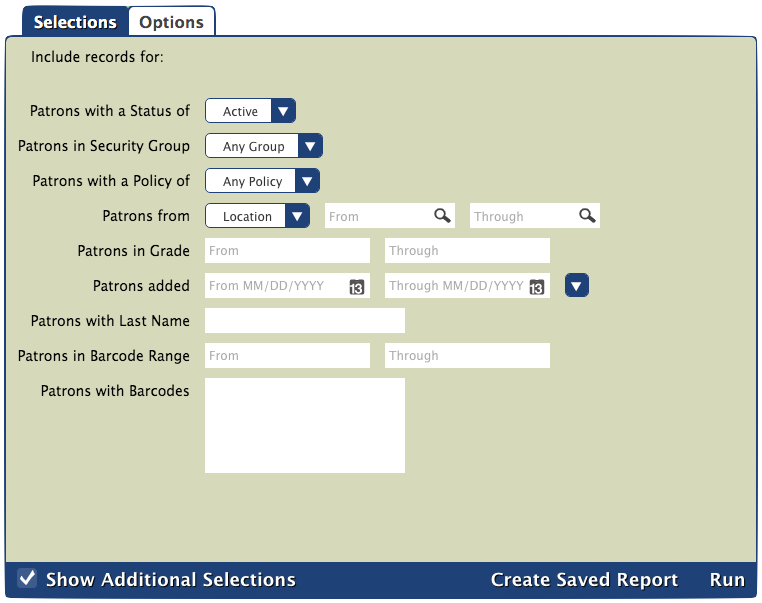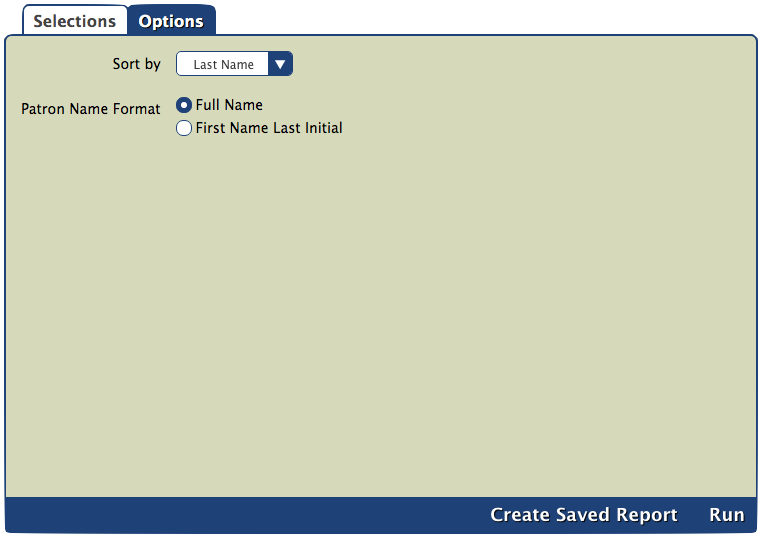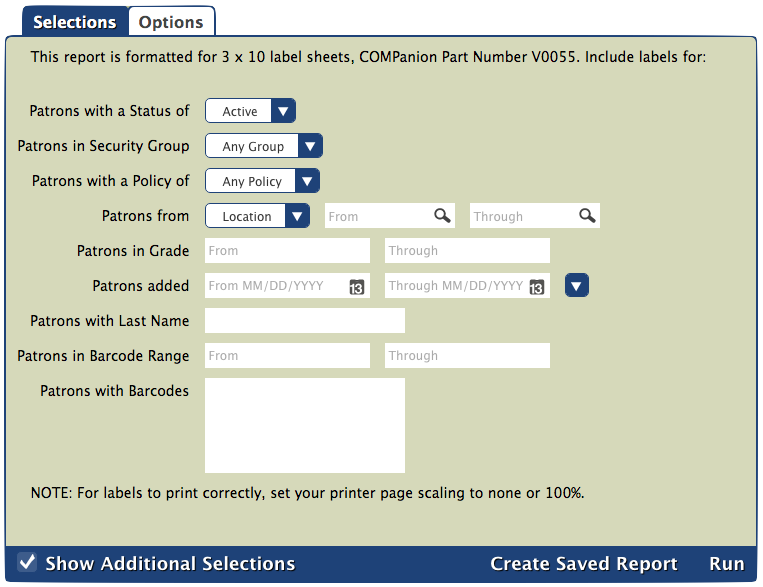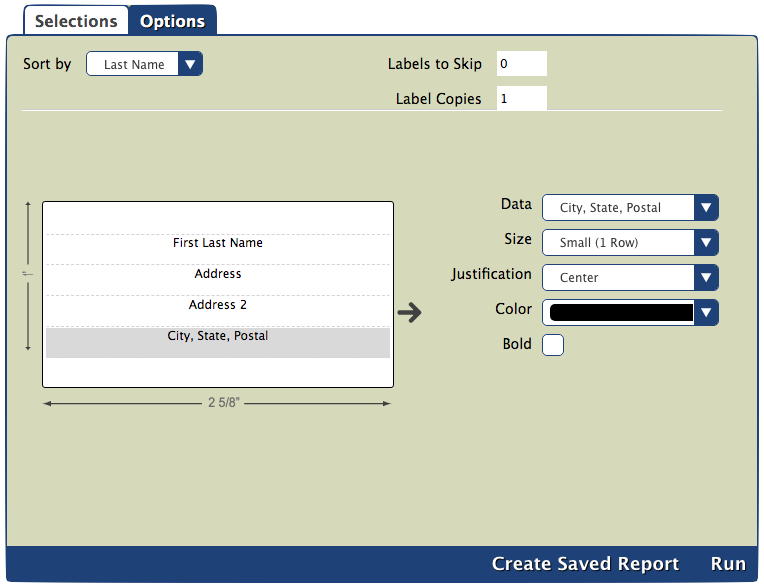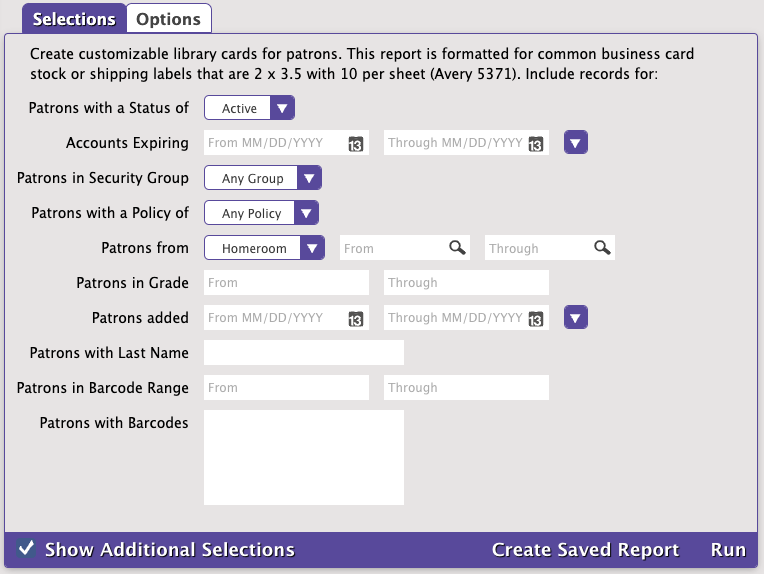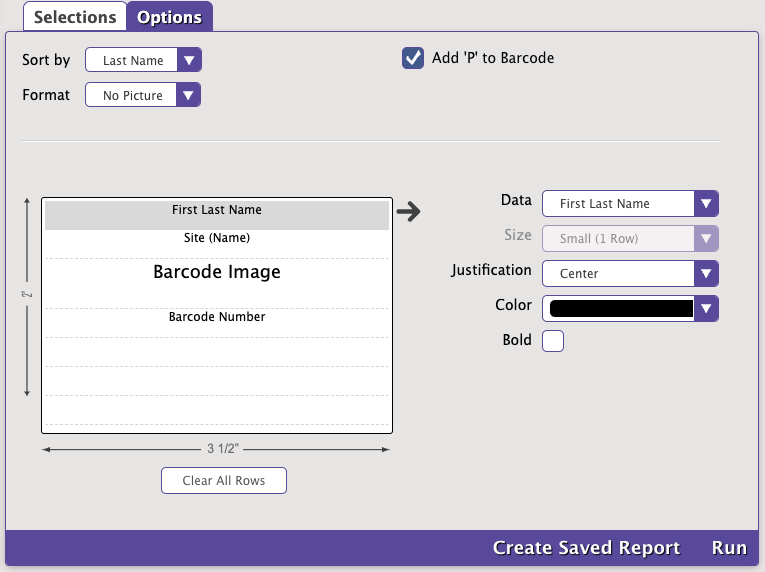How helpful was this page?
Related Blog Posts
Blog Posts
-
How to add reports in the new beta–you beta be trying it!
created by
Jan 16, 2024
-
Remind me with reports... for notes!
created by
Oct 04, 2023
-
Loaned Items Notice for teachers
created by
Sep 21, 2023
-
Summer tip: how to print library cards
created by
Jul 12, 2023
-
End-of-year reports
created by
May 10, 2023
-
Curate your collection–Stats with Super Summary
created by
Feb 01, 2023
-
How to share your district report standards
created by
Jan 18, 2023
-
Share your top titles
created by
Jan 10, 2023
-
Cash drawer report to the rescue!
created by
Oct 04, 2022
-
¿Hablas español?- Filter search results by language
created by
Aug 16, 2022
Patrons Reports
Tools > Reports > Patrons
**all reports showing "grade" will be changed to "level" in .3; column widths will be defined
| Report Name | What does it do? |
|---|---|
| Information | |
| Operator Summary | Generates a list of all patrons who are considered operators |
| Patron Alert Notes | |
| Patron Category Notes | |
| Patron Contact Notes | |
| Patron Counts | |
| Patron Credit Details | |
| Patron General Notes | |
| Patron Information | |
| Account | |
| Account Status Summary | |
| Expired Patrons | |
| Patrons with No Email | |
| Patrons with No Picture | |
| Suspended Patrons | |
| Labels | |
| Patrons Barcode Labels (3x10) | |
| Patron Labels (4x20) | |
| Patron Mailing Labels (3x10) | |
Forms | |
| Library Cards (2x5) | |
| Patron Desk Reference | |
| Reviews | |
| Review Analysis | |
| Usage | |
| Library Usage Summary | |
| Patron Monthly Usage | |
| Patron Monthly Usage Detailed | |
| Top Borrowing Patrons | |
| Lexile | |
| Patron Lexile | |
| Patron Lexile Graph | |
| SIF | |
| Patron SIF Updates | |
| Send Email | |
Information
Tools > Reports > Patrons > Information
All of these reports are for Librarian/Admin use only.
Selections
Patrons with a Status of: select for patrons with a particular status
Patrons with a Security Group: select for patrons belonging to a certain security group
Patrons with a Policy of: select for patrons belonging to a certain policy (choose multiple policies by using the Include or Exclude options)
Patrons from: select for patrons belonging to a specific Location or 2nd Location range
Patrons in Grade: select for patrons belonging to a grade range
Patrons added: select for patrons who were added within a certain date range (MM/DD/YYYY)
Patrons with Last Name (Additional Selection): select for patrons with a specific last name
Patrons in Barcode Range (Additional Selection): select for patrons who fall within a barcode range
Patrons with Barcodes (Additional Selection): select for specific patron barcodes (separate by semi-colons??)
Options
Sort by: choose how you would like the report to be sorted (first name, last name, barcode, patron #, policy, grade, location, 2nd location)
Patron Name Format: choose whether to have patron full names or first names and last initials to show up on the report
Reports
Account Reports
Tools > Reports > Patrons > Account
General Selections
Patrons with a Status of: select for patrons with a particular status
Patrons with a Security Group: select for patrons belonging to a certain security group
Patrons with a Policy of: select for patrons belonging to a certain policy (choose multiple policies by using the Include or Exclude options)
Patrons from: select for patrons belonging to a specific Location or 2nd Location range
Patrons in Grade: select for patrons belonging to a grade range
Patrons added: select for patrons who were added within a certain date range (MM/DD/YYYY)
Patrons with Last Name (Additional Selection): select for patrons with a specific last name
Patrons in Barcode Range (Additional Selection): select for patrons who fall within a barcode range
Patrons with Barcodes (Additional Selection): select for specific patron barcodes (separate by semi-colons??)
General Options
add option screenshot of Patrons with No Email when it's updated
Account Status Summary
**may be updated (name and format?)
Purpose
Creates a full breakdown of the current state of patrons' accounts for the selections you make. This includes an account balance, payments, charges, credits, loaned items, lost items, overdues, holds, and reservations (similar to a Patron Details quick report in the Circulation module).
Additional Option
Limit to patrons that have transactions: if unchecked, patrons without balances, payments, charges, credits, loaned items, lost items, overdues, holds, or reservations will be included
Example
Expired Patrons
**will be updated (fixed 1 Line and Detailed formatting)
Purpose
Creates a list of patrons with the status of inactive based on the selections you make.
Additional Option
| Format | 1 Line: single information lines that include name, grade, barcode, patron #, policy, and location |
| Detailed: information sections that include name, address, barcode, status, accession, card expiration date, last use, policy, additional contact, patron #, location, second location, site, gender, grade, and Lexile (showing patron pictures is optional) |
Examples
1 Line | Detailed | Detailed (with patron pictures) |
Patrons with No Email
**will be updated (fixed 1 Line formatting)
Purpose
Generates a list of patrons without a listed email address based on the selections you make.
Example
Patrons with No Picture
**will be updated (fixed 1 Line formatting)
Purpose
Generates a list of patrons without a picture based on the selections you make.
Example
Suspended Patrons
Purpose
Generates a list of suspended patrons and/or generates letters for notifying patrons and parents of the suspension.
Additional Option
| Format | 1 Line: list of suspended patrons with their name, policy, barcode, start date, and end date |
| Letter: contains patron name, location, second location, address, start date, end date, and customizable letter text | |
| Letter to Parents: contains parent name, parent address, patron name, patron location, start date, end date, and customizable letter text | |
| Self Mailer: contains patron name, address, location, start date, end date, customizable letter text, and a folding line for an envelope |
Examples
1 Line | Letter | Letter to Parents | Self Mailer |
Labels - may be moved to its own category with Patron subcategory??
Tools > Reports > Patrons > Labels
Are you making your own library cards
Below you will find general information on selections and options applicable to most of the Labels reports. Then there's a comprehensive list of all reports found within this subcategory. When you click on a report's name, it will expand to show its purpose, more selections and options specific to that report, and a PDF example.
Selections
Patrons with a Status of: select for patrons with a particular status
Patrons with a Security Group: select for patrons belonging to a certain security group
Patrons with a Policy of: select for patrons belonging to a certain policy (choose multiple policies by using the Include or Exclude options)
Patrons from: select for patrons belonging to a specific Location or 2nd Location range
Patrons in Grade: select for patrons belonging to a grade range
Patrons added: select for patrons who were added within a certain date range (MM/DD/YYYY)
Patrons with Last Name (Additional Selection): select for patrons with a specific last name
Patrons in Barcode Range (Additional Selection): select for patrons who fall within a barcode range
Patrons with Barcodes (Additional Selection): select for specific patron barcodes (separate by semi-colons??)
Options
Sort by: choose how you would like the labels to be ordered
Labels to Skip: enter how many labels you need to skip on the first page, if needed (useful for when you have a half-used sheet of labels)
Label Copies: enter how many copies of each label you need
Data: choose the data type to be displayed in each row in the label
Size: choose whether the highlighted area on the label is Small (1 Row) or Large (2 Rows)
Justification: choose whether the data will be justified in the center, to the left, or to the right for each row
Color: choose the color of the text in each row
Bold: check the box if you would like the text to be bolded in the highlighted row
Reports
Forms
Tools > Reports > Patrons > Forms
Library Cards (2x5) Report
Selections
Patrons with a Status of: select for patrons with a particular status
Patrons with Cards Expiring: select for patrons with library cards that are expiring within a certain date range (MM/DD/YYYY)
Patrons with a Security Group: select for patrons belonging to a certain security group
Patrons with a Policy of: select for patrons belonging to a certain policy (choose multiple policies by using the Include or Exclude options)
Patrons from: select for patrons belonging to a specific Location or 2nd Location range
Patrons in Grade: select for patrons belonging to a grade range
Patrons added: select for patrons who were added within a certain date range (MM/DD/YYYY)
Patrons with Last Name (Additional Selection): select for patrons with a specific last name
Patrons in Barcode Range (Additional Selection): select for patrons who fall within a barcode range
Patrons with Barcodes (Additional Selection): select for specific patron barcodes (separate by semi-colons??)
Options
Sort by: choose how you would like the labels to be ordered
Format: choose whether or not you want patron pictures on the cards
Data: choose the data type to be displayed in each row in the label
Size: choose whether the highlighted area on the label is Small (1 Row) or Large (2 Rows)
Justification: choose whether the data will be justified in the center, to the left, or to the right for each row
Color: choose the color of the text in each row
Bold: check the box if you would like the text to be bolded in the highlighted row
Options
Purpose
Creates library cards based on your customizations. This report is formatted for common business card stock or shipping labels, 2” x 3 ½”, 10 per sheet (Avery 5371).
Examples
No Pictures | Pictures |
Patron Desk Reference Report
Reviews - Review Analysis moving to Statistics category
Tools > Reports > Patrons > Reviews
Usage - going to be moved to Statistics
Tools > Reports > Patrons > Usage
Lexile
Tools > Reports > Patrons > Lexile
SIF
Tools > Reports > Patrons > SIF
Tools > Reports > Patrons > Email