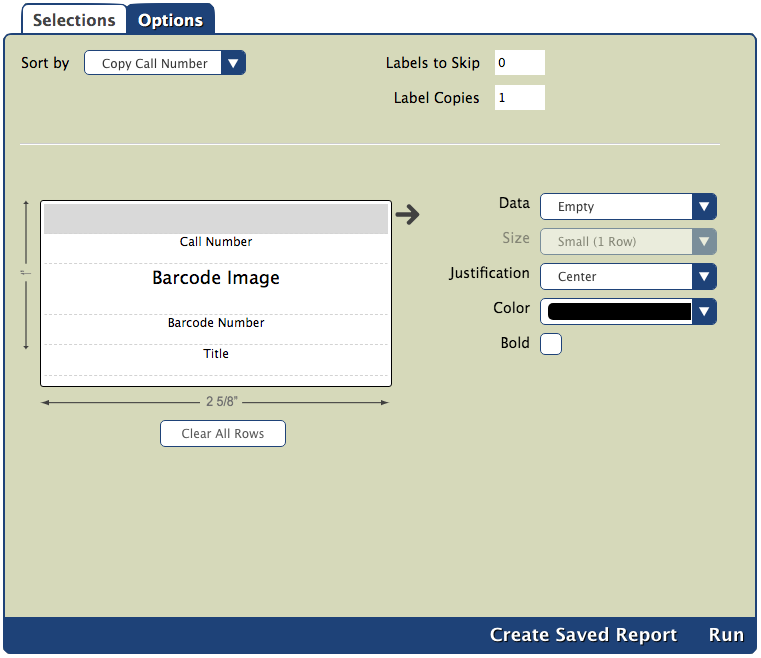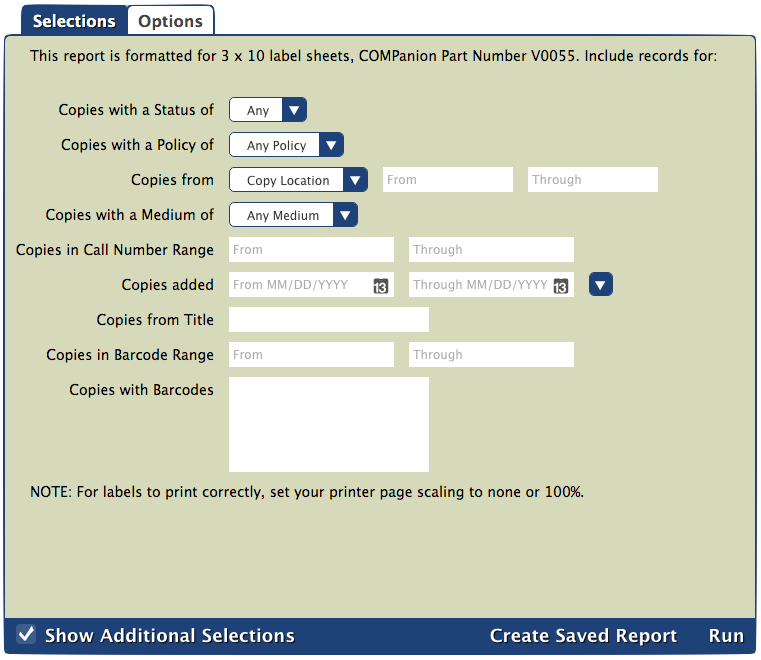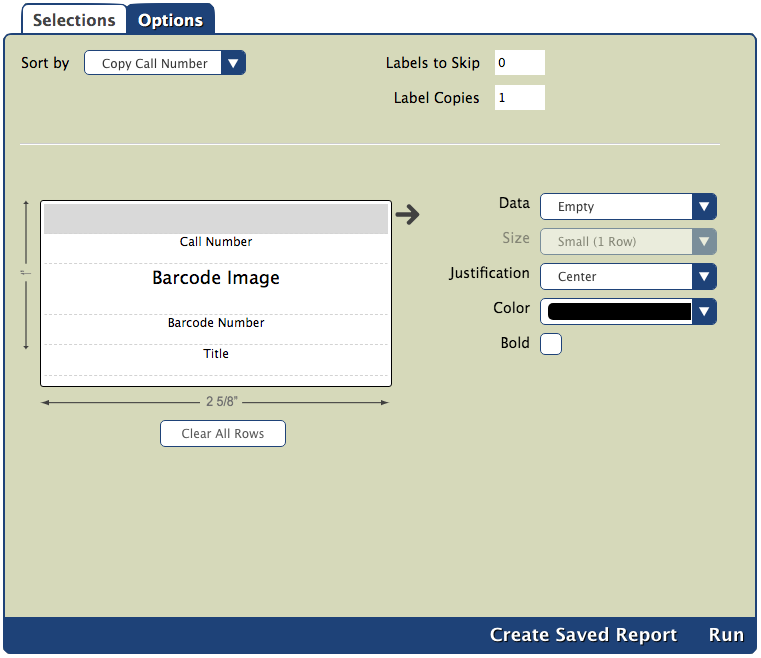You are viewing an old version of this page. View the current version.
Compare with Current
View Page History
« Previous
Version 20
Next »
The root page ALEX:Reports could not be found in space Alexandria.
Blog Posts
-
Blog: How to add reports in the new beta–you beta be trying it!
created by
Jan 16, 2024
-
Blog: Remind me with reports... for notes!
created by
Oct 04, 2023
-
Blog: Loaned Items Notice for teachers
created by
Sep 21, 2023
-
Blog: Summer tip: how to print library cards
created by
Jul 12, 2023
-
Blog: End-of-year reports
created by
May 10, 2023
-
Blog: Curate your collection–Stats with Super Summary
created by
Feb 01, 2023
-
Blog: How to share your district report standards
created by
Jan 18, 2023
-
Blog: Share your top titles
created by
Jan 10, 2023
-
Blog: Cash drawer report to the rescue!
created by
Oct 04, 2022
-
Blog: ¿Hablas español?- Filter search results by language
created by
Aug 16, 2022
 Tools > Reports > Copies > Labels
Tools > Reports > Copies > Labels
Alexandria custom label reports give you a way to control and customize the look of your barcode and spine labels. You can choose what information to display, where it's displayed on the label, and whether it's bold, regular, or even colored.
The page ALIB:V70 Tech Videos was not found -- Please check/update the page name used in the MultiExcerpt-Include macro
The custom label report interface contains a loose representation of an actual label's height and width. These are not meant to be an exact—just enough to get a rough feel for how they are laid out. Each field in the template can be customized using the options on the right. Formatting options can vary based on the type of data you've chosen to display in that field. For example, a barcode image cannot be bold. If you would like to start over with a blank label, simply click on the Clear All Rows button below the label image.
| Field | Options |
|---|
| Data | Select the data to be displayed in the selected field. For copy labels, this includes things like Barcode Number, Title, Author, Call Number, Study Program data, etc. For patron labels, this includes things like Last, First Name, Barcode Number, Homeroom, Grade, or Custom Text. In the label portion on the left, select the line you want to change and then pick from the Data drop down. |
| Size | Choose if this field will be small (1 row) or large (2 rows). The text will be formatted to fit the size. Labels are limited by the number of rows, so not all of them can be large. |
| Justification | Position the text (or barcode image) on the left, right, or center of the label. |
| Color | If you are printing these labels on a color printer, you can have certain fields show up in different colors: black, blue, red, purple, green, brown, and orange. |
| Bold | Format the text in this field bold. |
| Study Program | If this field shows study program information, choose which study program to include. |
| Include Labels | Include a short code label (two letters) to identify the study program on the label. |
Purpose
The Copy Labels (3x10) report generates barcode or envelope labels. This report is formatted for 3x10 label sheets, such as COMPanion's Blank Barcode Labels.
Selections
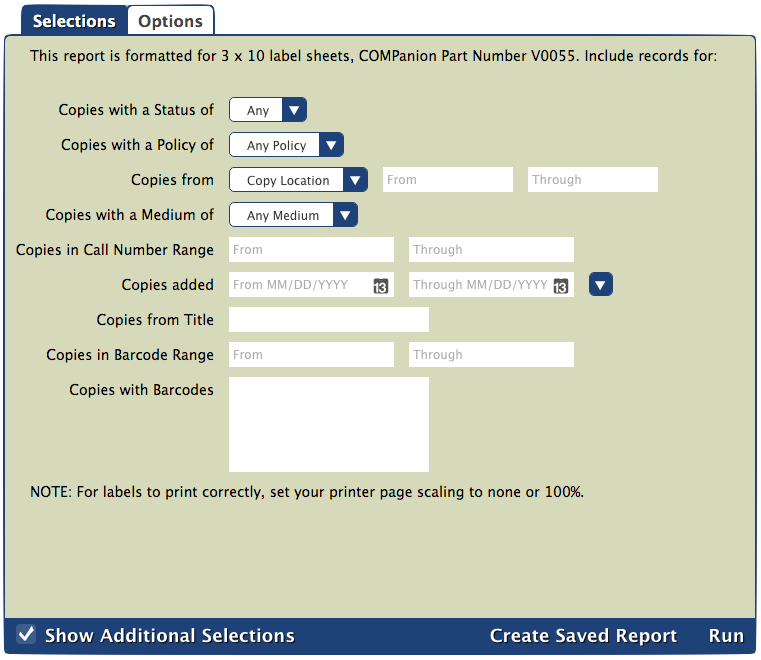
Options