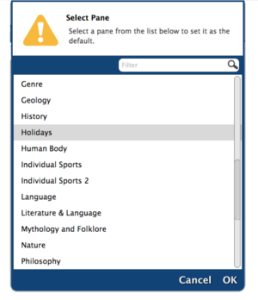Explore Builder
How helpful was this page?
Related Blog Posts
Blog Posts
-
Your favorite things–Dashboard
created by
Mar 01, 2023
-
Level up your searching
created by
Sep 21, 2022
-
Customize Your Researcher Pane
created by
Oct 16, 2019
-
Genre explore—Search Strings and Explore Panes
created by
Mar 29, 2019
-
Update your Researcher pane!
created by
Mar 15, 2019
-
Sharing is Caring—Share Explore Panes
created by
May 11, 2018
-
Explore Icons—Gotta catch ‘em all
created by
Oct 30, 2017
-
Tell them about it—Explore Messages
created by
Oct 23, 2017
-
New Researcher icons!
created by
Apr 10, 2017
-
Holiday Icons
created by
Nov 30, 2015
Modify or customize Alexandria's Researcher pane by adding, deleting, or changing its buttons, icons, and actions. Alternatively, you can completely reassign it using the Set as Researcher Pane. This is useful if you'd like to completely remove access to some of the Researcher's patron interfaces (like Scout or Explore) or change where some of them take you (e.g. Bulletins).
- Go to Tools > Explore Builder.
- From the Panes List on the left, select (highlight) the current Researcher pane. Most often, this is Alexandria's default “Researcher” pane; however, it may have been previously changed to another pane. Regardless, the current Researcher pane will always appear bold in the Panes List. The default Researcher pane cannot be deleted or edited. If you would like to make changes to this pane, you must first duplicate it by clicking on the Actions drop-down menu, selecting Duplicate Pane, and clicking Save in the top right corner of the screen. Then you can edit the duplicated pane. Be sure to also make it your designated Researcher pane in Explore Preferences.
- Once the appropriate pane is highlighted, you can get to work on customizing:
To remove a button from the pane, select it and choose Clear Button from the Actions
drop-down menu. This will immediately remove the button, so be certain to select the appropriate one.
To change the action of a button (e.g. Bulletins), select it and choose an option from the Action drop-down menu. It can display a message, open another website, perform a search, or go to another Explore pane.
To change a button's graphic, select it and click Add Icon from the Actions
drop-down menu. by dragging-and-dropping a new image directly onto blank (or occupied) buttons—either directly from your operating system desktop or from the Copy From Pane.
To change a button's name, select it and type the new name into the Label option (e.g. Weekly Bulletins).
When are you finished, click Save in the upper-right corner of the window.
The next time you visit your Researcher pane (/researcher), it will show your changes!
Change the Researcher Pane
You can also elect to use a different pane by changing your Explore Preferences.
- Go to Tools > Preferences > Researcher.
- In the Display section of the Researcher tab, click on the Select New Pane button.
A list of your Explore Panes will pop up. Select your preferred pane, then click OK.
Click Save in the upper right corner of your screen.
Refresh Researcher in your browser to see the change.