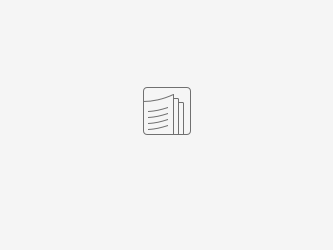How helpful was this page?
Related Blog Posts
Blog Posts
-
How to add reports in the new beta–you beta be trying it!
created by
Jan 16, 2024
-
Remind me with reports... for notes!
created by
Oct 04, 2023
-
Loaned Items Notice for teachers
created by
Sep 21, 2023
-
Summer tip: how to print library cards
created by
Jul 12, 2023
-
End-of-year reports
created by
May 10, 2023
-
Curate your collection–Stats with Super Summary
created by
Feb 01, 2023
-
How to share your district report standards
created by
Jan 18, 2023
-
Share your top titles
created by
Jan 10, 2023
-
Cash drawer report to the rescue!
created by
Oct 04, 2022
-
¿Hablas español?- Filter search results by language
created by
Aug 16, 2022
Tools > Reports > Legacy
Are you still using Legacy reports? It's easy to check. In Reports, choose Legacy, then click on the Saved tab at the top of the screen. If you have any saved reports using those templates, it's time to recreate them in a newer format; the old ones will be removed in the future.
- Legacy Label Reports
- Archived Copies
- Expired Patrons
- Inactive Patrons
- Library Use Copies
- On Order Copies
- On Repair Copies
- Overdue Items Information
- Overdue Items Posting List
- Patron Credit Details
- Patron Overdue List
- Routes Information
- Routes Patron List
- Routing Slips
- Severely Overdue Items Notice
- Unknown Copies
Legacy Label Reports
Are you still using Legacy label reports? In Reports, choose Patrons > Legacy or Copies > Legacy, then click on the Saved tab at the top of the screen. If you have any saved reports using those templates, it's time to recreate them in a newer format; the old ones are now obsolete. Our new custom label reports for both patrons and copies offer advanced, field-level customization so you can design labels that fits your specific needs.
Archived Copies
Generates a list of copies currently assigned to the Archived Items System Patron (barcode 6)
Expired Patrons
Textbook Tracker
Generates a list of patrons with expired accounts
This report will only generate results if you have enabled account expiration dates (Preferences > Patrons > Patron Rules > uncheck Disable account expiration dates).
Inactive Patrons
Textbook Tracker
Generates a list of patrons with the status of Inactive
Library Use Copies
Generates a list of copies currently assigned to the Library Use System Patron (barcode 3)