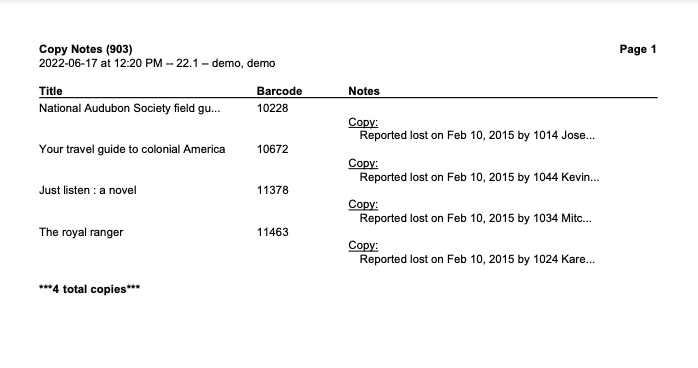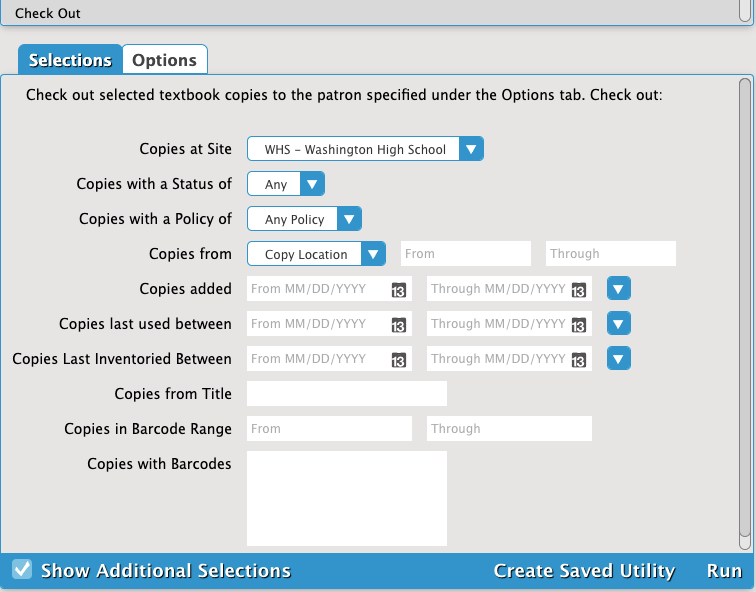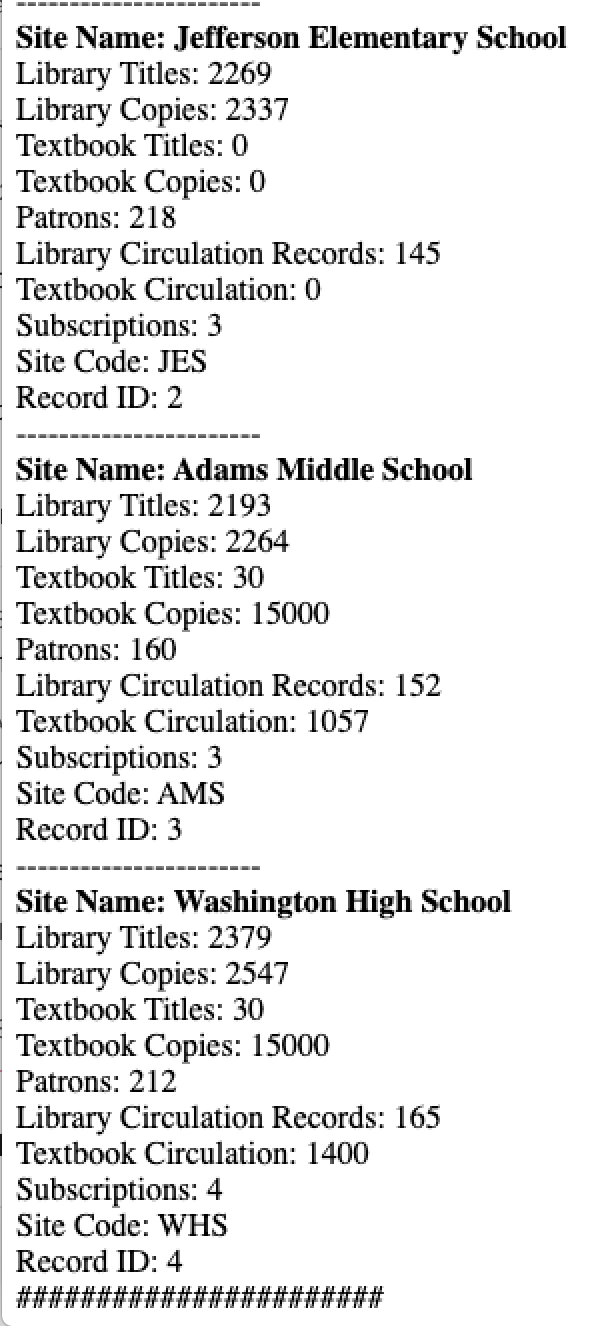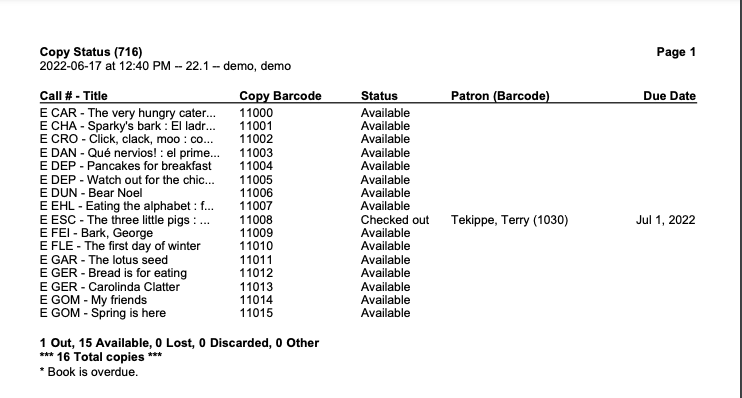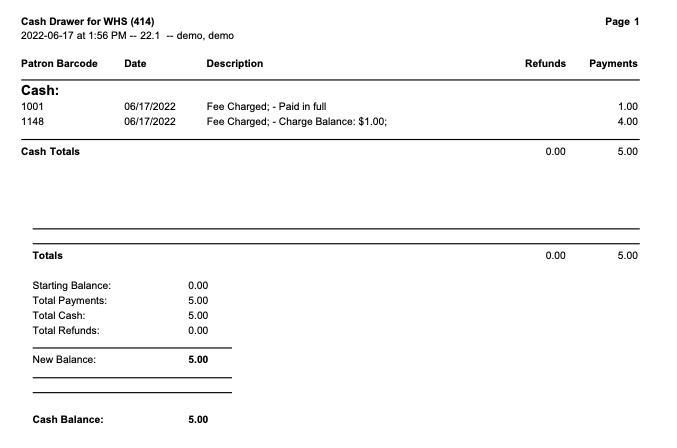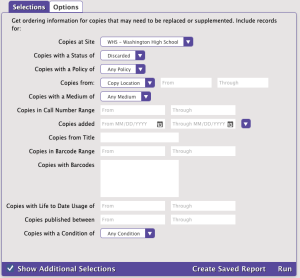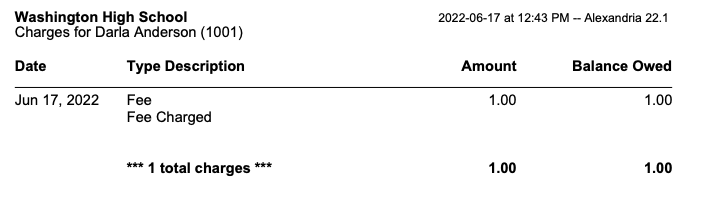25 June 2022
Highlights
Copy Notes are a great way to keep not just information about the copy, but reminders for yourself ‘to do’ something with that copy. But how do you find all the copies that have notes? Introducing the new Copy Notes report! Now you can see all your notes in one place.
Do you need to check out a bunch of textbooks to a teacher? Yeah, you can scan them all in Circulation. And you might be able to speed things up using a barcode range (RG). But now you can just quickly run the Check Out utility in Textbook Tracker!
Also, for Check Out and Check In utilities, you can now select by Copy Last Inventoried Date. That means you can do things like bookdrop items requested by patrons, but wait to check them out until you’ve actually handed them to the patrons (e.g. for curbside holds, or getting books to a classroom).
Important
- Don’t expire unexpectedly! 75 days before your license expires, we’ll send you a renewal notice. 60 days before your license expires, we’ll start letting you know, first in the Circulation Log, then with a little dialog.
- If you have saved reports, in order to see new changes to a report, you will need to re-create your saved report with the updated Quick report. We know it’s not fun, and are working on a solution.
- Are you still on version 6? If you haven’t already, it’s time to schedule your conversion, as version 6 will no longer be supported after summer 2022. Call us today at 1.800.347.6439 to discuss your options.
- Due to the popularity of our SIS Integration with GG4L, almost all customers have converted from the old SIF standard to the new service. Thus, COMPanion will be discontinuing SIF support as of version 22.1 so all our users can enjoy the many benefits SIS Integration has over SIF.
Did you get our notice about your Email? If you are using Gmail for your SMTP with Alexandria, you’ll have to authenticate. Read more.
New & Improved
Researcher/ Activity/ Self-Service
- We’ve updated how you reset your password, also fixed Researcher logins so the Demo information won’t show to your patrons.
Makeover
- New Preference for Default Reservation Period—the preference can be set in the Makeover only, but all current Search (and Circulation) interfaces will respect that preference.
Reports
- Go to Sites to run your Site Record Counts report. The report now includes information on the number of titles and copies for your various sites. This useful tool for district librarians was requested (indirectly) by our friend Angie from Alpine. Thanks Angie!
- If you are about to run the Remove Patrons utility, it’s always a good idea to run the Patron Information report first, to make sure you know exactly which patrons will be removed. For those of you removing graduated patrons, that might mean selecting by Graduation Date. So now the Patron Information report has a selection for ‘optional date’ (usually Graduation Date).
- Copies Usage Reports have been renamed to help differentiate them and describe what they actually do. They’ve also all been moved to the Statistics / Usage category.
Current name >> new name- Copy Usage Details >> Usage Totals per Copy -- also now includes title
- Copy Monthly Usage >> Copy Monthly Checkout Count
- Copy Monthly Usage Detailed >> Monthly Checkouts per Copy
- Some little changes to these Overdue Items reports, including renames (Current name >> new name).
- Overdue Items and Unpaid Charges Information >> Overdue Items or Unpaid Charges Information – because it will give you info on both things.
- Overdue Items or Unpaid Charges Notice >> Overdue Items or Unpaid Charges Notice -- And we’ve simplified the Letter format, and will sort the email to start with items that are still checked out (then ones that have been returned).
- In the Overdue Items Notice report, we added the option “Show Replacement Cost” to the email format, and cleaned up the Letter format.
- In the Unpaid Charges Notice report, we tidied up Letter format.
- There used to be a separate Copy Status report and a Copy Status Details report. …Why? Now we have just one Copy Status report, it has useful details, and you can sort by Status. The old Copy Status report can be found in the Legacy category… but you don’t want to still use that, do you? (If so, tell us why!)
- We took a fresh look at the Cash Drawer Balance report and wondered “how am I supposed to read that”? We’ve added some lines and spacing to help.
- Moved some selections for the Reordering Details report under the ‘Show Additional Selections’ area.
- Sort by Title in the Lost Copies report. Now you can let that teacher know about all those lost copies of the book she taught.
- When you run the Circulation > Charges > Print Charges report, you’ll now get a report that’s a little easier to read.
- Want to send emails to parents too? We added that nice option to some of our email notice reports before, and people seem to like it. So now you can choose Primary or All emails for the Loaned Items Notice, Coming Due Item Notice, Patron Email, and Send Patron Details Email.
Utilities
- We’ve added a selection for Discard Reason to the Remove Discarded Copies utility. This means you could, in this example, choose to remove all “weeded” items, but keep all “damaged” books in the system until fees have been paid. Thanks for this idea goes to Kamrine Finney - Rocky Mountain Classical Academy.
- We’ve added a Patrons with Birthdate selection to the Change Patron Policy utility, so if you are a public library you could assign policy based on age.
Fixed
Circulation
- Patron Details now shows the actual cover art when the patron also has Lost items. Hey, that’s so much more helpful!
Operations
- We’ve taken a hard look at timezone issues, and determined that we don’t actually run operations in the future (disappointing, I know). Operation Management should now show your reports (etc) as running in the time you expect. (If it isn’t, give us a call or email—our hosting team can check your Timezone settings.)
- When you uncheck the box to Enable Email Notifications for saved reports, those notifications won’t go out. (That sounds right. Don’t ask what it was doing before.)
- Some reports were running… and not giving you a PDF. Wut? Well, those are working now.
Reports
- The pdf generated by the Sent Patron Details Email and the Send Email give you a list of all the patrons the email was sent to.
- The Loaned Items Notice report is once again respecting the Patron Policy selection.
- When you run the Loaned Items Information report in the format Counts Only, you can now see the total counts of the different sections for all major sorts. That means you can sort by Homeroom and see the totals for each homeroom. Cool.
- The Overdue Items Notice format 2-per-page wasn’t behaving smart when the notice text is long or a patron has lots of items. It got a good talking to.
Utilities
- If you’ve given up on getting items back, you may run a Declare Checked Out Copies Lost utility. It was a bit weird if you didn’t/did use a selection for Patron Policy and Patrons with items X Days Overdue. Now it should work right. Note that if you are using this utility, you may want to consider the Item Policy setting to do this automatically for you.
Items
- Title Assistant helps you add new titles by searching a set of z39.50 servers. It used to have this vague option ‘keyword’. It’s actually looking at Notes, so we relabeled it. Also, other databases don’t like when you try to search using just that field, because it’s too broad… so Alexandria wouldn’t get any responses. Now Title Assistant will require you fill out another search parameter in order to also look for Notes. Read more about how the Title Assistant fields work.
This page has been moved over to https://support.goalexandria.com/release-notes/
All release notes 23.9 and onward are on the new Support Center.
Cloud-Hosted Updates
When you host with us, we take care of all updates! During these updates—the second to last or last weekend every month (Saturday and Sunday)—please plan for possible downtimes with Alexandria. And if you need to contact Customer Support over the weekend, please call us (emails are only responded to during regular business hours Monday–Friday).
Self-Hosted Updates
Once all of the Cloud-Hosted servers have been updated, we will make the update available to Self-Hosted servers.
We highly recommend you consider Cloud Hosting.
Not every version is able to update to the newest version, so the Available Updates window will only include those versions that meet your machine and version requirements.
Self-Hosted Notice - Mac
If you self-host on a Mac, hold off updating your servers to macOS 10.15 Catalina until you can update to Alexandria 22.8 or later (64-bit compatible releases).
If you self-host on a Mac, here's how to install the update on your Self-Hosted server:
- Log in to Alexandria.
- Append /admin to the end of your Alexandria URL.
- Click the Actions menu, then select Check For Updates.
- Select the update version from the list, then click Update. Your update will now download.
- The update screen will close automatically and you will be redirected to the login window.
Self-Hosted Notice - Windows
As of 2023 our self-hosted update process has changed.
If you self-host on a Windows machine and are on Alexandria 22.6 or earlier: Contact us for instructions and assistance updating to the latest version.
If you self-host on a Windows machine and are on Alexandria 22.12 or later, here's how to install the update on your Self-Hosted server:
- Log in to Alexandria.
- Append /admin to the end of your Alexandria URL.
- Click the Actions menu, then select Check For Updates.
- Select the update version from the list, then click Update. Your update will download to the Updates folder in your Alexandria Support folder.
- The download may take several minutes.
- The update screen will close automatically and you will be redirected to the login window.
- Once the installer has downloaded, and not before, quit Alexandria.
- Remove your existing Alexandria application using Add or Remove Programs in System Settings.
- Run the newly-downloaded Alexandria Installer.
Important Information
Version Numbering Change
As of 20.1, we've simplified our versioning scheme by dropping the series version. We now use the following:
- xx = academic year, beginning in June; yy = month
For example, 20.1 means:
- 20 = 2020 academic year
- 1 = The first monthly update (June)
Centralized Catalogs
If you have more sites than you are licensed for, contact our Sales team immediately at 1-800-347-6439. You can check this in Sites Management; the number of total sites plus the Union Site shows at the top, and the number you have licensed is at the bottom. The Union Site does not require an additional license.
Data Conversion
These Data Conversion notes are for Self Hosted users updating from v7 and switching from v6. If you are cloud-hosted or moving to cloud-hosted, we do everything for you!
Data conversions from older versions may not be supported. Before updating, please check the version you're currently running.
Updating from v7
If you're already running 7.17.12 or newer, you can update to the latest version. But if you're running an older version, you'll need to update a few times.
- Running 7.16.3? Update to 7.17.12 before updating to the latest version.
- Running 7.16.2? Update to 7.16.3, then to 7.17.12, before updating to the latest version.
- Running an even older version? Contact COMPanion Support for assistance. Depending on your current version, your upgrade path may go through one or more of the following: 7.15.3 → 7.16.2.6 → 7.16.3 → 7.17.12 → Current Version
Upgrading from v6
The process to update from 6.23.1 to v7 is quite a bit different than updating from a more recent version. Check out our v6 to v7 Conversion Guide for more information.
Running 6.22.9 or older? Update to 6.23.1, then to 7.17.12, before updating to the latest version.
Data conversion can take up to 10 minutes for a single database of average size or longer for larger collections and Centralized Catalogs, during which time the program will be inaccessible in your browser. Do not fear; it's still working. If you're concerned, check your server logs for a progress update.