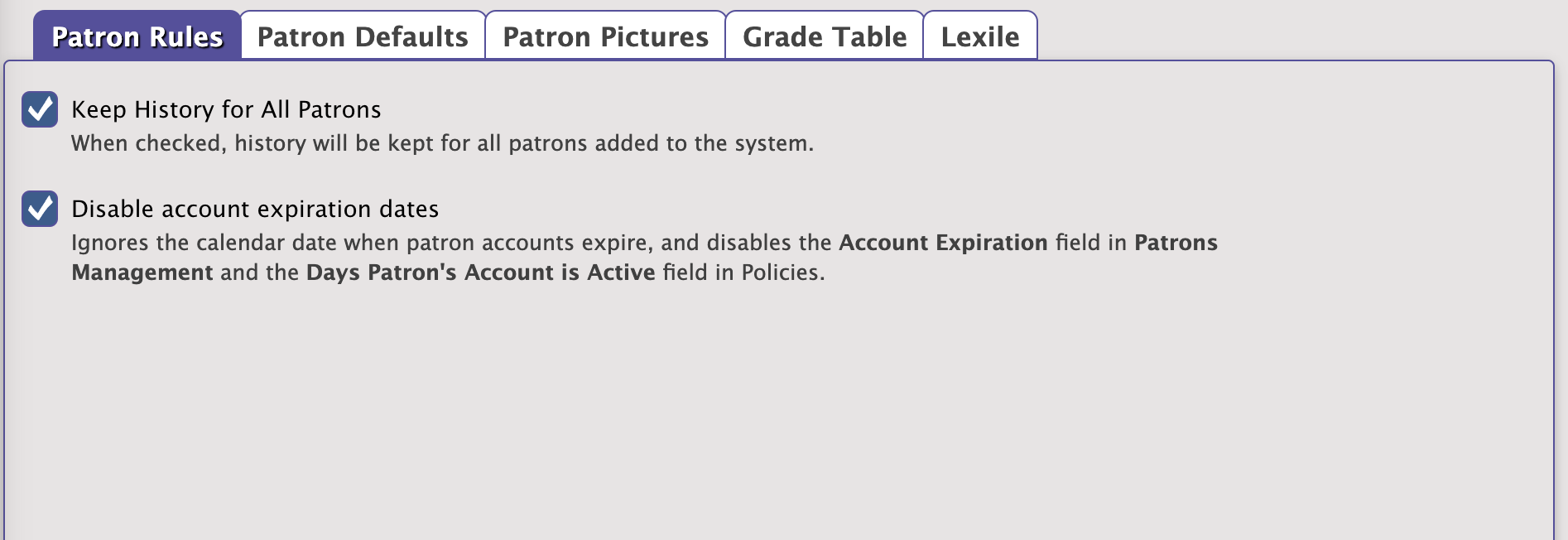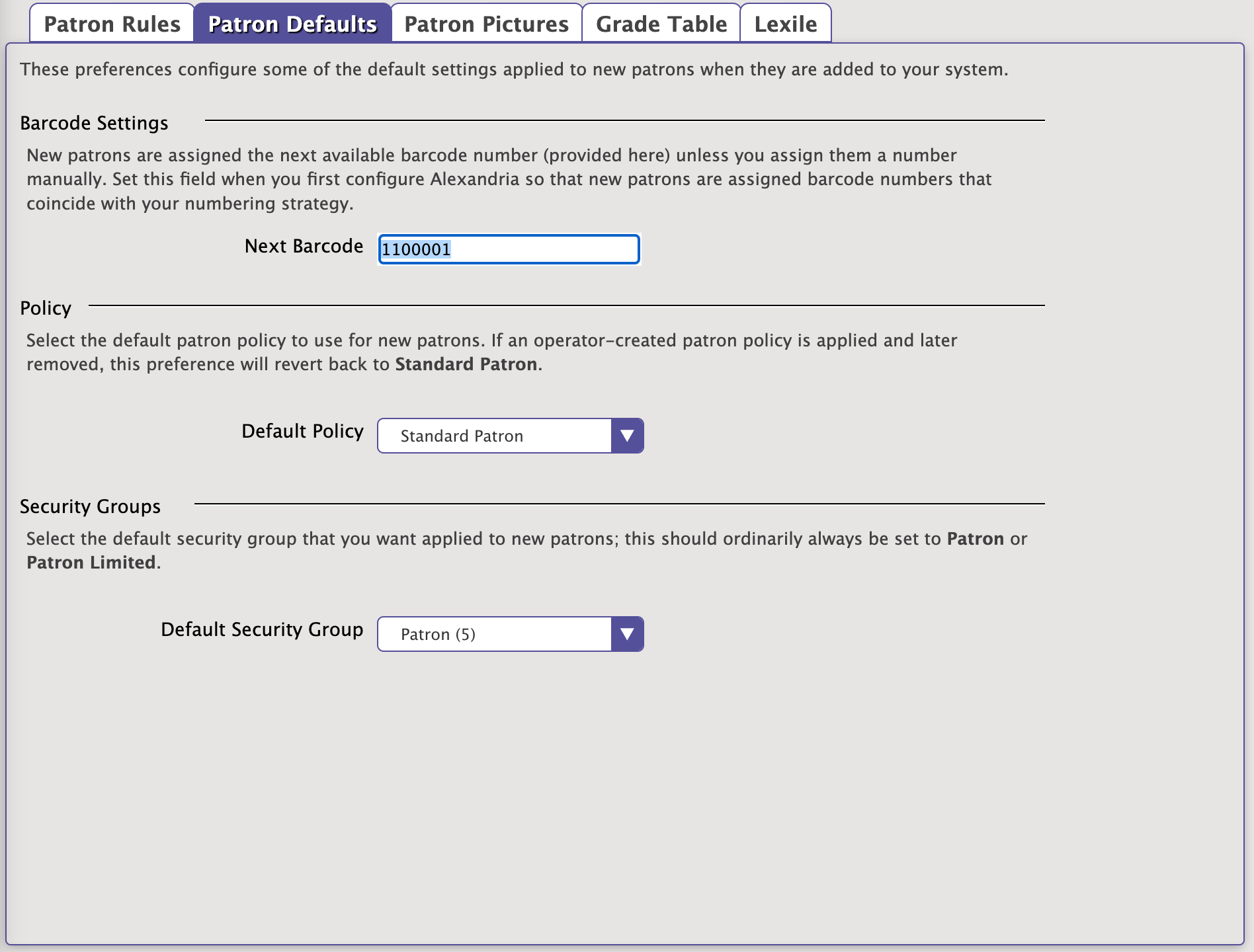How helpful was this page?
Related Blog Posts
Blog Posts
-
Winter storms–recompute due dates
created by
Jan 23, 2024
-
Cleaning up the grade table–Authority Control
created by
Apr 26, 2023
-
Make a calendar just for the senior class!
created by
Aug 02, 2022
-
When does an overdue item become lost?
created by
Mar 15, 2022
-
Setting rules–Patron Policy Preferences
created by
Mar 08, 2022
-
Seeing double (barcodes) on patrons and items?
created by
Feb 23, 2022
-
Automatic email notices... What are you waiting for?
created by
Nov 17, 2021
-
Winter (break) is coming! Are your period due dates set?
created by
Oct 20, 2021
-
Unused Barcodes: Reporting for Duty
created by
Sep 15, 2021
-
Introducing... FAQs!
created by
Jul 07, 2021
Patron Rules
Use the Patron Rules tab to forcibly set the default state of the Keep Patron History option for your patrons and also to enable/disable patron card expiration dates.
Settings
- Keep History For All Patrons. When checked, a complete transaction history will be kept for all the patrons who are added to your library system. When this preference is enabled, you are prohibited from adjusting the Keep Patron History options in both Policies and Patrons management.
- Disable Card Expiration Dates. When checked, the program will ignore the calendar date in which patron's cards expire and hides the Card Exp Date field in the Patrons management window.
Video
MultiExcerpt named V1457 was not found -- Please check the page name and MultiExcerpt name used in the MultiExcerpt-Include macro
Patron Defaults
Use these preferences to configure some of the default settings applied to new patrons when they are added to your system; for example, set the patron's Default Policy and Next Barcode.
Settings
Barcode Settings
- Next Barcode. New patrons are assigned this, the next available barcode number, unless you assign them a number manually. You should set this field when you first configure Alexandria so that new patrons are assigned barcodes that coincide with your numbering strategy.
Policy
- Default Policy. Select the default patron policy to use for new patrons. If a user-created patron policy is selected and later removed from your Policies, this preference will revert back to Standard Patron. Review the Policies section for more information about implementing policies for patrons and items.
Security Groups
- Default Security Group. Select the security group you want applied to new patrons by default; ordinarily, this should always be set to Patron or Patron Limited. Review the section Preferences Configuration Security for more information about assigning (and removing) access levels for patrons and operators.