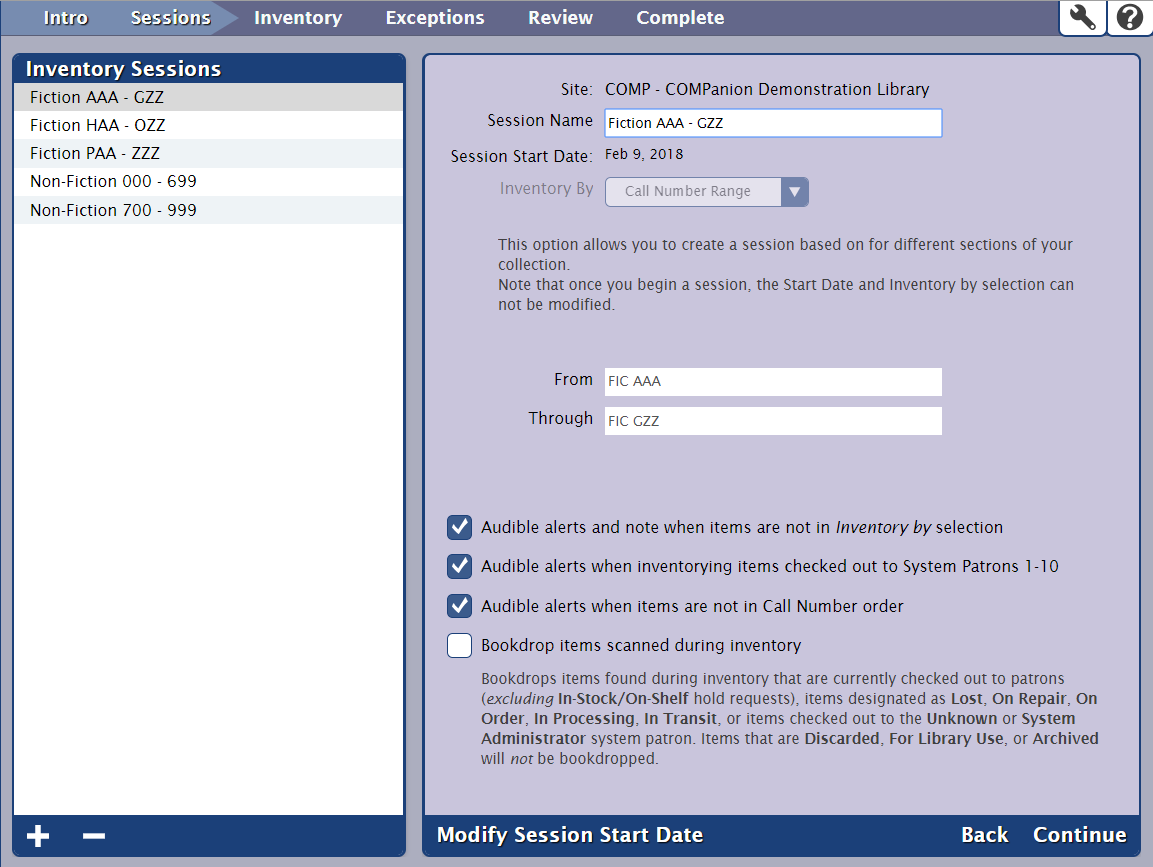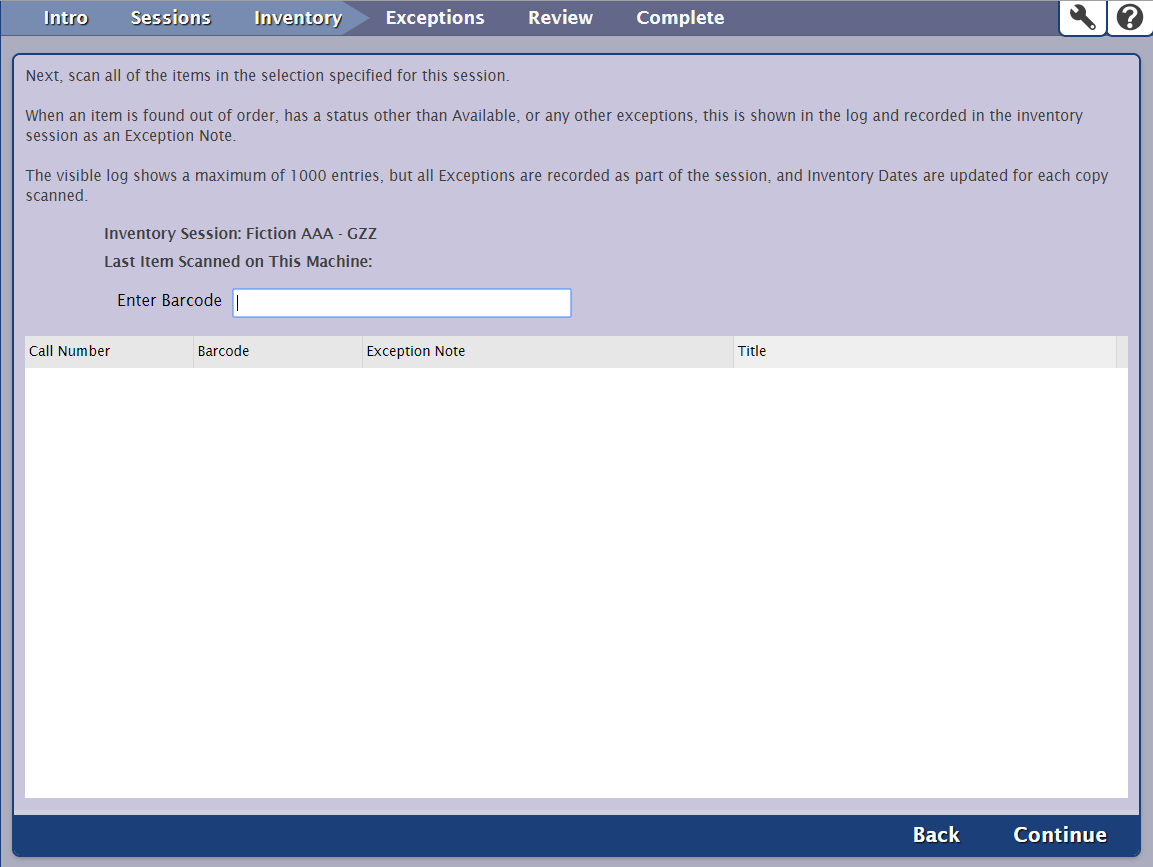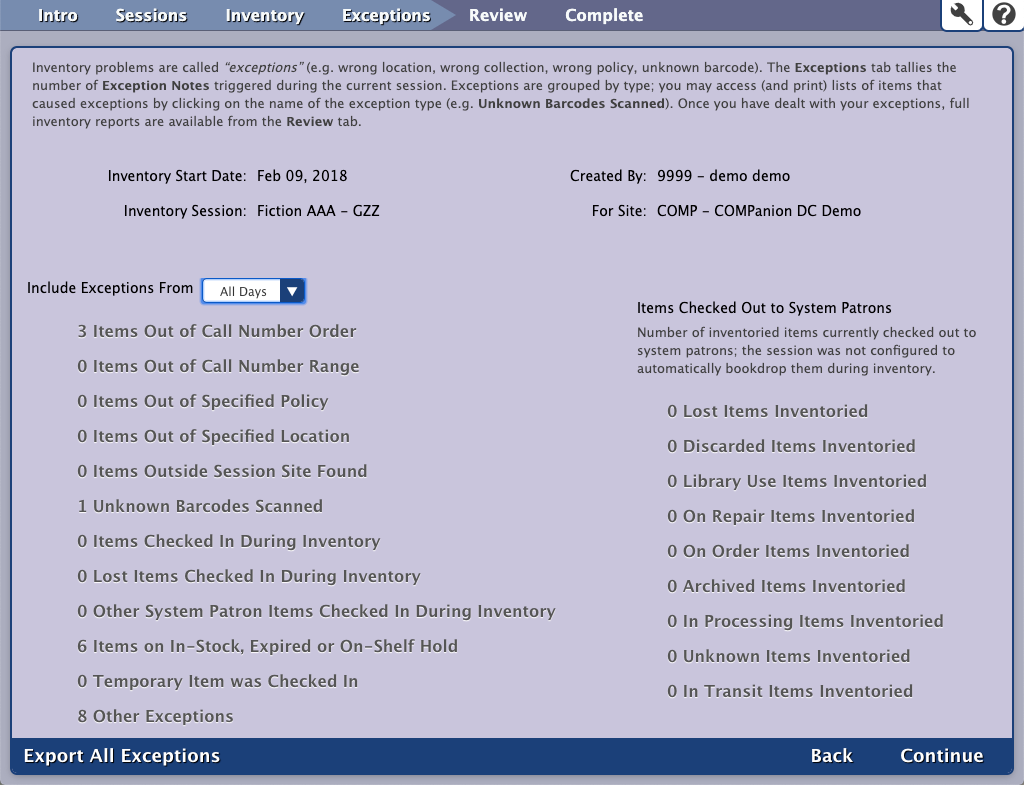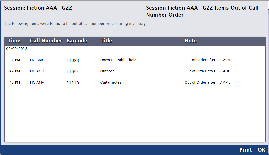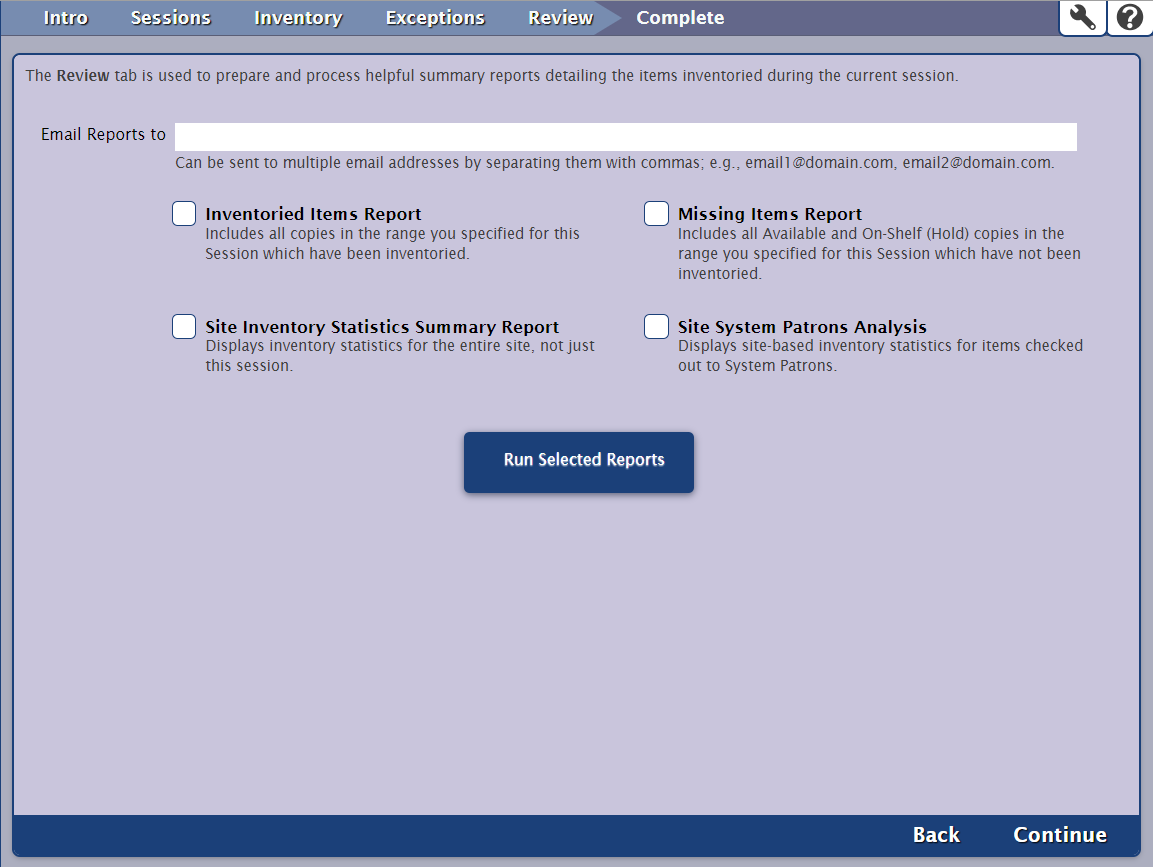How helpful was this page?
Related Blog Posts
Blog Posts
-
Tip compilation: end-of-year edition
created by
May 17, 2023
-
Transaction Scripts–Not just for inventory
created by
Nov 26, 2022
-
End-of-year tips: Item clean up
created by
Apr 26, 2022
-
End-of-year tips: Inventory
created by
Apr 06, 2022
-
Introducing... FAQs!
created by
Jul 07, 2021
-
End-of-year prep—Item clean up
created by
Apr 08, 2020
-
End-of-year prep—Inventory
created by
Mar 25, 2020
-
Mobile inventory—Offline Mode
created by
Apr 26, 2019
-
Let's weed—Pulling discards during Inventory
created by
Apr 12, 2019
-
It’s time—Inventory Articles and Help
created by
Apr 27, 2018
Sessions
In order to continue with the Inventory Management window, you must first create an inventory session. When creating sessions, you are essentially breaking your collection down into smaller sections that make your inventory more manageable. Optionally, these sessions can be based on Call Number ranges, Policy, or Copy Location and can be selected using the drop down menu. Don't worry, however, any items scanned that fall outside a session's selected Call Number range, Policy, or Copy Location are still inventoried. Keep in mind, once you have set the Call Number range, Policy or Copy Location it can not be edited. If you need to change the Call Number range, Policy or Copy Location you must create a new session. If you elected to inventory your Entire Collection but have decided to break it up, you will need to delete the session before creating a new ones.
The Sessions settings will only impact the exception alerts, notes, and reports for each session; for example, you may want audible alerts when inventorying items checked out to System Patrons during one session and not another.
You may select Entire Collection if you are planning to inventory your entire collection in one session (not recommended).
Once an inventory session is complete, you are given the option to run final reports and perform utilities based on the session information selected here. Choosing to inventory your entire collection in a single session may have unintended outcome if you fail to inventory every available item before clicking Complete Session. When finished, the session is considered closed and will be officially removed from the Inventory Sessions list.
The Inventory Date for each copy is updated and stored independently of individual sessions; they are not cleared or discarded when a session is removed. When a session is removed, only the session alert notes and the ability to print inventory exception reports are irrecoverable. However, general inventory reports can always be performed from Alexandria's Reports module at any time.
After a session has been completed and removed, all associated inventory reports will be stored and accessible from the Operations Management window for the next 60 (to 90) days.
Inventory
Next, scan all of the items in the Call Number range specified for this session. As you scan items, they will appear in the log below with those most recently scanned at the top of the list. If your copies are shelved in the proper call number order with statuses of Available, you should rarely encounter any Exception Note entries.
However, when an item is found out of call number order, has a status other than Available, or any other detectable irregularity discovered during this session, an Exception Note is recorded to the log and those entries are kept for the duration of the inventory session.
Although the visible log is limited in size and does not show your previous, off-screen progress, exceptions will be recorded as part of the session, and Inventory Dates are updated for each copy scanned.
Exceptions
Problems encountered during inventory are called “exceptions” (e.g. when scanned items are checked out to a System Patron, from the wrong site, are out of Call Number order, are not of the specified policy, or have an unknown barcode). The Exceptions tab provides a summary and tallies the number of Exception Notes triggered during the current session. Exceptions are grouped by type; you may access (and print) lists of items that caused exceptions by clicking on the name of the exception type (e.g. Lost Items Inventoried or Unknown Barcodes Scanned). Once you have dealt with your exceptions, full inventory reports are available from the Review tab.
Out of Call Number Order
Clicking on one of the exception types (e.g. Items Out of Call Number Order) will trigger a roll-down dialog (shown below), which allows you to view (and print) a list of items that triggered inventory exceptions.
Exceptions Selections
- Include Exceptions From. The selection you make from this drop-down menu will filter the Exceptions tab to only include exceptions for All Days, Last 7 Days, Yesterday, and Today.
- Items Checked Out to System Patrons. Scanned items were checked out to a system patron and the session was not configured to automatically check these in during inventory.
Review
The Review tab is used to prepare and process helpful summary reports detailing the items inventoried during the current session.
- Email Reports to. Can be sent to multiple email addresses by separating them with commas. For example: emails@domain.com, emails2@domain.com
- Inventoried Items Report. Creates a list of barcode for all of the inventoried copies in the call number range you specified in the Sessions tab settings.
- Missing Items Report. A report that includes all copies with Available statuses which have not been inventoried, but belong in your specified call number range.
- Site Inventory Statistics Summary Report. Displays inventory statistics for the entire site, not just this session.
- Site System Patrons Analysis. Displays site-based inventory statistics for items checked out to system patrons.
- Run Selected Reports. The selected reports are queued for for immediate execution in the Operations Management window which can be accessed from the Operation Management icon in the upper-right corner of the window.
The Purpose of a Complete Inventory
It is critical to account for items and materials that are loaned from your collection at regular intervals.
Reasons to periodically inventory your collection are: To correctly update the catalog listings of all the items in your Alexandria database so that they appropriately correspond to the items that can be physically located in your collection. Your patrons rely on the catalog to locate items. If the catalog listing is outdated, then items that are no longer in the collection will still be shown as available, and patrons will waste valuable time searching for them. To determine what materials are missing and need to be reordered. To evaluate the physical condition of your materials and discard or repair damaged items. To appraise the significance of your materials and then archive or discard those items which are no longer relevant. To generate a complete list of existing materials for insurance purposes. To sort out, tidy up, and place all materials in their proper order.
To summarize, performing an annual inventory will ensure that materials can be found in the correct location within your library, provide information on items that are missing from the collection, allow you to assess the physical condition of the items in your collection, and allow you to accurately estimate the value of your collection. The inventory process insures that your database is tidy and organized along with your physical collection.
Inventory Methods
- Inventory Management. Alexandria provides an Inventory Management window, designed to simplify the inventory process by providing quick and convenient access to all of the reporting and utility tools needed to analyze and organize your collection.
- Inventory through Circulation. We recommend that most Alexandria users perform inventory by using the Inventory Management module. However, if you use call numbers in a non-standard way, or if you have a process in place where you have used the Circulation window for inventory in the past that you don’t want to change, using the Circulation window to perform your inventory may be a better option for you.