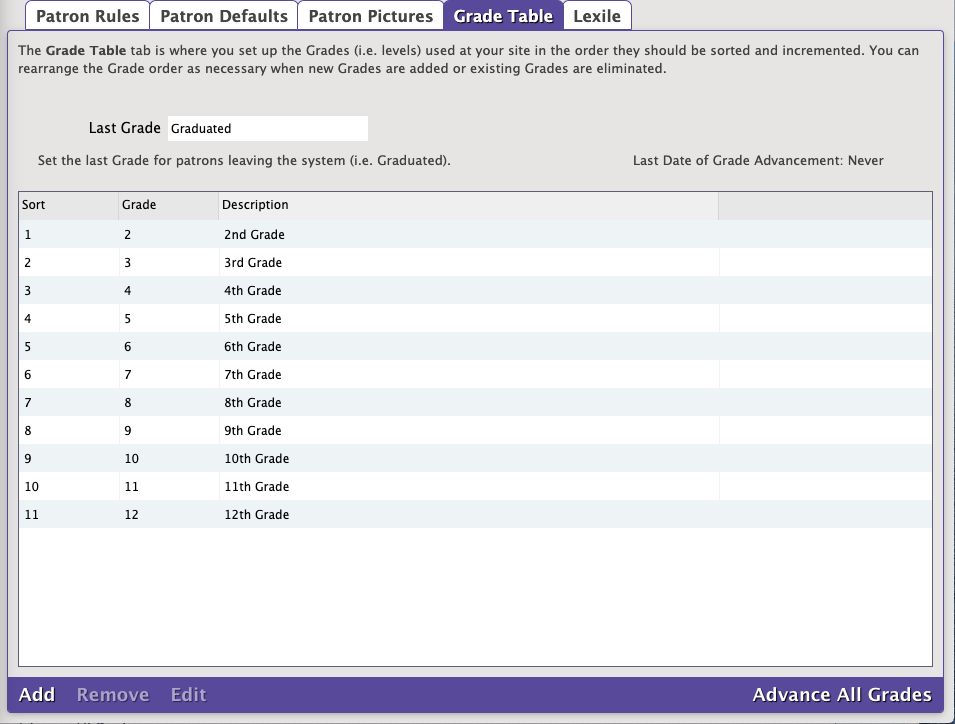How helpful was this page?
Related Blog Posts
Blog Posts
-
Winter storms–recompute due dates
created by
Jan 23, 2024
-
Cleaning up the grade table–Authority Control
created by
Apr 26, 2023
-
Make a calendar just for the senior class!
created by
Aug 02, 2022
-
When does an overdue item become lost?
created by
Mar 15, 2022
-
Setting rules–Patron Policy Preferences
created by
Mar 08, 2022
-
Seeing double (barcodes) on patrons and items?
created by
Feb 23, 2022
-
Automatic email notices... What are you waiting for?
created by
Nov 17, 2021
-
Winter (break) is coming! Are your period due dates set?
created by
Oct 20, 2021
-
Unused Barcodes: Reporting for Duty
created by
Sep 15, 2021
-
Introducing... FAQs!
created by
Jul 07, 2021
Grade Table Preferences
Tools > Preferences > Patrons > Grade Table tab
Individually enter each grade level relevant to your union in the order they should be sorted and incremented. This is a simple list; the first entry in the Grade Table will be your first grade level, the second will be the next grade level, etc. The Grade and Description entries in the table are fully customizable, allowing you to use whatever terminology you desire. Grades must be advanced manually at the end of each school year by using the Advance All Grades button or the Advance Patron Level utility. Using one of these utilities, you can advance your patrons to the next grade level until they reach the Last Grade level (e.g. Graduated); patrons will never advance past the Last Grade level.
Settings
- Last Grade. This user-defined field defines your patron's highest (and final) level of advancement. This level will be assigned to patrons who go beyond the levels defined in the Grade Table. Patrons will not be advanced out of this level when grades are advanced. Default is Graduated and the field must contain a value—it cannot be left blank.
- Advance Grade After. This value is used to compute the projected graduation date when importing StudentPersonal objects using SIF. Never rearrange the grade table if you are importing with SIF. Changing the Advance Grade After (usually graduation date) does not advance a Grade; changing a Grade does not change the graduation date.
- Last Date of Grade Advancement. This non-editable field shows when the latest Advance All Grades operation was performed; the date is updated after the utility has completed.
- Advance All Grades. Each time this is clicked, you essentially add one grade level to each of your patrons until they reach the Last Grade level (described above). To elucidate, each patron in your database that has been applied a level that you defined in your Grade Table will have their level transitioned to the next grade in the table. For example, a patron with the grade level of 6 will advance to 7. COMPanion recommends that you perform an Archive before using the Advance All Grades button. Patrons whose grade/level is either not found or not defined in the Grade Table will not have their grade level advanced.
Grades in the Grade Table need to exactly match the Grade entry in the Patron Management record for the Advance All Grades utility to work. Often, the grades defined in the patron record are mistakenly padded with “0”s which causes the Advance Grade Utility to fail.
Another example of an error-causing incongruence would be a patron with “5th” in the Grade field of their patron record when “5” is the standard defined in the Grade Table preferences.
Step-by-Step Instructions
Add a New Grade Level
MultiExcerpt named Add a New Grade Level was not found -- Please check the page name and MultiExcerpt name used in the MultiExcerpt-Include macro
Remove a Grade Level
MultiExcerpt named Remove a Grade Level was not found -- Please check the page name and MultiExcerpt name used in the MultiExcerpt-Include macro
Edit a Grade Level
MultiExcerpt named Edit a Grade Level was not found -- Please check the page name and MultiExcerpt name used in the MultiExcerpt-Include macro