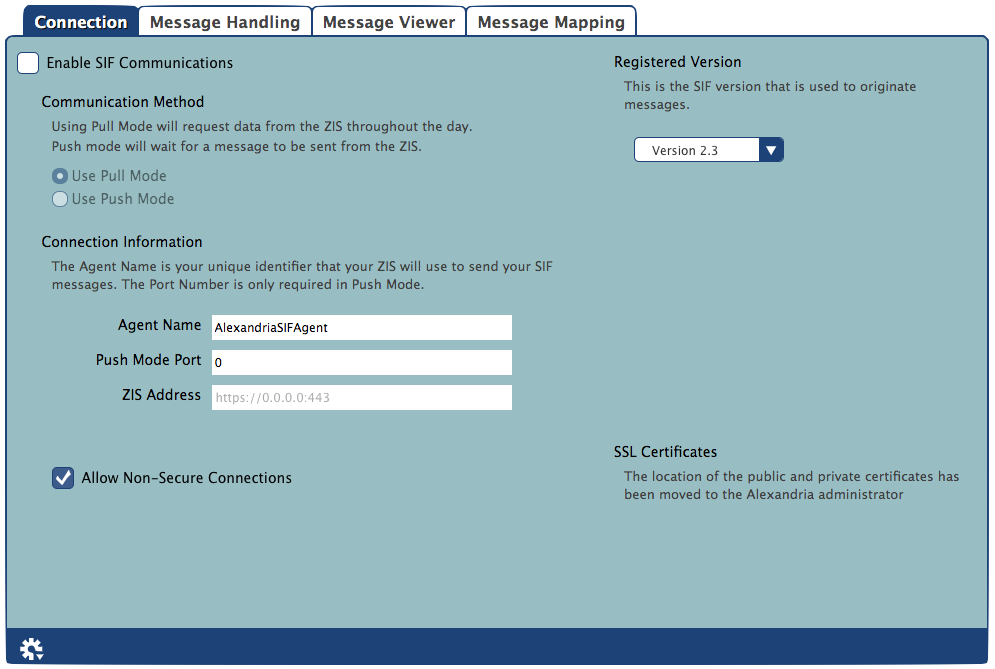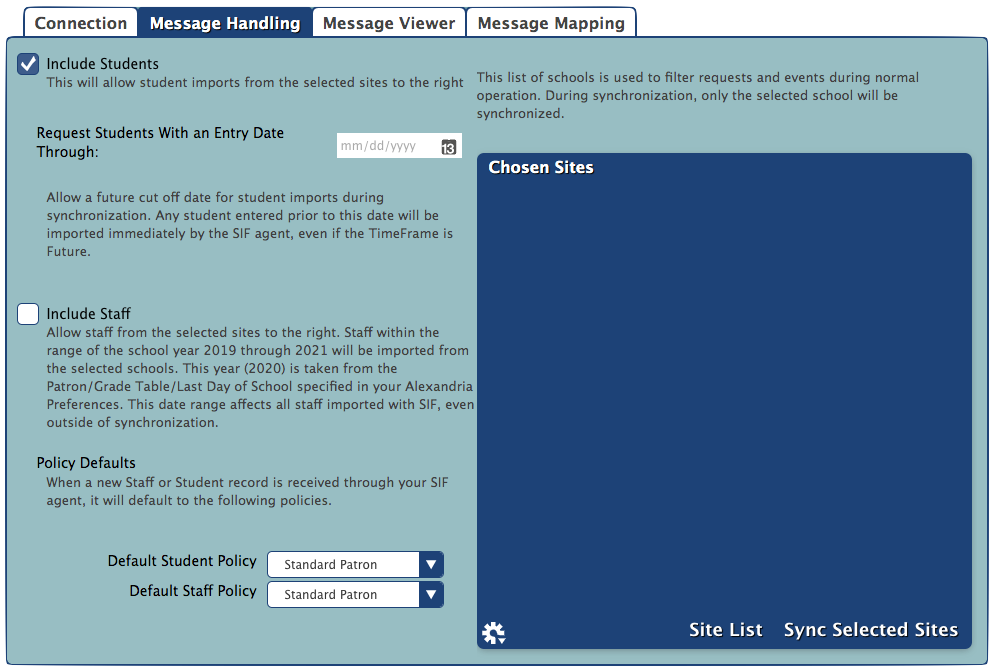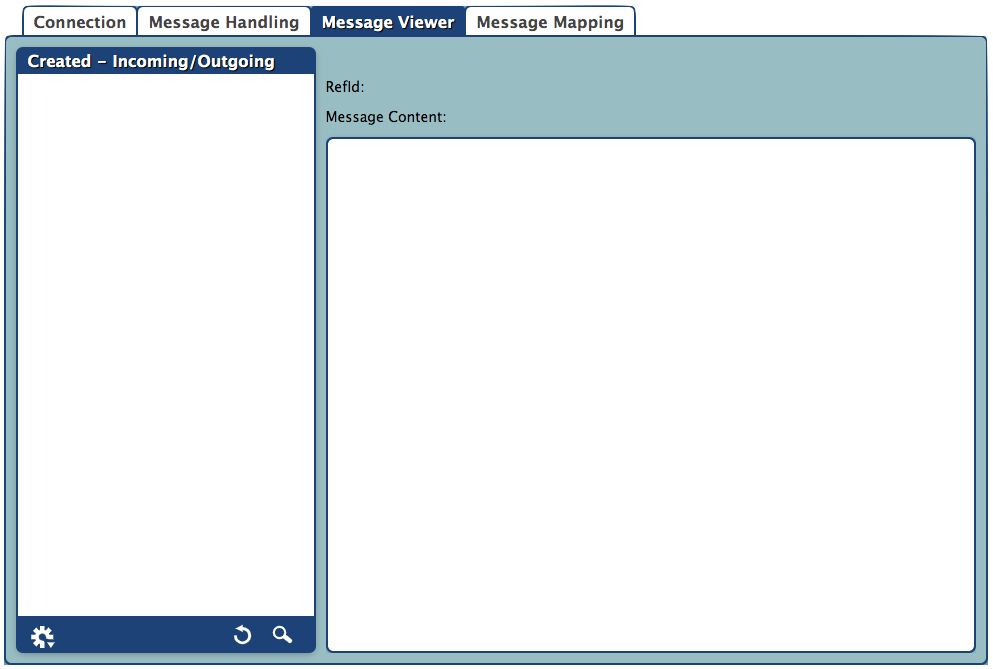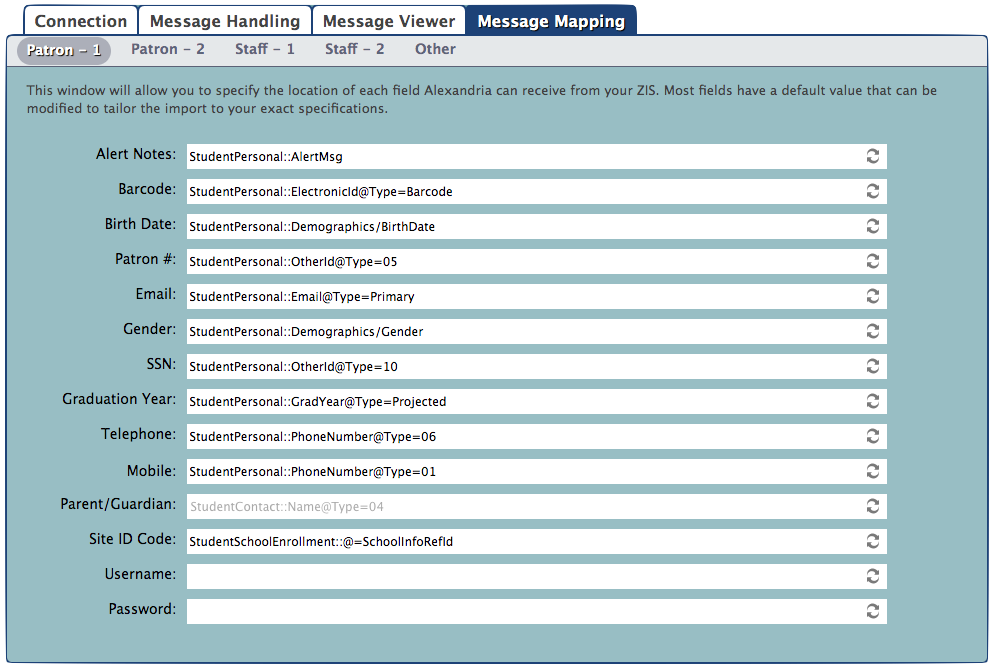How helpful was this page?
Related Blog Posts
Blog Posts
-
Winter storms–recompute due dates
created by
Jan 23, 2024
-
Cleaning up the grade table–Authority Control
created by
Apr 26, 2023
-
Make a calendar just for the senior class!
created by
Aug 02, 2022
-
When does an overdue item become lost?
created by
Mar 15, 2022
-
Setting rules–Patron Policy Preferences
created by
Mar 08, 2022
-
Seeing double (barcodes) on patrons and items?
created by
Feb 23, 2022
-
Automatic email notices... What are you waiting for?
created by
Nov 17, 2021
-
Winter (break) is coming! Are your period due dates set?
created by
Oct 20, 2021
-
Unused Barcodes: Reporting for Duty
created by
Sep 15, 2021
-
Introducing... FAQs!
created by
Jul 07, 2021
Connection
Preferences > SIS Integration > SIF > SIF Settings > Connection
COMPanion will be discontinuing SIF support as of version Alex 22.1 in Summer 2022. Contact our Sales Team to learn more about GG4L!
Any changes made to settings in the Connection tab will not be implemented until Alexandria has been restarted.
Enable SIF Communications
Check this box to enable SIF Agent services. It is required to enable communications with the ZIS system resources (e.g. the agent, port, etc).
Communication Method
Use Pull Mode
Alexandria will request data from the ZIS at throughout the day.
Use Push Mode
Data will be sent to the SIF Agent as soon as the ZIS receives it.
Connection Information
Agent Name
This is the case sensitive name that the Alexandria SIF Agent is known by to all other SIF agents and to the ZIS (Zone Integration Server). For those with multiple sites in the same SIF Zone, the Agent Name should be unique for each library; otherwise, there is no need to change it from the default: AlexandriaSIFAgent.
Push Mode Port
This is the TCP/IP port that Alexandria uses to communicate with the ZIS and to initiate messages in Push Mode. If using Push Mode, this portmust be open to outside connections through firewalls or software used to block unsolicited connections. Under Macintosh OSX, the default port requires that the user has administrative privileges on the computer (usually requires logging in as root). Setting this field is only required if Use Push Mode is selected.
ZIS Address
This is the internet address where the ZIS is located. This can be either an IP or resolvable address and can include a SIF Zone/Subzone. COMPanion recommends that a SIF Subzone be used for filtering incoming messages. If a subzone is specified and messages for Alexandria SIF Agents are only being sent to that subzone, then filtering messages is vastly simplified. The protocol header should be left out. Refer to your ZIS installation notes for this address. This address may include a subzone that only this installation uses. If that is the case, then it may not be necessary to use “other methods” to limit the Student and Staff events that are accepted by this agent. These “other methods” include settings that ignore messages from other schools or requiring a SchoolRefId; both of these are configured in the Message Handling tab.
Allow Non-Secure Connections
This option is mostly used for testing by COMPanion and can usually be left alone.
Registered Version
Select the version (1.5r1, 2.0r1, or 2.3) of SIF that you would like to use to register SIF; this is the version used to originate messages. This selection will also dynamically change the default values in the fields of the Message Mapping tab.
SSL Certificates
The location of the public and private certificates can be found in Alexandria's Web Administration settings.
Actions Menu
Restart the SIF Agent
Each SIF Agent sends a SIF_Register message to become part of the SIF Zone. The ZIS then sends an acknowledgement (i.e. SIF_Ack) message to confirm the registration. This selection forces the registration message to be sent to the ZIS.
SIF Ping the ZIS
Sends a request to the ZIS and awaits an answer to make sure that it is on-line and available. A message window will appear when there is a response from the ZIS. An agent can “ping” the ZIS to check that it's online and “awake” by sending a SIF_Ping message to the ZIS. If the agent receives a successful acknowledgement, the ZIS is awake; however, the ZIS may also reply that it is asleep.
TCP/IP Ping the ZIS
Sends a request to the ZIS via TCP/IP and awaits an answer to make sure that it is on-line and available. A message window will appear if there is a response from the ZIS.
Message Handling
Preferences > SIS Integration > SIF > SIF Settings > Message Handling
Patron information cannot be imported into Alexandria until the Chosen Sites list has been populated. The SchoolRefId is used to ensure that only patrons from the Chosen Sites are imported into Alexandria via the SIF agent.
Include Students
If this box is checked, students will be imported from schools in the Chosen Sites list. You must be requesting StudentSchoolEnrollment and StudentPersonal objects from the ZIS.
Request Students With an Entry Date Through
When a valid date is specified, the SIF agent will include StudentSchoolEnrollment messages with the TimeFrame attribute of Future and the EntryDate element less than (or equal to) the date specified. Without a date, only StudentSchoolEnrollment objects with the Timeframe of Current will be requested from the ZIS.
Include Staff
If this box is checked, staff for the entire school year will be requested from schools in the Chosen Sites list; the school year is determined using information found in the Advance Grade After field of the Grade Table preferences. Agents set to use SIF version 1.5r1 and greater may use the StaffAssignment object to request staff for schools in the Chosen Sites list.
Policy Defaults
Default Student Policy
Select the policy that new patrons are assigned when added via SIF. This affects how StudentPersonal events and requests are handled.
Default Staff Policy
Select the policy that new operators are assigned when added via SIF. This affects how StaffPersonal events and requests are handled.
Chosen Sites
The schools contained in the Chosen Sites list are selected using the Site List. During synchronization, only the schools selected for the Chosen Sites list will be processed. The Chosen Sites list is also used to filter events and requests that occur during normal operation.
Site List
This opens the Add Site List roll-down containing a list of all the schools available to Alexandria after requesting SchoolInfo objects from the ZIS. Clicking the Refresh (“”) button re-sends the request to refresh the Site List. However, due to the nature of SIF, this may take a few minutes (or a few days). If you don't manually refresh the Site List, an automatic attempt is made once each day. The Add Site List roll-down shows the last time that the Site List was updated (i.e. the last time a SchoolInfo message was received from the ZIS to fulfill a refresh request). It may take an indeterminate amount of time depending on the number of messages in the queue and the asynchronous nature of SIF communications. To add a site to the Chosen Sites list of schools to be processed by Alexandria, select (highlight) the one you desire and click Add.
Sync Selected Sites
This starts the synchronization process for schools in the Chosen Sites list. This process can take an indeterminate amount of time. When the Sync Selected Sites roll-down appears, clicking Continue will send the synchronization request to the SIF Agent; clicking Cancel will close the Sync Selected Sites roll-down and will not send a synchronize request—keep in mind that this does not cancel any requests that have already been sent.
Actions Menu
Remove Selected Site
This option removes a user-selected (highlighted) site from the Chosen Sites list.
Remove All Sites
This option removes all sites from the Chosen Sites list of schools that are handled by Alexandria.
Message Viewer
Preferences > SIS Integration > SIF > SIF Settings > Message Viewer
When the SIF Agent is started, the database is checked to see if there are any messages that need to be handled. Any incoming or outgoing messages are added to the message queue; additionally, any outgoing messages not yet sent are added to the outgoing message queue. After incoming messages are handled, they are removed from the queue; after outgoing messages are received by the ZIS, they are either removed from the queue or, in some circumstances, saved in the SIF database.
Some messages are saved until a particular date is reached (such as future StudentSchoolEnrollment events); SIF_Request messages are saved until a response is received from the ZIS. Most messages, however, are never saved.
Messages are removed if they are invalid due to missing required elements. Obsolete StudentSchoolEnrollement messages are removed; these would be messages from any version of SIF not equal to v1.5r1 (since Alexandria no longer supports SIF v1.1). SIF version 2.x (or higher) re-broadcast messages with Future timeframes, so these are not saved. All other messages are removed if they are older than 30 days—except for the StudentSchoolEnrollment messages. When future StudentSchoolEnrollment messages have reached their specified entry date, they are added to the incoming message queue.
The Message Viewer tab contains a list of all the incoming and outgoing SIF_Request and SIF_Response messages currently “in-process” (i.e. incomplete or unresponsive) in the message queue. Additionally, the message queue contains messages that are being cached for future processing.
By default, the list will contain the fifty most recent SIF_Requests and SIF_Responses, sorted by date (that the message was placed in the queue), and whether the message is incoming or outgoing.
You are allowed to select (highlight) a message to view its contents, including the <SIF_MsgId> (i.e. message IDs) taken from the header sent by the ZIS.
SIF Message Types
SIF_Register
A SIF Agent must register with the ZIS to participate in a Zone. To do so, it sends a SIF_Register message. An agent may re-register at any time by sending another SIF_Register message. The ZIS updates the agent's registered settings accordingly.
SIF_Ack (Push Mode)
Push Mode agents end Selective Message Blocking (SMB) by sending a final SIF_Ack to the ZIS.
SIF_Ack (Pull Mode)
Pull Mode agents acknowledge messages received in response to SIF_GetMessage and remove them from their queue by sending a SIF_Ack message to the ZIS. SIF_Ack is also sent by Pull Mode agents to invoke and end Selective Message Blocking (SMB).
SIF_Event
When an application adds, changes or deletes data represented in one or more zones, its agent should publish the corresponding Add, Change, or Delete SIF_Event to the Zone. Upon successful delivery of a SIF_Event to the ZIS, the ZIS places the event in the queue for any agents subscribed to events for the object, including the Alexandira SIF Agent if it's a subscriber.
SIF_Request
An agent can request data from another agent at any time by sending a SIF_Request message.
SIF_Response
A ZIS places a SIF_Response in your agent's queue when a responder sends a response packet to your agent per a SIF_Request previously sent by your agent. It is delivered when it is the next message available for delivery to your agent.
Message Viewer Settings
Refresh
Clicking this button will cause the message queue to be refreshed; the processing of incoming and outgoing messages can change the configuration of the queue rather quickly.
Search
Clicking this button will allow you to search for specific messages by Message ID, Date (range) Added to Database, and Message Type (e.g. SIF_Request and SIF_Response).
Actions Menu
Message saved in the database are most frequently SIF_Requests of some type that are awaiting responses.
Remove Selected Messages
This option removes selected (highlighted) messages from the SIF Message queue.
Remove All Messages
This option removes incoming and/or outgoing SIF_Request messages of all types.
Remove All Requests with Packets Received
This option will remove partially received SIF_Request messages (i.e. messages that have received some response, albeit incomplete).
Remove All Requests with No Packets Received
This option will remove all the SIF_Request messages that have had no response whatsoever.
Remove All Cached Messages
Some SIF_Requests are cached and saved in the database, assigned to be processed at a future date; this happens when StudentSchoolEnrollment objects are assigned a TimeFrame value of Future. Therefore, this option will remove all of the cached StudentSchoolEnrollment messages saved in the database; only valid for SIF v1.5r1 implementations.
Clear All Patron RefIds
This option clears all StudentPersonal and StaffPersonal RefIds; object types will also be cleared as well as the dates that patron records were last updated via SIF. All incoming and outgoing messages in the queue will be deleted and the SIF Agent will be restarted. Under normal circumstances, this option should never be used; however, there are times it's necessary to perform before synchronization at the beginning of the school year.
Clear All Patron SIF Dates
This option clears the date that patron records were last changed or updated via SIF. During and after synchronization, you can run the Patron SIF Updates synchronization report to see how many patrons have been imported since the date was last cleared.
Export SIF Settings
This option exports a downloadable .txt file that lists all of your SIF settings, including Message Mapping Preferences.
Show SIF Agent Status
Selecting this option calls forth a roll-down presenting all the most recent SIF Agent status messages received from the ZIS. This roll-down includes the time of the last ping and will refresh itself every second; it is also automatically opened when SIF Ping the ZIS is selected from the Actions menu in the SIF Connection tab.
Message Mapping
Preferences > SIS Integration > SIF > SIF Settings > Message Mapping
These settings allow you to specify the location (i.e. XML locations in SIF Messages) of every field that is supported by Alexandria's SIF Agent. Most of the Message Mapping fields have a default value that can be modified to customize the import to your exact specifications; the default values in these fields change dynamically if your Registered Version of SIF is adjusted in the Connection tab.
When Restore From Defaults appears to the right of a field, it signifies that information in a particular message mapping field has deviated from our default values. Click this button to restore the field to its original, default value. If you delete everything in a specific field, it will remain blank and data will not be imported. For example, if Grade Level is intentionally left blank, patron Grades will not be imported. However, blank fields can be restored to their default values by clicking the Restore From Defaults button.
Required & Optional Objects
The following objects must be provided by a SIF Agent and Zone Administrator; Alexandria must be authorized by your zone settings to request and receive them.
Required Objects
- SchoolInfo
- StaffAssignment
- StudentSchoolEnrollment
- StudentPersonal
- StaffPersonal
Optional Objects
When optional objects are added or removed, the SIF Agent will automatically restart so the changes may take effect.
- StudentContact is only required if used in the Parent/Guardian, Email, Telephone, Mobile, or Address Parent mapping fields in the Student subtab.
- StudentPicture is only required if used in the Homeroom Link mapping field in the Student subtab.
- RoomInfo is only required if used in the Picture mapping field in the Student subtab.
SIF_ExtendedElements
Alexandria supports the mapping of extended elements; these elements are supported at the end of all SIF objects to extend existing SIF objects with locally-defined elements. Extended elements should not be used to duplicate data that can be obtained from other, standard SIF objects. Here's an example of how an extended element can be used for mapping Email addresses:
StudentPersonal::SIF_ExtendedElements/SIF_ExtendedElement@Name=Parent_Guardian_Email
Non-Standard Mapping Using OtherID
The OtherID element often occurs in StudentPersonal and StaffPersonal objects and is an identifier for elements that either don't exist or haven't yet been included in the SIF specification. Once new elements are created to replace those using OtherId, you should always update to the new SIF-standard. Currently, OtherIds can be used to support pre-v6.22.2 message mappings, but this usage has been deprecated, specifically for Barcode, Homeroom, and Grade Level; since a standard now exists, we don't recommend using OtherId in those fields.
There are currently several ways to retrieve StudentPesonal or StaffPersonal elements from providing SIF Agent messages using the OtherId element.
- Using barcode as an example, if an OtherID of type ZB (OtherId@Type=ZB) is specified in the StudentPersonal or StaffPersonal object(s), the value stored in that location (e.g. 1001) is seen as the patron barcode. However, you would more commonly retrieve information from a standard element such as LocalId or ElectronicId.
- In v1.5r1 specifications, since both Homeroom and Grade Level could be specified from an OtherId of type ZZ, you were required to include an identifying prefix after the @Type indicator (e.g. HOMEROOM or GRADELEVEL). For example:
StudentPersonal::OtherID or OtherIdList@Type=ZZ:HOMEROOM
StudentPersonal::OtherID or OtherIdList@Type=ZZ:GRADELEVEL