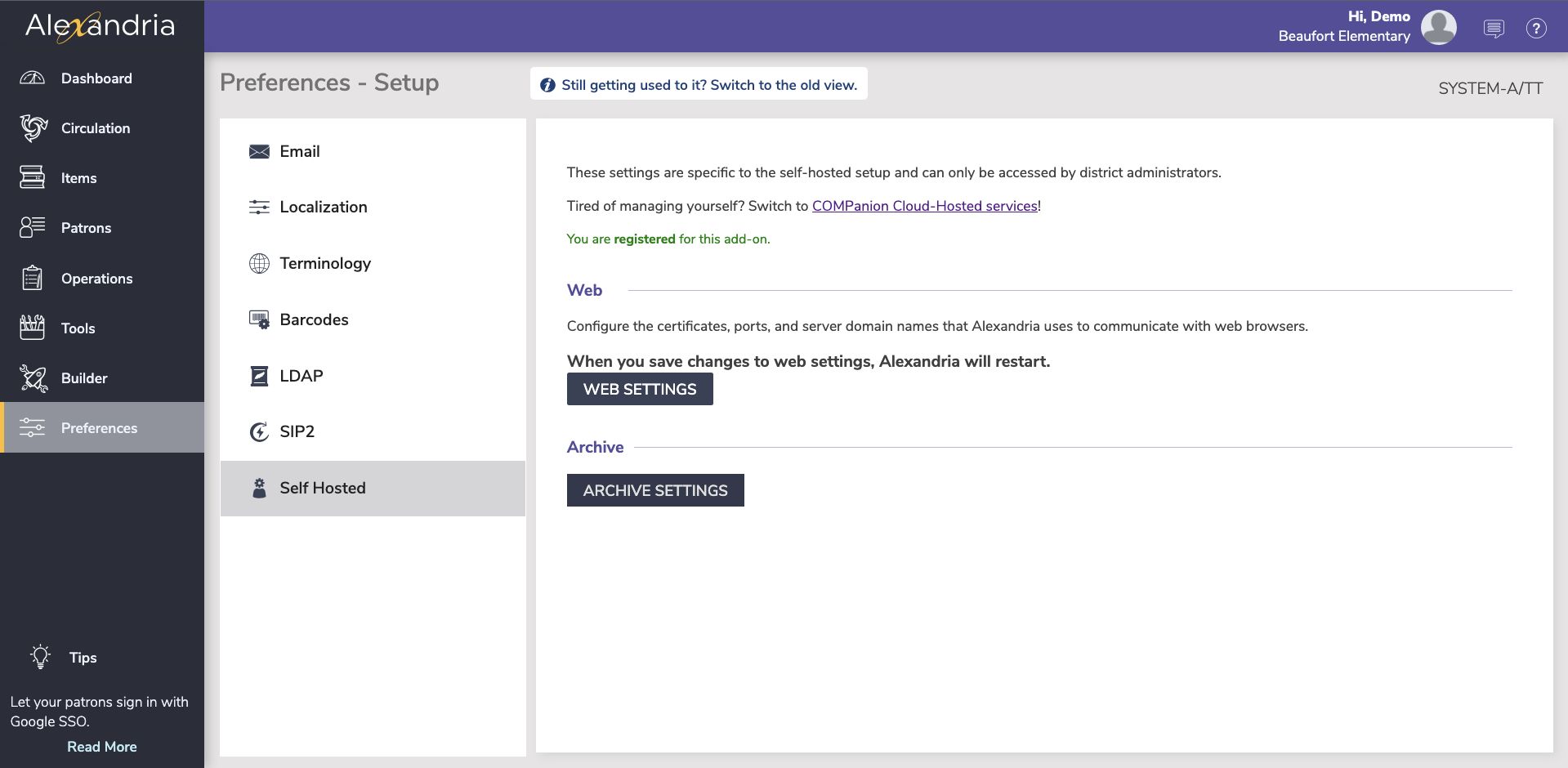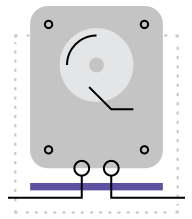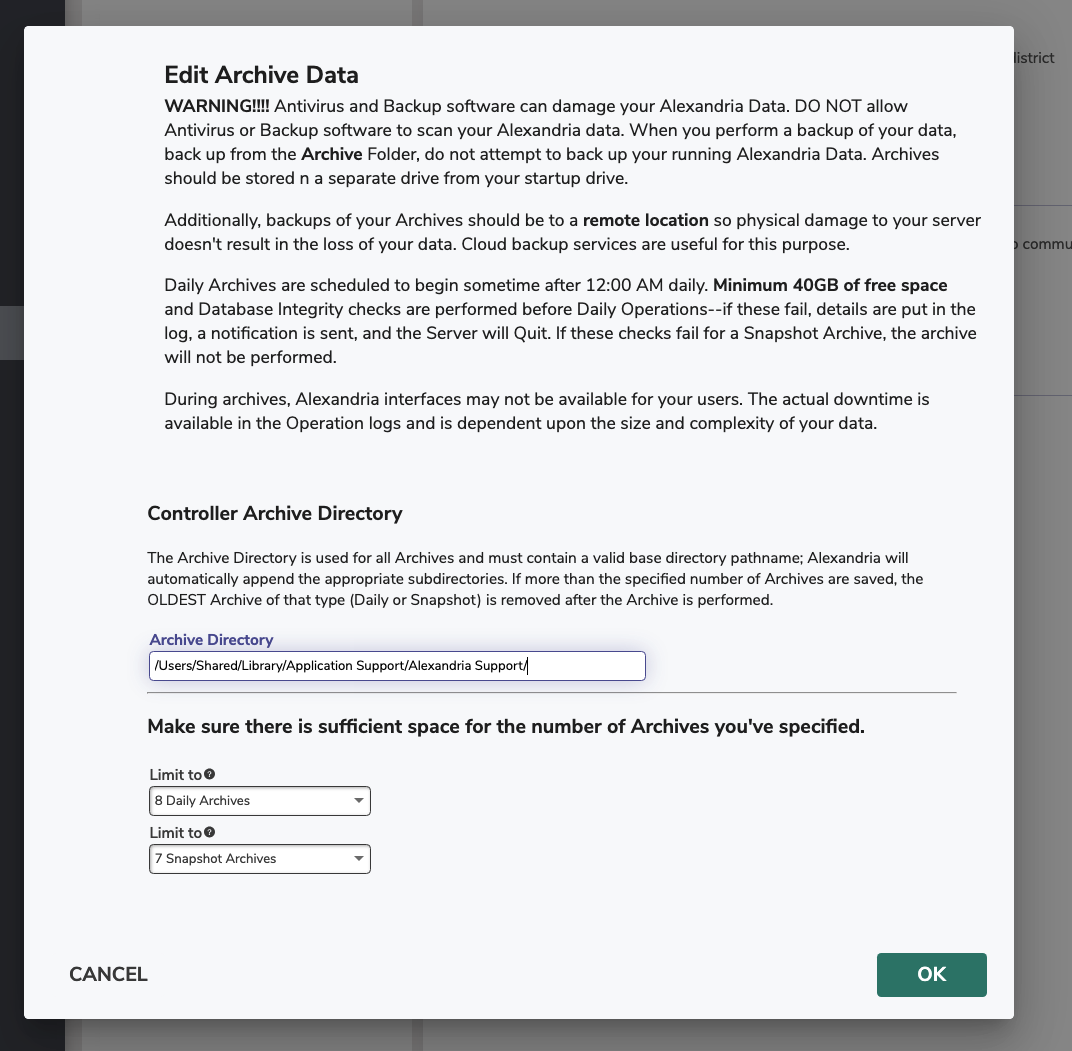How helpful was this page?
Related Blog Posts
Blog Posts
-
Winter storms–recompute due dates
created by
Jan 23, 2024
-
Cleaning up the grade table–Authority Control
created by
Apr 26, 2023
-
Make a calendar just for the senior class!
created by
Aug 02, 2022
-
When does an overdue item become lost?
created by
Mar 15, 2022
-
Setting rules–Patron Policy Preferences
created by
Mar 08, 2022
-
Seeing double (barcodes) on patrons and items?
created by
Feb 23, 2022
-
Automatic email notices... What are you waiting for?
created by
Nov 17, 2021
-
Winter (break) is coming! Are your period due dates set?
created by
Oct 20, 2021
-
Unused Barcodes: Reporting for Duty
created by
Sep 15, 2021
-
Introducing... FAQs!
created by
Jul 07, 2021
Web Settings
Self-Hosted customers will need to configure these setting before using the web modules of the program. For a Centralized and Distributed catalogs, these settings apply to all sites. A Cloud-Hosted customer doesn't have the web settings interface in the administration module because their data is hosted on a designated COMPanion server.
Alexandria uses Transport Layer Security (TLS) for secure web communications. These settings allow you to configure the certificates, ports, and server domain names that Alexandria uses to communicate with web browsers. When you save changes to this window, the Data Station will apply your new settings and restart web services.
Note: When it comes to TLS certificates, “file specifications” stand for the correct (and required) directory location, file name, and file extension (e.g. C:\Program Data\Alexandria Support\SSL\*.pem) of your keys/certificates on the Data Station. Accurate file specifications must be provided in order for the key/certificates to be accessed.
Server Domain Name → Enter the domain name or IP address that connects to your Data Station.
Port ID → Enter the port number that Alexandria uses to access the web service. This is typically port 80 or 8080.
Allow Non-Secure Connections → Uncheck this box if you want to maintain secure web communications. (optional)
Secure Port ID → Enter the port number used for the secure web interface. The default is 443.
Path to Private Key → Enter the file name and location of the Data Station’s private key. (optional)
The file name and location may be entered or changed manually on a connected Web or Librarian Workstation, but it must follow the correct file specifications.
Only certificates in PEM format are recognized. (optional)
Path to Certificate → Enter the file name and location of the Data Station’s public certificate.
The file name and location may be entered or changed manually on a connected Web or Librarian Workstation, but it must follow the correct file specifications.
Only certificates in PEM format are recognized. (optional)
Path to Chain → Enter the file name and location of the Data Station’s chain file.
- The file name and location may be entered or changed manually on a connected Web or Librarian Workstation, but it must follow the correct file specifications.
- Only certificates in PEM format are recognized. (optional)
SIP2 Port ID → Enter the port number used for the SIP2 communications. The default is 6001.
Use Secure SIP2 Connection → Enable this setting if you're using a Secure SIP2 Connection
Generate Certificates
Create Temporary Certificate
This creates a temporary private key and public certificate from Alexandria’s registration information then saved to to the SSL folder in the Alexandria Support folder, even if the Path to Certificate that you entered is different than the SSL folder. They expire 365 days after creation.
Generate Certificate Signing Request
This creates a request for a certificate. This request can be sent to a certificate authority.
Important
The Microsoft Certificate Server is not supported. You will need to use a code signing authority such as GoDaddy™, Comodo ©, or VeriSign™.
Archive Settings
These settings allow you to specify if and when automatic archives are performed. You are also able to configure the location where local archives are stored. For a Centralized or Distributed catalog these settings will apply to all sites.
Note: Cloud-Hosted customers do not need these settings their hosted subscription includes automatic nightly archives and regular database maintenance.
Related Link: Archive Your Data
Archive Directory
By default, archives are stored in folder within the Alexandria Support folder. However, we highly recommend that you change the location to a one outside of the Alexandria Support folder, preferably on a separate drive. You can set a custom location for your Archive Directory in Preferences > Setup > Self Hosted > Archive Settings. If you enter an invalid folder, or if it becomes invalid for any reason (such as disconnecting the drive it's on), it will automatically be replaced with the default folder.
We control the folder structure within your Archive Directory. Within the Archive folder is a subfolder for each of your database serial numbers, in which individual archives are stored. Archives are titled by the date and time in the YYYYMMDD HHMMSS format. Daily archives include "DAILY" in the title; Snapshot archives (one-time archives) do not.
Archives > Serial Number > Archive YYYYMMDD HHMMSS
Archives > 8888001 > Archive 20180720 110704 DAILY
We strongly advise you to review these settings regularly to ensure that your archive directory is up to date and the number of archives stored is properly configured based on your needs and available disk space.