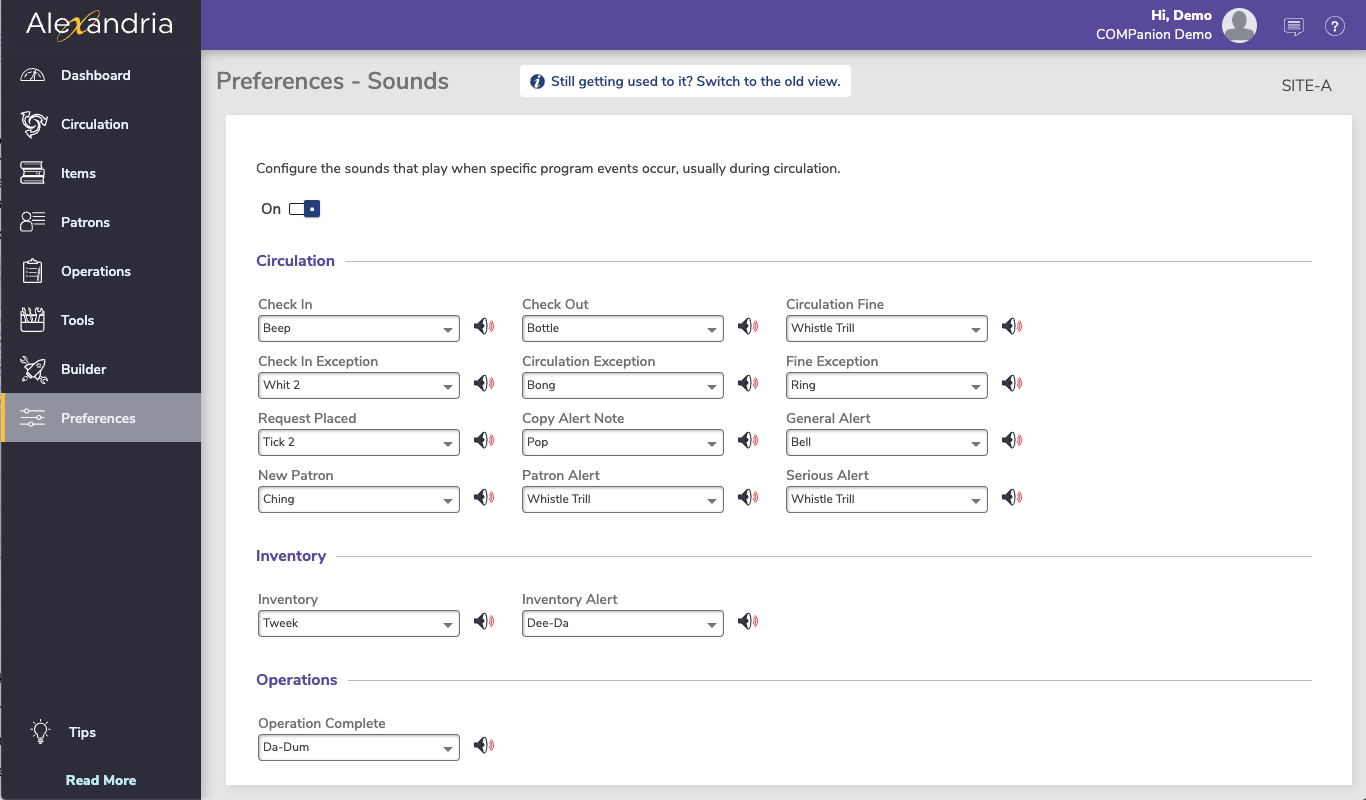How helpful was this page?
Related Blog Posts
Blog Posts
-
Winter storms–recompute due dates
created by
Jan 23, 2024
-
Cleaning up the grade table–Authority Control
created by
Apr 26, 2023
-
Make a calendar just for the senior class!
created by
Aug 02, 2022
-
When does an overdue item become lost?
created by
Mar 15, 2022
-
Setting rules–Patron Policy Preferences
created by
Mar 08, 2022
-
Seeing double (barcodes) on patrons and items?
created by
Feb 23, 2022
-
Automatic email notices... What are you waiting for?
created by
Nov 17, 2021
-
Winter (break) is coming! Are your period due dates set?
created by
Oct 20, 2021
-
Unused Barcodes: Reporting for Duty
created by
Sep 15, 2021
-
Introducing... FAQs!
created by
Jul 07, 2021
Sound Preferences
SITE-A
This page has been moved over to https://support.goalexandria.com/preferences/sound-preferences/
Configure the sounds that play when specific program events occur in Alexandria. To change a sound setting, make a selection from the dropdown menus located to the right of each event description. For example, if you want the smooth, mellow tone of a saxophone to play when an item is checked in, choose Saxes for the Check In event in the Circulation sounds section. If you don't want Alexandria to play any sounds at all, disable the Enable Librarian Sounds toggle.
Clicking on the speaker icon located to the right of each dropdown menu will preview the selected sound.
Settings
These are the default sound settings for Circulation events:
- Check In. Beep sound occurs when an item is checked in.
- Check In Exception. Whistle Lo sound occurs when there are check in exceptions, such as an item title assigned to a different site.
- Request Placed. Tick sound occurs when a patron places a Hold (“H”), Copy Hold (“HC”), In-Stock Hold, Reserve (“J”), or Reservation (“G”).
- New Patron. Ching sound occurs when a patron is made current on the Circulation window.
- Check Out. Bottle sound occurs when an item is checked out.
- Circulation Exception. Alert sound occurs when there is a circulation exception, such as attempting to check out an item when there is not a patron in the circulation window.
- Copy Alert Note. Alert sound occurs when the copy with Alert Notes is made current on the Circulation window.
- Patron Alert. Whistle Trill sound occurs when a patron has an alert set.
- Circulation Fine. Whistle Trill sound occurs when a charge pops up while processing overdue, lost, and damaged items. It also occurs after entering a manual charge with the "F" command.
- Fine Exception. Ring sound occurs when there is a fine exception, such as issuing a patron refund that is more than the patron's current balance.
- General Alert. Bell sound occurs when there are general alerts, such as the item is already checked out or the item was inventoried at a different location.
- Serious Alert. Whistle Trill sound occurs when there are serious alerts, such as unable to check the item in or a hold was removed during the item's transit.
- Inventory. Tweek sound occurs when an item is successfully inventoried.
- Inventory Alert. Dee-Da sound occurs when you encounter an exception during inventory, such as an item out of call number range.
- Operation Complete. Da-Dum sound occurs when an Import is finished or operations in the Operation Management window are completed.
By default, Safari blocks sounds that automatically play. To enable sounds, go to Safari > Preferences > Websites > Auto-Play and select Allow All Auto-Play from the When visiting other websites dropdown menu.