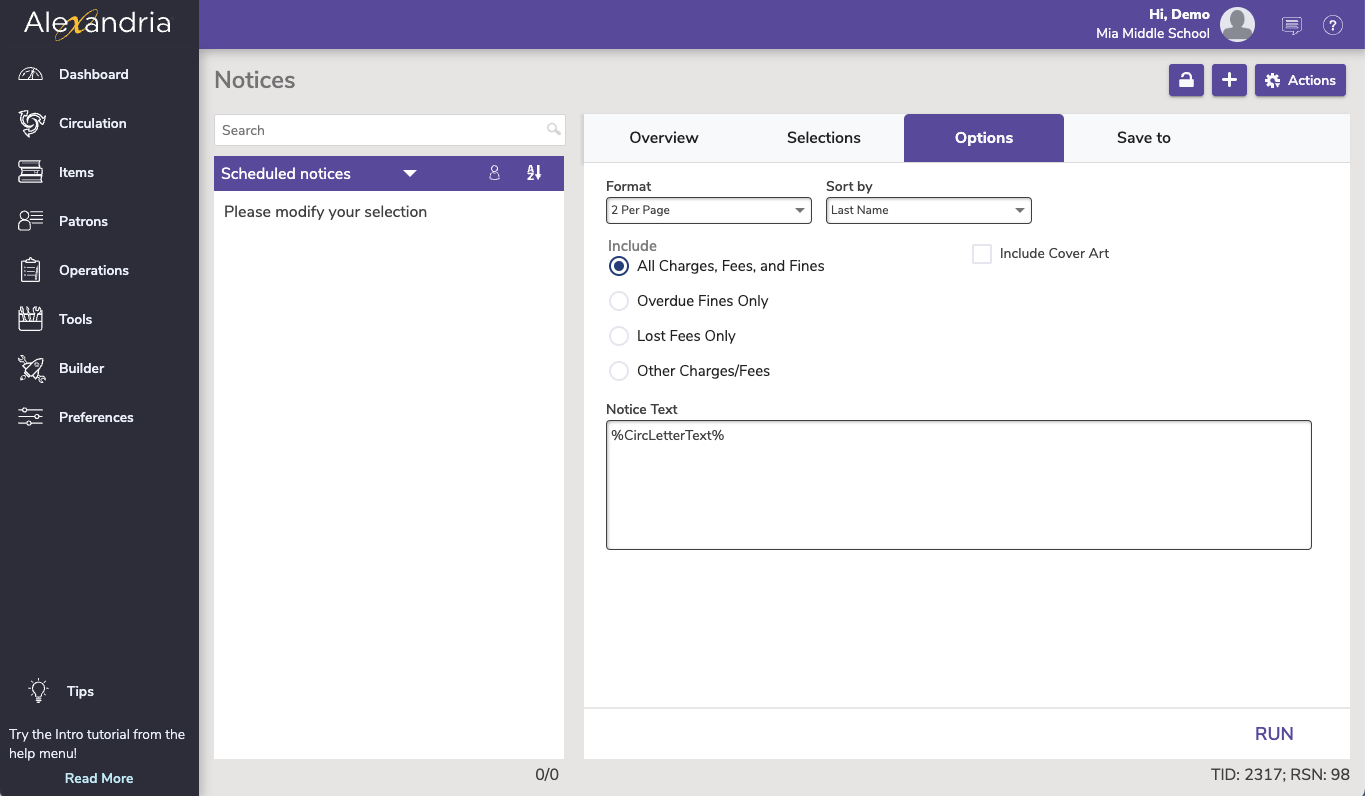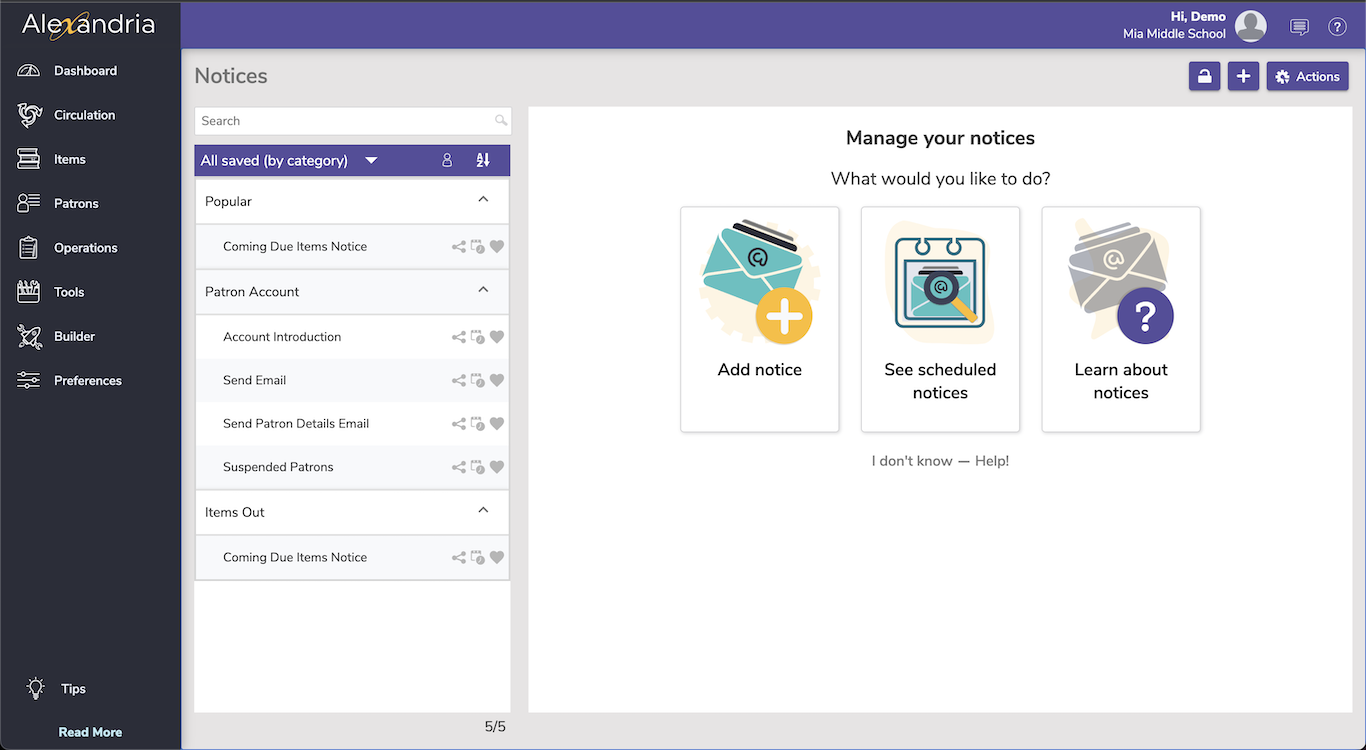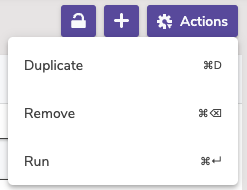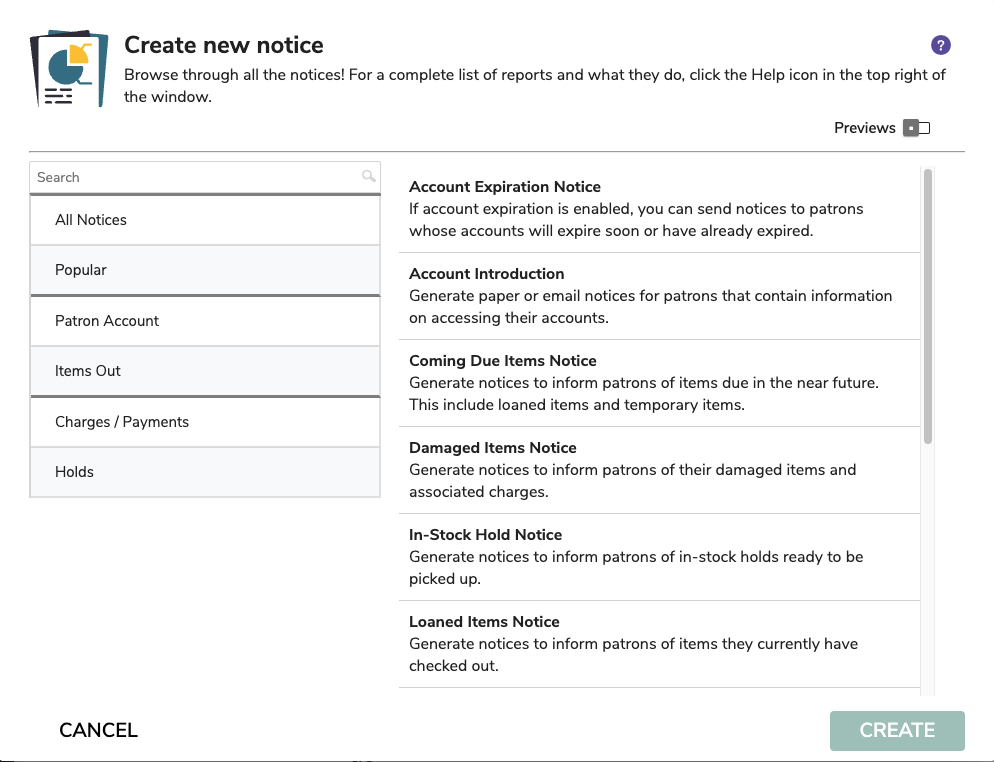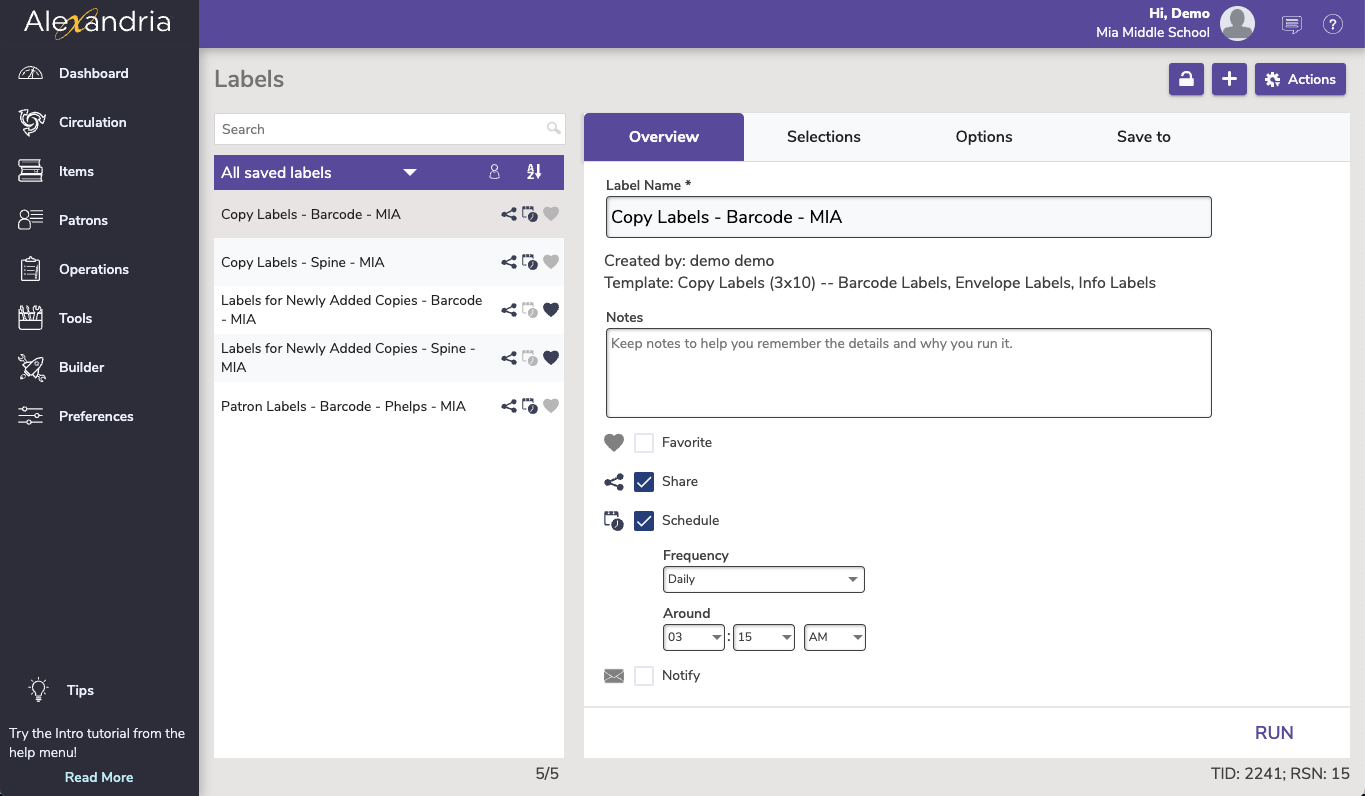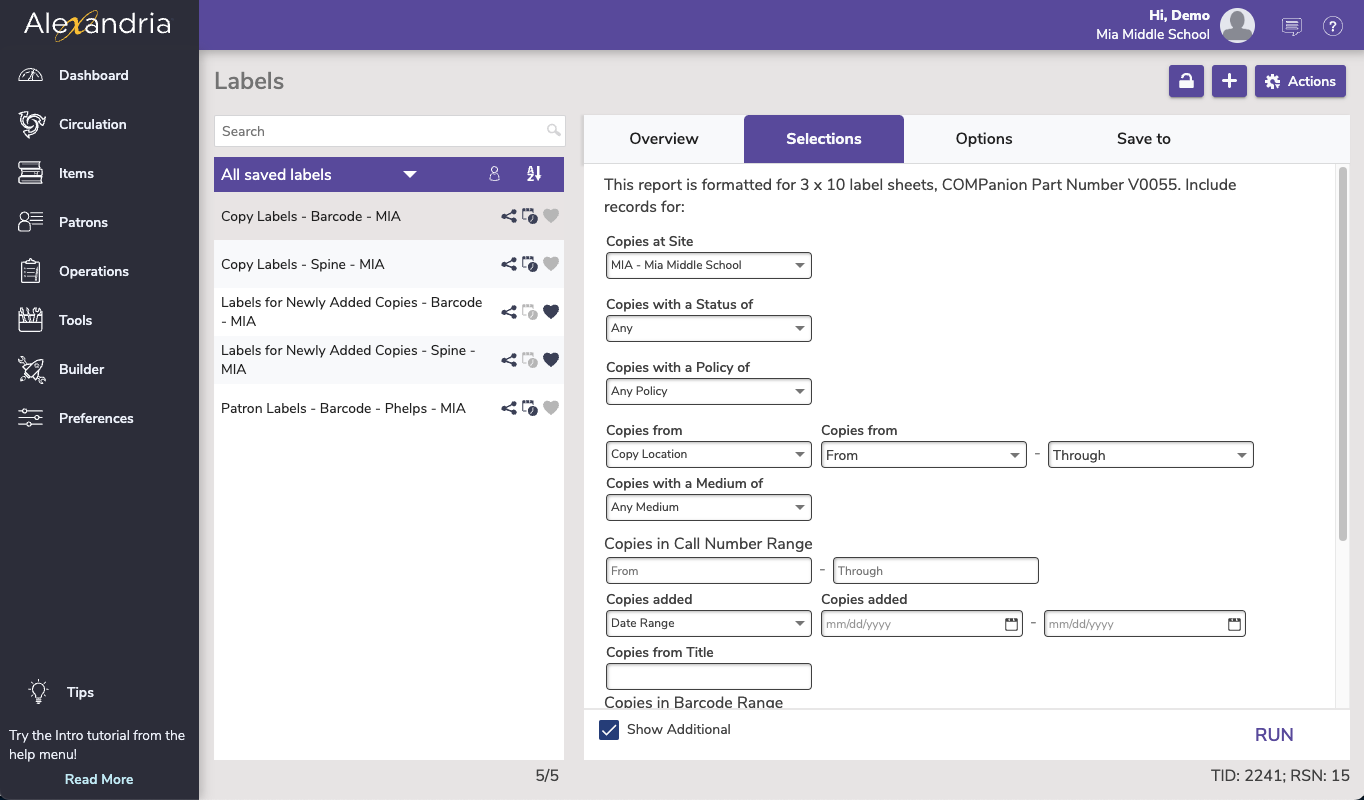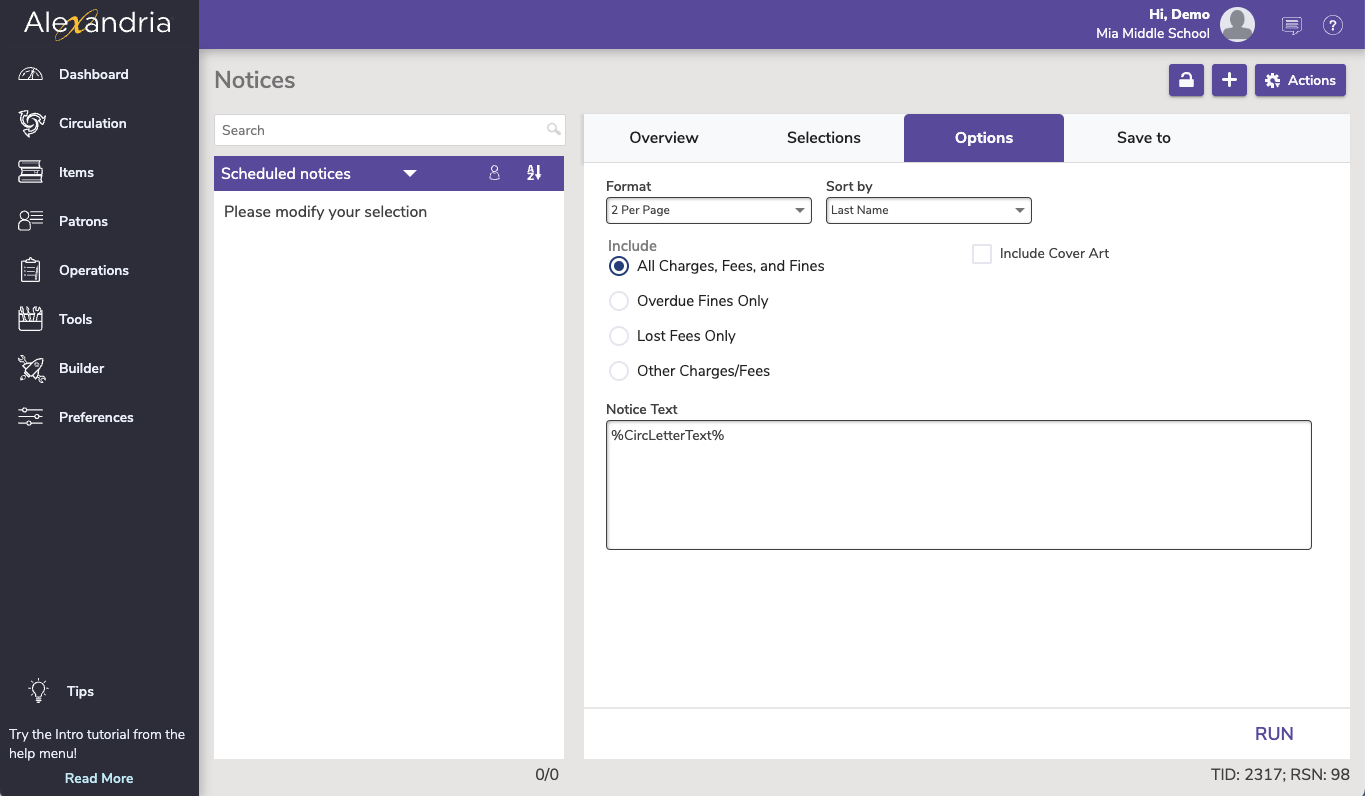You are viewing an old version of this page. View the current version.
Compare with Current
View Page History
« Previous
Version 51
Next »
Related Blog Posts
Blog Posts
-
Blog: Winter storms–recompute due dates
created by
Jan 23, 2024
-
Blog: How to add reports in the new beta–you beta be trying it!
created by
Jan 16, 2024
-
Blog: Remind me with reports... for notes!
created by
Oct 04, 2023
-
Blog: Loaned Items Notice for teachers
created by
Sep 21, 2023
-
Blog: Cleaning up homerooms: Authority Control
created by
Aug 30, 2023
-
Blog: Summer tip: how to print library cards
created by
Jul 12, 2023
-
Blog: Tip compilation: end-of-year edition
created by
May 17, 2023
-
Blog: End-of-year reports
created by
May 10, 2023
-
Blog: Cleaning up the grade table–Authority Control
created by
Apr 26, 2023
-
Blog: Curate your collection–Stats with Super Summary
created by
Feb 01, 2023
|
Coming soon: Reports will be split up into 3 types—informational Reports, email Notices, and Labels! We’ll be sharing betas with our users in upcoming months. |
Notices allows you customize and save the email and print notices that you send to your patrons.
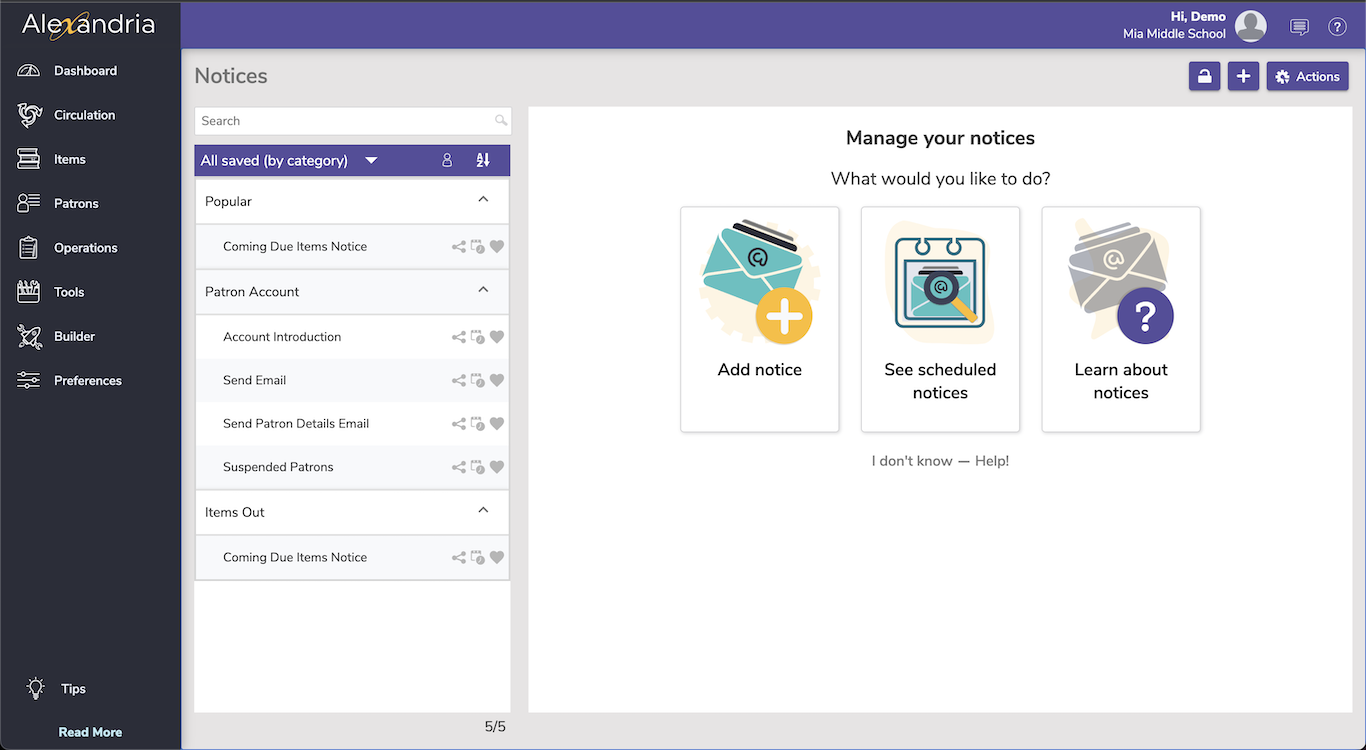
Navigation
Notices contains a few different areas, including:
- The top menu, which includes the Lock Icon, the
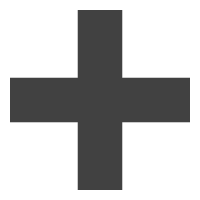 to add a notice, and the Actions menu.
to add a notice, and the Actions menu. - The records list on the left side, where you can sort/ filter notices.
- The details pane, which shows the Add notice, See scheduled notices, and Learn about notices buttons, until a notice is selected, when it will show the details of the selected notice.
The notice templates are listed by category on the left, with more description of the report on the right, and an example PDF (if the Preview option is toggled).
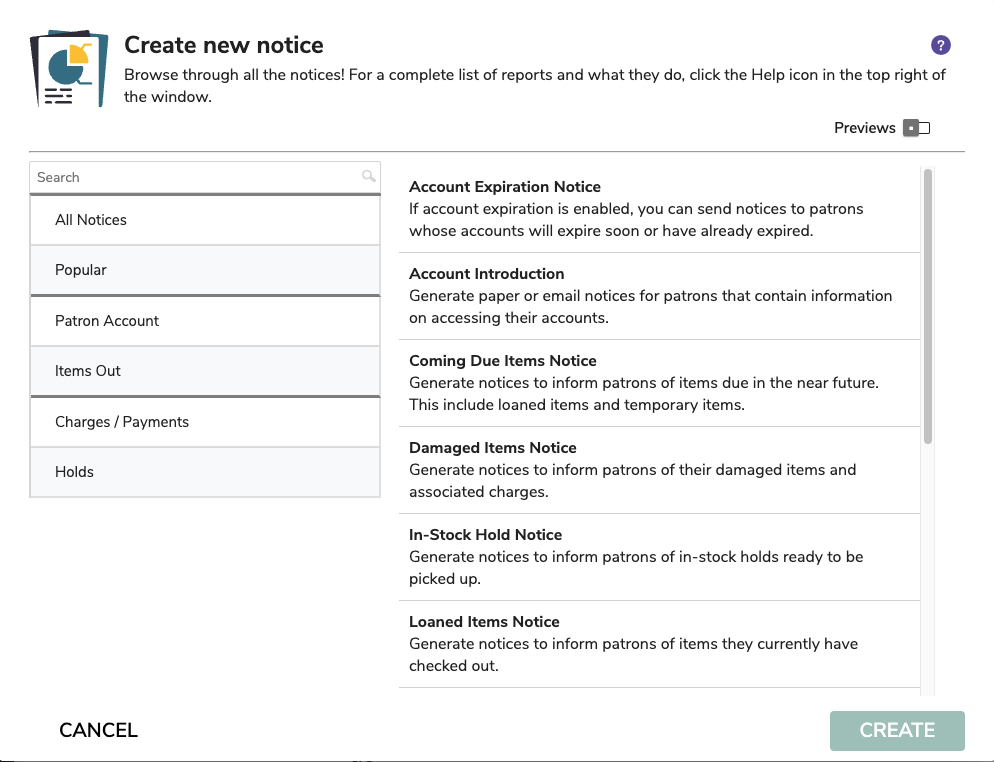
Overview
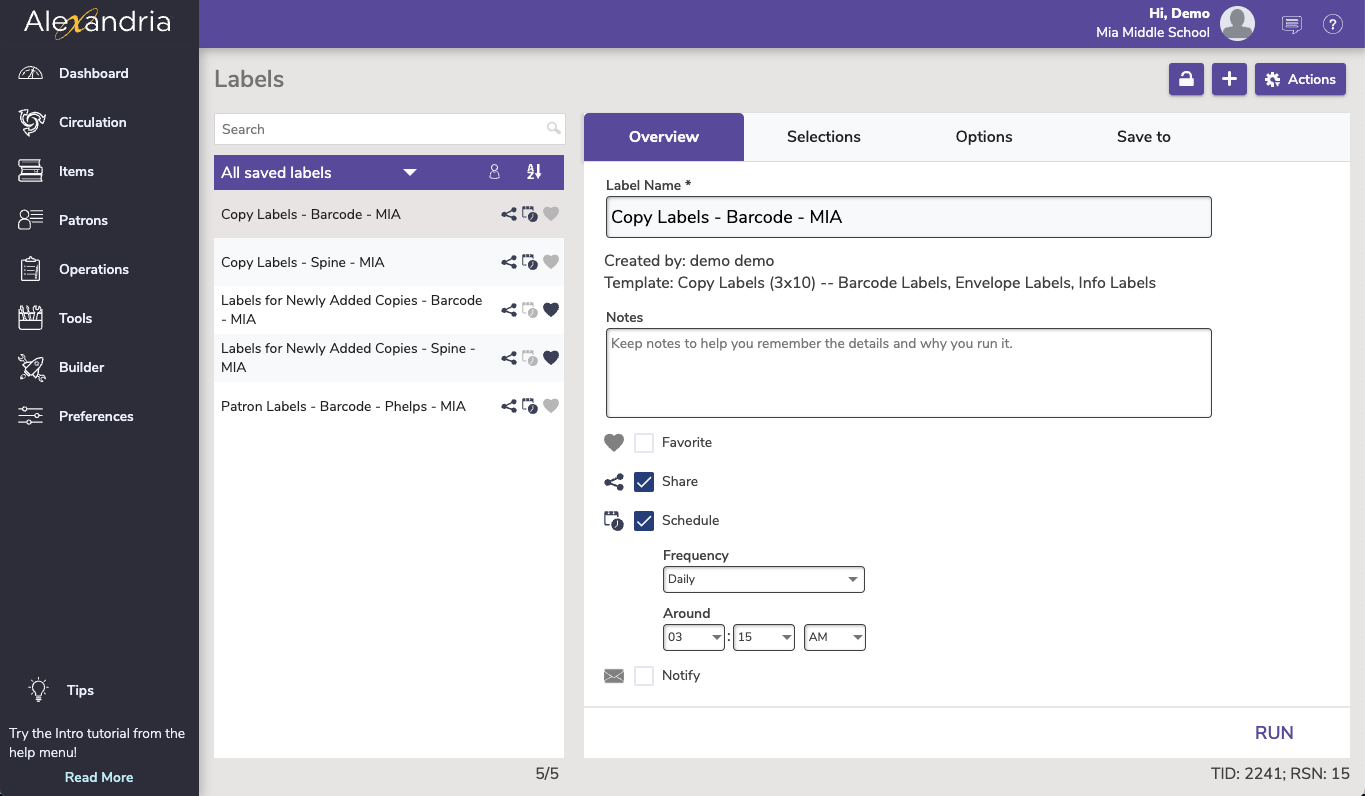
Selections
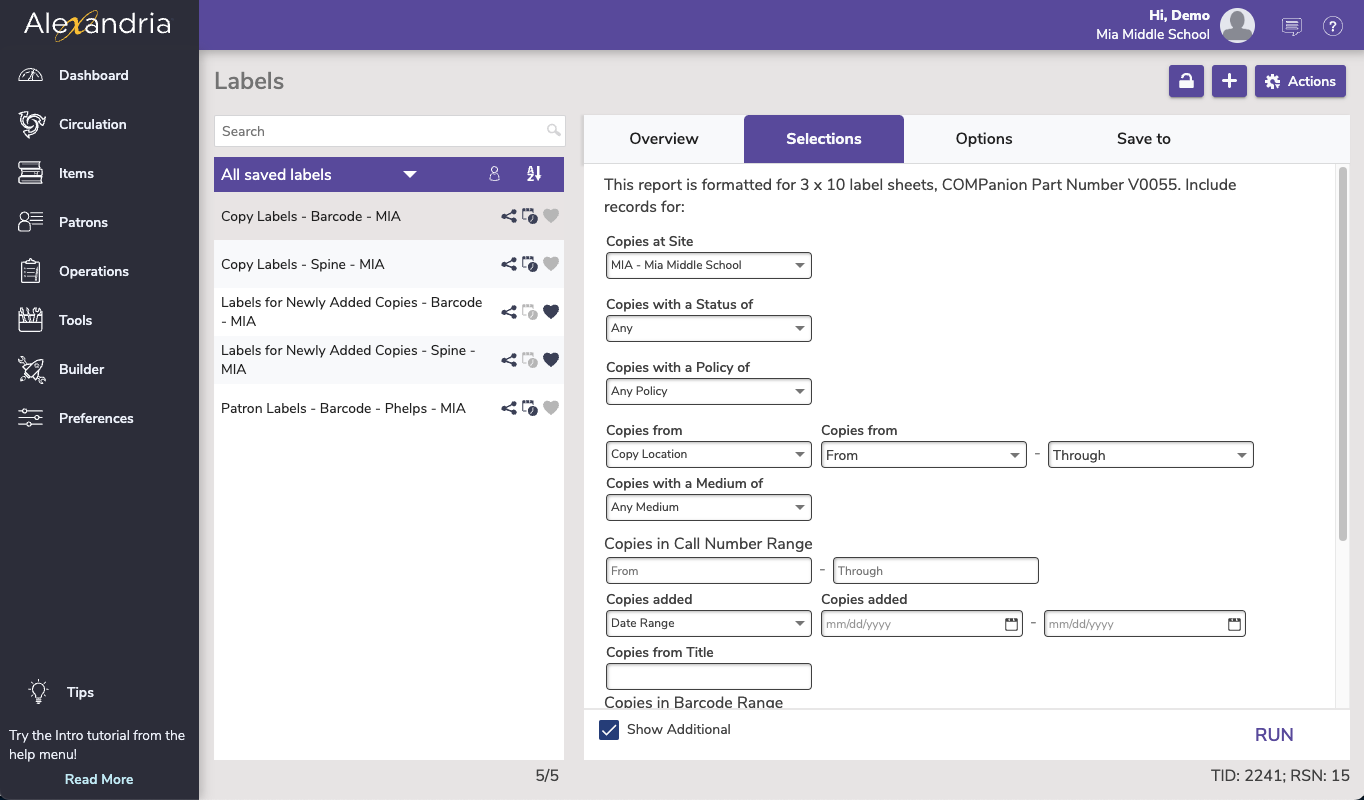
Options