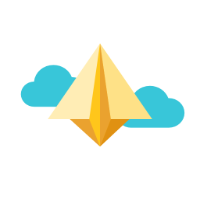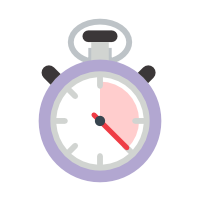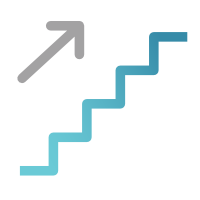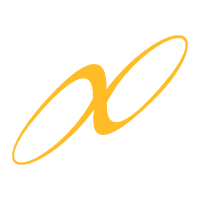How helpful was this page?
Related Blog Posts
Blog Posts
-
Tip compilation: end-of-year edition
created by
May 17, 2023
-
Transaction Scripts–Not just for inventory
created by
Nov 26, 2022
-
End-of-year tips: Item clean up
created by
Apr 26, 2022
-
End-of-year tips: Inventory
created by
Apr 06, 2022
-
Introducing... FAQs!
created by
Jul 07, 2021
-
End-of-year prep—Item clean up
created by
Apr 08, 2020
-
End-of-year prep—Inventory
created by
Mar 25, 2020
-
Mobile inventory—Offline Mode
created by
Apr 26, 2019
-
Let's weed—Pulling discards during Inventory
created by
Apr 12, 2019
-
It’s time—Inventory Articles and Help
created by
Apr 27, 2018
Inventory is a survey of the items and materials you have in stock, so you know what you have, what's missing, and what needs to be replaced, reordered, or discarded. It can help you organize your materials and update all of the catalog listings in your database to match the physical items in your library. You can even generate reports for statistics, missing items, and more. In short, inventory is a critical part of library management.
We've made performing inventory quick, easy, and extremely efficient. Learn more in these articles:
Frequently Asked Questions
Can I use an iPad to do inventory?
Absolutely. You can use an iPad or Chromebook to perform Inventory. If you are using an iPad, you will also need a compatible wireless scanner. Ask our Sales team what they recommend.
If I start inventory now, can I still check out items?
YES! You can inventory while you are circulating, and circulate while you are in the inventory process. Just be sure to keep track of your Inventory Start Date.
Which inventory mode should I use?
Use Inventory Bookdrop (IB) with a wired scanner, or Inventory Bookdrop Suppressed (IBS) with a wireless scanner. If, for example, you're inventorying classroom sets checked out to teachers, you would choose Inventory (I) or Inventory Suppressed (IS) mode so those items are not bookdropped. In the Inventory Module, this means checking or unchecking the options for Audible alerts, and “Bookdrop items scanned during inventory”.
For more information, read about our Circulation Inventory Commands.
How do I see which items have been inventoried?
Run a report. In the Review step of the inventory process, run the Inventory Items Report. And in the Reports module, run the Copies Inventoried or Copies Not Inventoried reports.
Is there anything I should know before running the Declare Missing Items as Lost utility?
Don’t forget about items that aren’t on your shelves! Items in classrooms, book rooms, or on display can be easy to overlook. Inventory these items before you declare a missing item as lost. If you're using Sessions in the Inventory module, this may mean waiting until you have finished all of your inventory, and using utilities to declare items lost.
Also, if you are running your session by a call number range, we recommend using call numbers that are the same length and only whole numbers. Using irregular call number lengths can lead to inaccurate estimates.
Still on version 6?
Inventory is a bit different in v6. Read more here: