You are viewing an old version of this page. View the current version.
Compare with Current
View Page History
« Previous
Version 155
Next »
The root page ALEX:Utilities could not be found in space Alexandria.
Blog Posts
-
Blog: Winter storms–recompute due dates
created by
Jan 23, 2024
-
Blog: Keep track of items on display
created by
Nov 02, 2022
-
Blog: Keeping track of patrons: Account expiration dates
created by
Jul 06, 2022
-
Blog: End-of-year tips: Managing patrons
created by
May 03, 2022
-
Blog: Are your Utilities running?—Take the right steps
created by
Feb 16, 2022
-
Blog: Analyze your collection—Mitinet and Titlewave
created by
Aug 06, 2021
-
Blog: Removing holds—Easy as 1, 2, 3
created by
Mar 10, 2021
-
Blog: Changing call numbers—helpful utilities
created by
Mar 03, 2021
-
Blog: Mystery, fantasy, classics—Adding genres
created by
Feb 24, 2021
-
Blog: My data!—All about archives
created by
Feb 17, 2021
Patrons General Utilities
 Tools > Utilities > Patrons > General
Tools > Utilities > Patrons > General
The Add Patron Notes utility will add or append a Contact, General, Alert, or Category note to selected patrons.
Check the Replace Existing Notes checkbox on the Options tab to remove all existing notes and completely replace them with what you type in the Add Note field.
Use(s)
- If a group of specific patrons need to meet with the librarian, select Alert Note and type "Needs to meet with librarian" on the Options tab before running this utility. Alert Notes pop up in Circulation whenever those patrons' barcodes are scanned.
- If a group of specific patrons are in special reading programs, considered at-risk, or belong to other groups that need to be recorded, select Category Note and type the desired note on the Options tab.
The Advance Patron Grade utility moves specified patrons to the next grade (i.e. level). Customize your grades in the Grade Table in Patron Preferences.
If you name your policies after grades, then you'll need to update those policies after running this utility. This has to be changed on a policy-by-policy basis using the Change Patron Policy utility.
Use(s)
Run this utility if you need to be specific about what types of patrons need to be moved to the next grade level. If you would like to advance all patron grades at the same time, use the Advance All Grades utility instead on the Grade Table tab of Patron Preferences.
The Change Patron Grade utility changes the grade (i.e. level) of selected patrons to the grade specified on the Options tab.
Use(s)
Run this utility if patrons were accidentally imported or added with the wrong grade and the correct grade needs to be added.
The Change Patron 2nd Location utility changes or adds a 2nd location for specified patrons.
If the Change 2nd Location to field on the Options tab is left blank, it will clear the current 2nd location.
Textbook Tracker 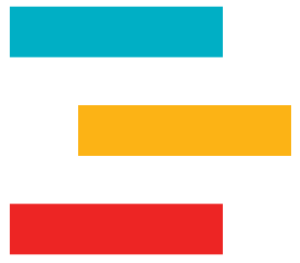
The Change Patron Location utility changes the location of selected patrons to the location specified in the Options tab.
Use(s)
- Run this utility to set patron homerooms based on grade.
- Merge all homerooms for end-of-year cleanup.
The Change Patron Policy utility changes the policy of selected patrons to the policy specified in the Options tab.
Use(s)
Run this utility to implement new policies or switch around existing policies.
The Change Patron Security Group utility changes the security group of selected patrons to the security group specified in the Options tab.
Use(s)
Run this utility if you assign security group by grade.
The Change Patron Status utility changes the status of selected patrons to the status specified in the Options tab.
What does each status mean?
- Active: These patrons can use the library (check in and out) according to the rules of the assigned patron policies.
- Card Lost or Suspended: These statuses cause a warning message to appear when the patron barcode is entered in Circulation and require operator intervention in order to continue.
- Transferred, Inactive, or Other: These options are used mainly for generating reports for patrons with a statuses other than Active; for example, those who have transferred or are inactive. These statuses cause an alert message to appear in Circulation when the patron barcode is entered.
Use(s)
- Run this utility if you need to give a group of patrons who previously had an Inactive or Suspended status an Active status again.
- Run this utility at the end of the school year to give all patrons an Inactive status, which will prevent them from placing holds, making reservations, and more over the summer. Then at the beginning of the school year, use this utility to restore everyone's Active status.
The Forgive Charges utility forgives selected charges, fees, or fines created during the transaction date range specified on the Options tab.
If you don't specify a transaction date period, all selected past charges will be forgiven.
What's included in each charge type?
- All Charges, Fees, and Fines. Everything.
- Lost Fees Only. Charge record with a transaction note or description of “Lost.”
- Overdue Fines Only. Charge record with a transaction note or description of “Overdue Fine” or a currently accumulating fine.
- Other Charges/Fees. Everything except items in #2 and #3.
Use(s)
- Run this utility to remove accidental charges, fees, and/or fines.
- If you declare all overdue items at the end of the school year as lost but only want to charge the lost item fee (not overdue fines), run this utility with the Overdue Fines Only option.
The Move Patrons to Site utility moves selected patrons from their current site to the site specified on the Options tab.
Use(s)
Run this utility if you accidentally imported patron records to the wrong site and need to move them.
The Reassign Union Site Patrons utility changes selected patrons' assigned site from the Union Site to the site specified on the Options tab.
Use(s)
Patrons are assigned to the Union Site when imports are run for sites that don't exist. If you made a mistake while importing patron records and they are now assigned to the Union Site, run this utility to assign them to the correct site.
The Remove Patron History utility removes everything but Lexile history from selected patrons' histories.
There are two ways to access patron history reports:
- Circulation > Actions menu
 in the current patron pane > History
in the current patron pane > History - Patrons Management > Actions menu
 > Show History
> Show History
Either way, a PDF of that patron's history will then automatically download to your device.
Use(s)
Run this utility when you need to clear up space in your database, start with a clean slate on statistics, or remove information because of privacy concerns.
Use(s)
Run this utility to remove old and temporary notes.
The Remove Patron Pictures utility removes pictures for all selected patrons.
Use(s)
Run this utility if you need to remove patron pictures because they need to be replaced or there are privacy concerns.
The Remove Patrons utility removes selected patron records from your database.
On the Options tab, you can choose whether or not to include patrons with checked out or outstanding financial items, including credits:
- If you leave the box unchecked, all selected patrons without checked out items or charges will be removed. Some things, like reviews, are transferred to the Unknown Patron rather than deleted.
- If you check the box, all selected patrons will be removed no matter what. Checked out items will be checked out to Lost Copies and holds, reservations, charges, and credits are all removed.
Use(s)
- Run this utility at the end of the school year if you re-import your patrons at the beginning of each school year.
- There are two ways to use this utility to remove graduated patrons at the end of the school year:
- If you keep track of graduation dates in patron records, enter the appropriate date range or relative date in the Graduation Date field.
- If you use Last Grade in the Grade Table Preferences, enter the user-defined value for Last Grade in the Patrons in Grade field (most commonly "Graduated").
- If you manage patrons with SIF or Clever, patrons who have an active record in Alexandria but are no longer included in the synced data will be marked as Transferred (this may include graduated and transferred students). Those patron records will need to be removed manually. Run this utility to remove patrons with a status of Transferred.
The Renew Patron Cards utility renews the library cards of all selected patrons.
The Reset Passwords utility resets selected patrons' passwords to their last name (all lowercase letters).
Use(s)
Run this utility at the beginning of the school year to let patrons who have forgotten their passwords over the summer log into their accounts.