How helpful was this page?
Related Blog Posts
Blog Posts
-
Winter storms–recompute due dates
created by
Jan 23, 2024
-
Keep track of items on display
created by
Nov 02, 2022
-
Keeping track of patrons: Account expiration dates
created by
Jul 06, 2022
-
End-of-year tips: Managing patrons
created by
May 03, 2022
-
Are your Utilities running?—Take the right steps
created by
Feb 16, 2022
-
Analyze your collection—Mitinet and Titlewave
created by
Aug 06, 2021
-
Removing holds—Easy as 1, 2, 3
created by
Mar 10, 2021
-
Changing call numbers—helpful utilities
created by
Mar 03, 2021
-
Mystery, fantasy, classics—Adding genres
created by
Feb 24, 2021
-
My data!—All about archives
created by
Feb 17, 2021
Tools > Utilities > Patrons > General
- Add Patron Notes
- Advance Patron Grade
- Change Patron Grade
- Change Patron 2nd Location
- Change Patron Location
- Change Patron Policy
- Change Patron Security Group
- Change Patron Status
- Forgive Charges
- Move Patrons to Site (CC only)
- Reassign Union Site Patrons
- Remove Patron History
- Remove Patron Notes
- Remove Patron Pictures
- Remove Patrons
- Renew Patron Cards
- Reset Passwords
Advance Patron Grade
Moves specified patrons to the next grade (i.e. level)
Grade is the default term for the Level terminology field. You can customize the term in Preferences > Localization > Terminology.
Change Patron Grade
Changes the grade (i.e. level) of selected patrons to the specified grade
Grade is the default term for the Level terminology field. You can customize the term in Preferences > Localization > Terminology .
Change Patron 2nd Location
Changes or adds a specified 2nd location for selected patrons
2nd Location is the default term for the Sublocation terminology field. You can customize the term in Preferences > Localization > Terminology.
Change Patron Location
Textbook Tracker
Changes the location of selected patrons to the specified location
"Location" is a customizable term that can be changed in Preferences > Localization > Terminology. "Homeroom" is a common alternative.
Change Patron Policy
Changes the policy of selected patrons to the specified policy
Change Patron Security Group
Changes the security group of selected patrons to the specified security group
Change Patron Status
Changes the status of selected patrons to the specified status
Forgive Charges
Forgives selected charges, fees, or fines created during the specified transaction date range
This utility is only available to those with a Centralized Catalog.
Move Patrons to Site
Moves selected patrons from their current site to the specified site
Reassign Union Site Patrons
Changes selected patrons' assigned site from the Union Site to the site specified on the Options tab
Remove Patron History
Removes everything but Lexile history from selected patrons' histories
Remove Patron Pictures
Removes the pictures of all selected patrons
Textbook Tracker
The Remove Patrons utility removes selected patron records from your database.
On the Options tab, you can choose whether or not to include patrons with checked out or outstanding financial items, including credits:
- If you leave the box unchecked, all selected patrons without checked out items or charges will be removed. Some things, like reviews, are transferred to the Unknown Patron rather than deleted.
- If you check the box, all selected patrons will be removed no matter what. Checked out items will be declared lost, and holds, reservations, charges, and credits are all removed.
Use(s)
- Run this utility at the end of the school year if you re-import your patrons at the beginning of each school year.
- There are two ways to use this utility to remove graduated patrons at the end of the school year:
- If you keep track of graduation dates in patron records, enter the appropriate date range or relative date in the Graduation Date field.
- If you use Last Grade in the Grade Table Preferences, enter the user-defined value for Last Grade in the Patrons in Grade field (most commonly "Graduated").
- If you manage patrons with SIF or Clever, patrons who have an active record in Alexandria but are no longer included in the synced data will be marked as Transferred (this may include graduated and transferred students). Those patron records will need to be removed manually. Run this utility to remove patrons with a status of Transferred.
Check out our Beginning-of-Year Procedures and End-of-Year Procedures for tips and instructions on preparing your library for summer and the new school year.
Selections
Options
This utility will only work when Preferences > Patrons > Patron Rules > Disable Card Expiration Dates is unchecked.
The Renew Patron Cards utility renews the library cards of all selected patrons. The number of days a patron's card is active after renewal is determined by patron policies.
Selections
The Reset Passwords utility resets selected patrons' passwords to their last name (all lowercase letters)
For security purposes, we strongly recommend that each user change their password after initially accessing their account.
Use(s)
Run this utility at the beginning of the school year to let patrons who have forgotten their passwords over the summer log into their accounts.