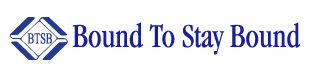How helpful was this page?
Related Blog Posts
Blog Posts
-
Winter storms–recompute due dates
created by
Jan 23, 2024
-
Cleaning up the grade table–Authority Control
created by
Apr 26, 2023
-
Make a calendar just for the senior class!
created by
Aug 02, 2022
-
When does an overdue item become lost?
created by
Mar 15, 2022
-
Setting rules–Patron Policy Preferences
created by
Mar 08, 2022
-
Seeing double (barcodes) on patrons and items?
created by
Feb 23, 2022
-
Automatic email notices... What are you waiting for?
created by
Nov 17, 2021
-
Winter (break) is coming! Are your period due dates set?
created by
Oct 20, 2021
-
Unused Barcodes: Reporting for Duty
created by
Sep 15, 2021
-
Introducing... FAQs!
created by
Jul 07, 2021
Alexandria proudly partners with Bound to Stay Bound Books (BTSB), specializing in providing your library with the best children's books, media products, and related services—all able to withstand abuse and hard usage thanks to their high-quality pre-binding. When integrated with Alexandria, libraries can set up imports to automatically add newly ordered BTSB items to their collection.
Contact tab
Under the Contact tab, you may fill out contact information for your Bound To Stay Bound representative.
Preferences and Tools
- Enable Bound To Stay Bound. When enabled, a Bound To Stay Bound entry will appear in the Vendors section of the Actions menu located in the Current Item pane of the Circulation window.
- Vendor URL. Selecting Bound To Stay Bound from the Vendors section of the Actions menu will take you to the address provided here. The default is: http://www.btsb.com/index.php.
Import
This section will only be available if you are registered for the Online Services bundle.
- Enable automatic imports. When enabled, Alexandria will automatically import new BTSB items each day during Daily Operations.
- Title Update Matching. Choose how Alexandria will match titles to ensure accurate updates. The default is ISBN/LCCN.
- Set a Policy. Set the policy for all imported items. Defaults to the Default Policy in Items Preferences.
- Use Policy Mapping when available. When checked, call number mapping is used.
- Set New Copies as 'In Processing'. Choose whether or not to give new copies a status of In Processing. This may be useful if you are adding records but don't yet have the physical copies ready to distribute. This option defaults on or off depending on your New Copy Default Status in Items Preferences.
- Notify me on import. Enter any email addresses that will receive a notification when an import is completed (optional). Multiple email addresses can be separated by commas.