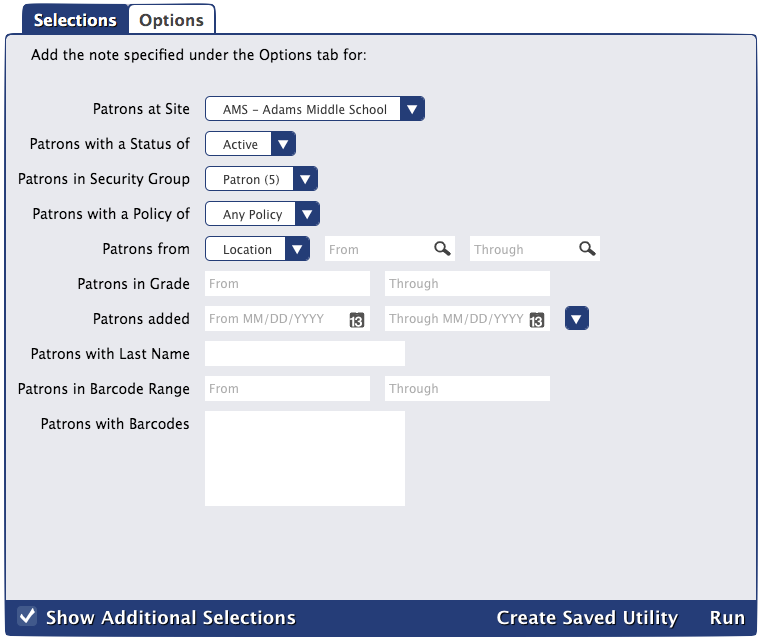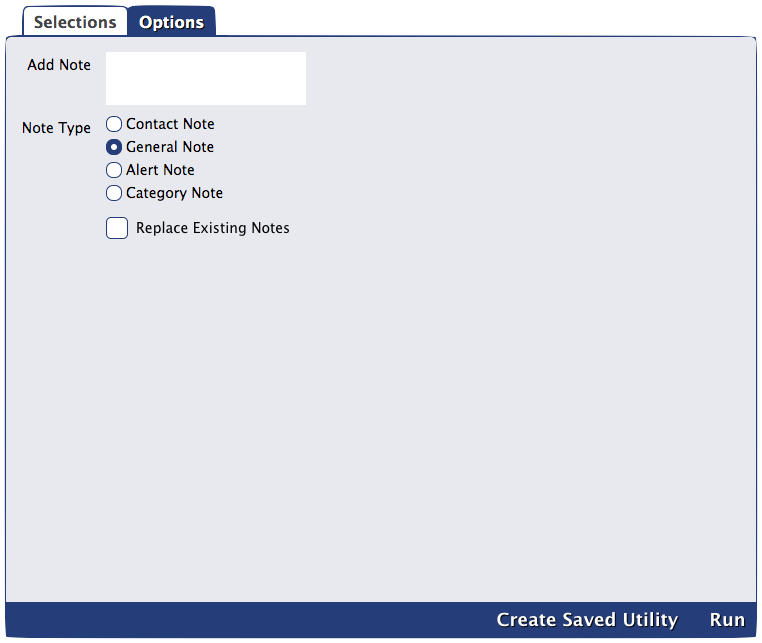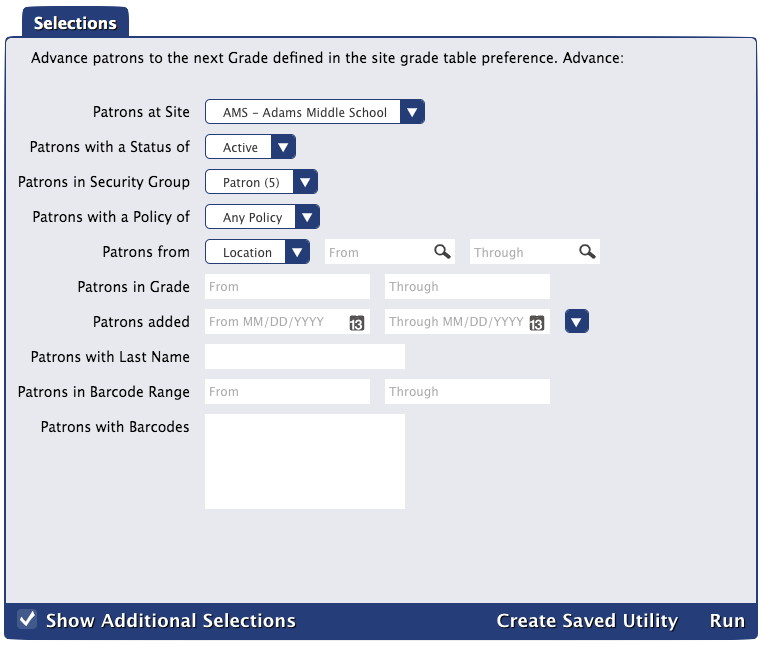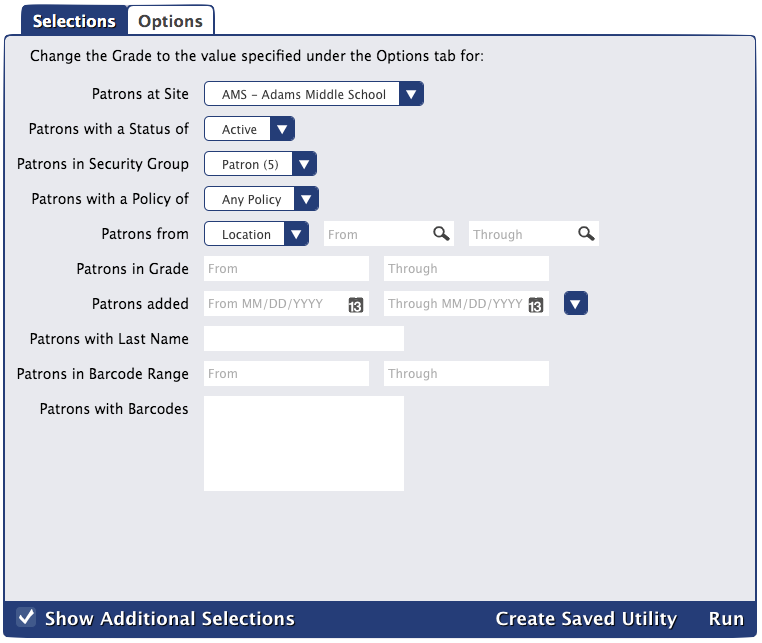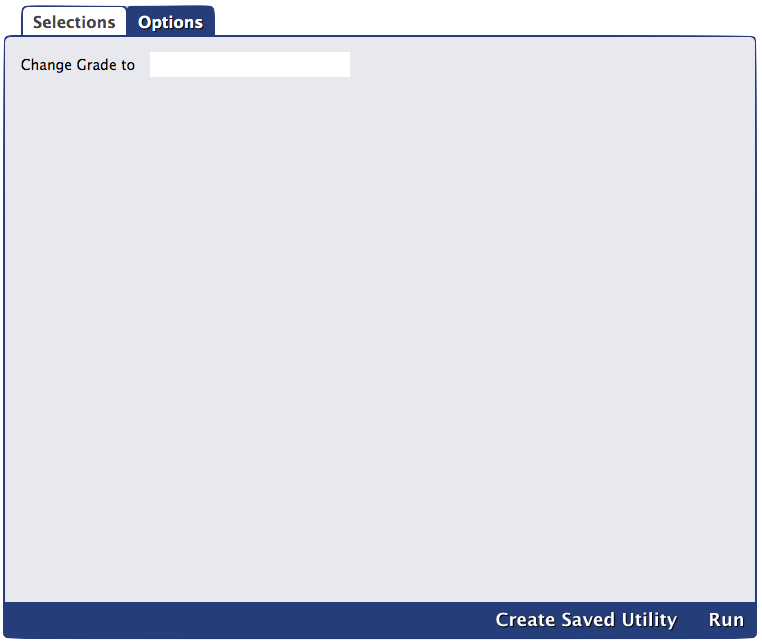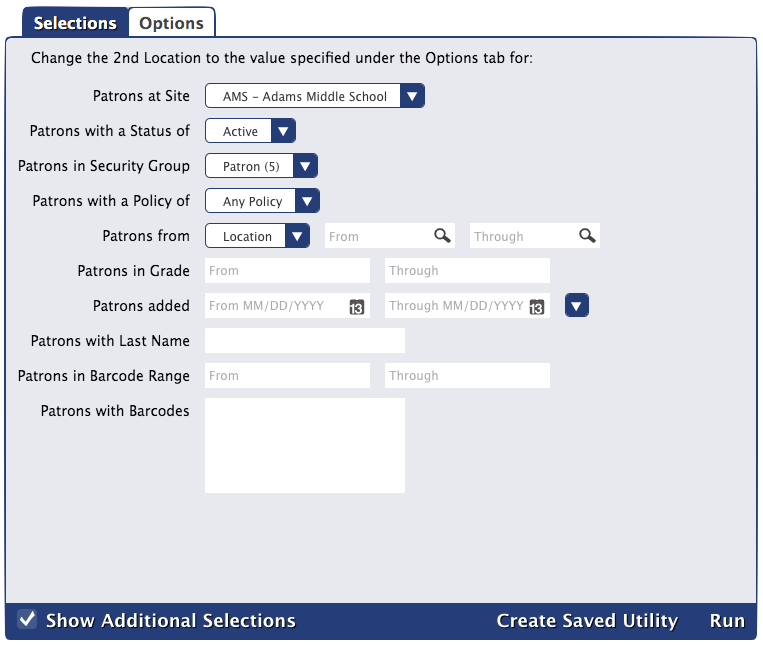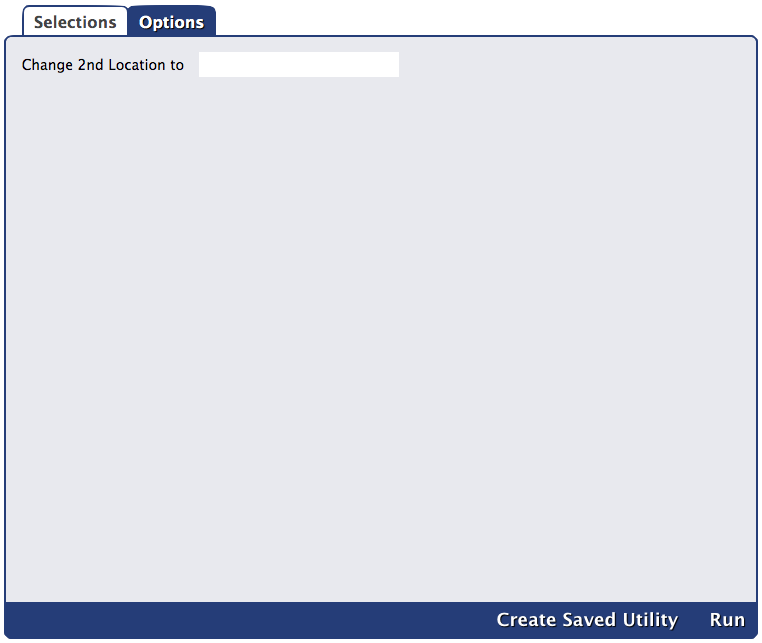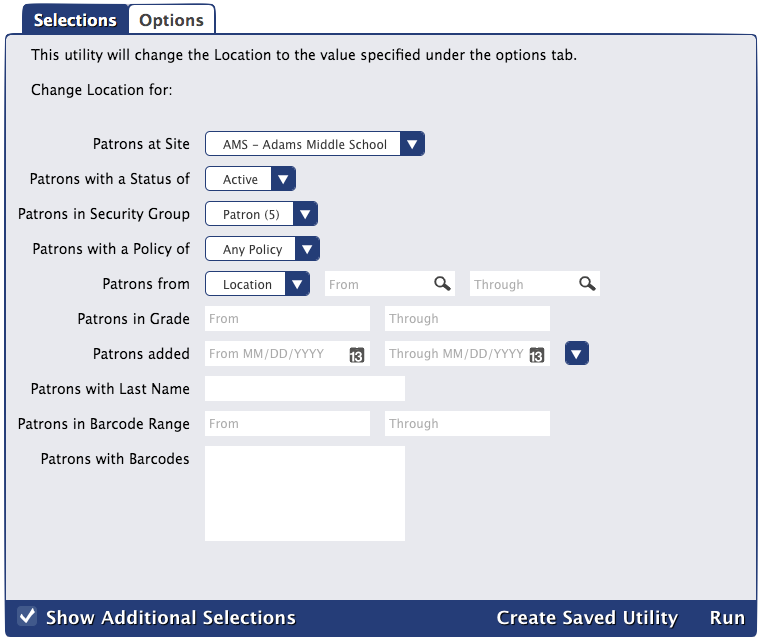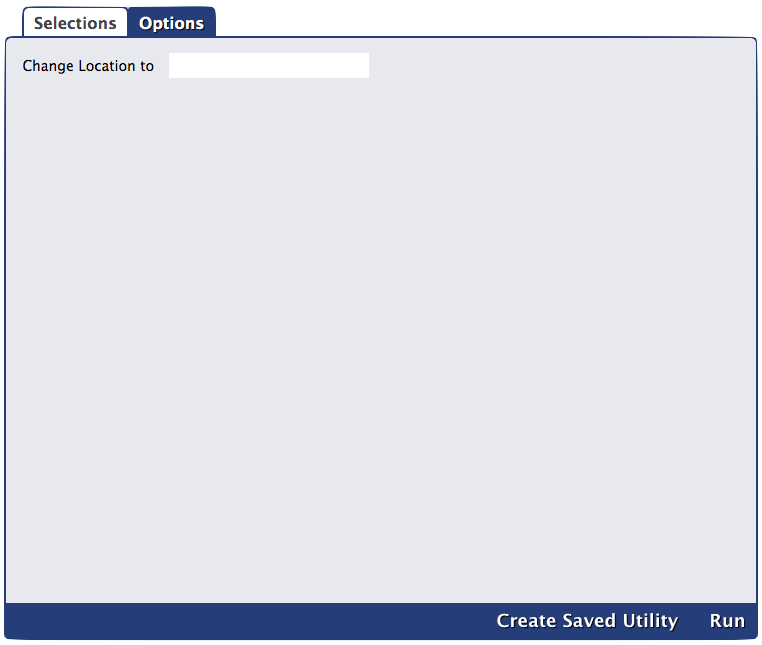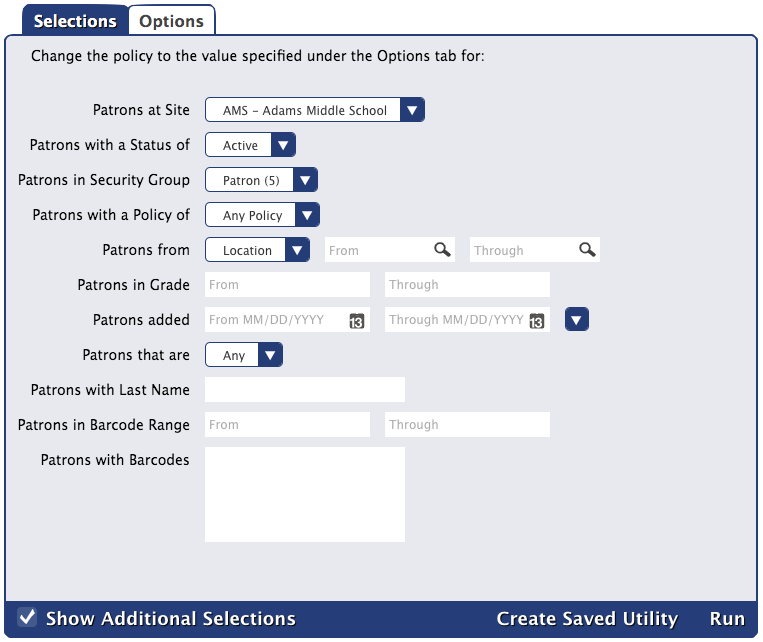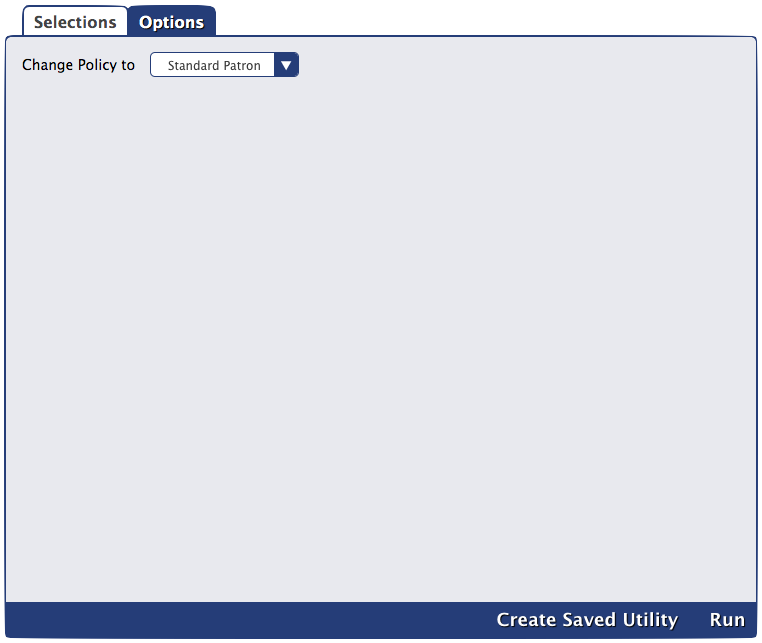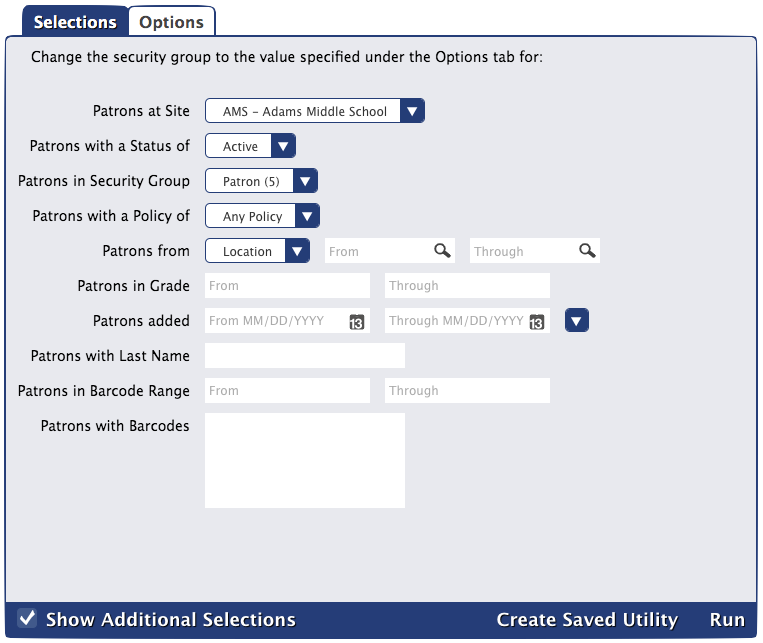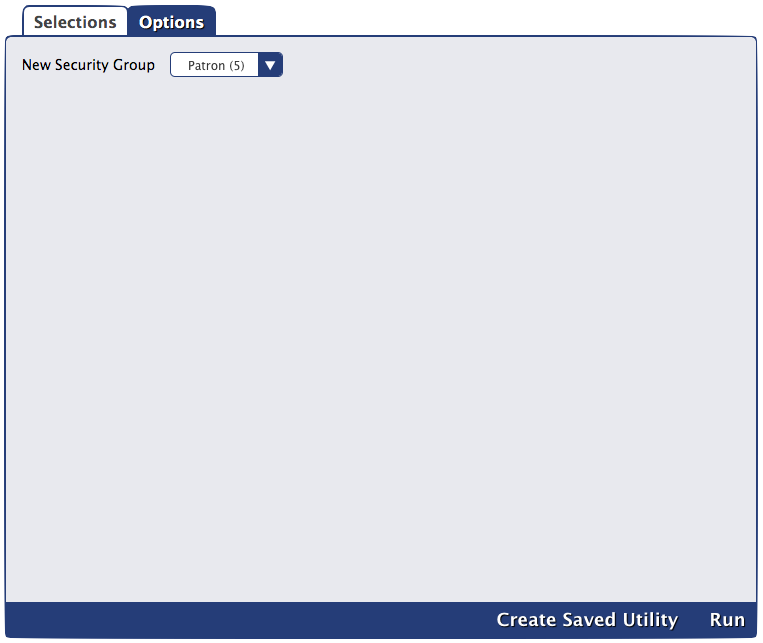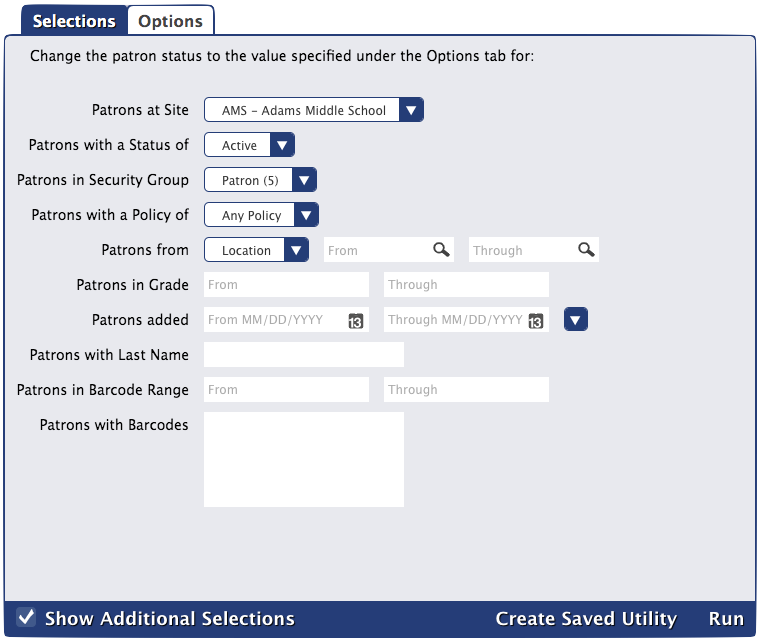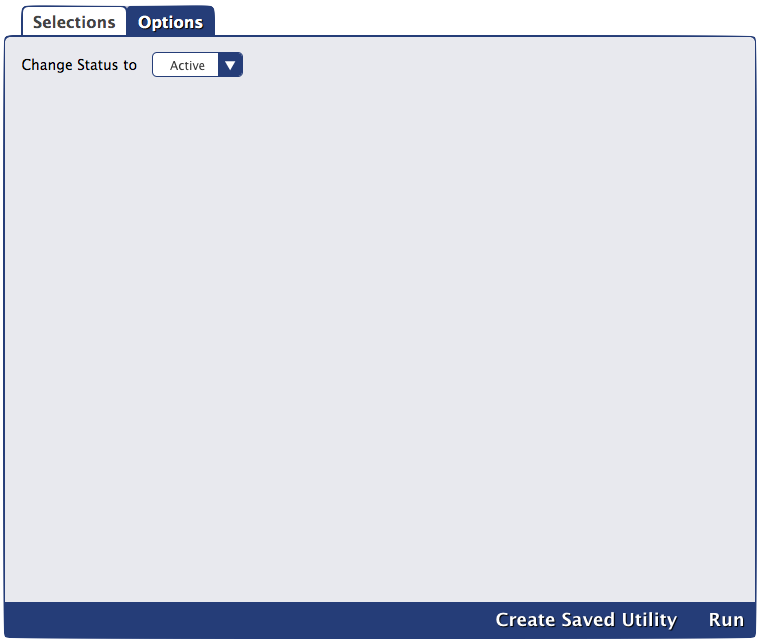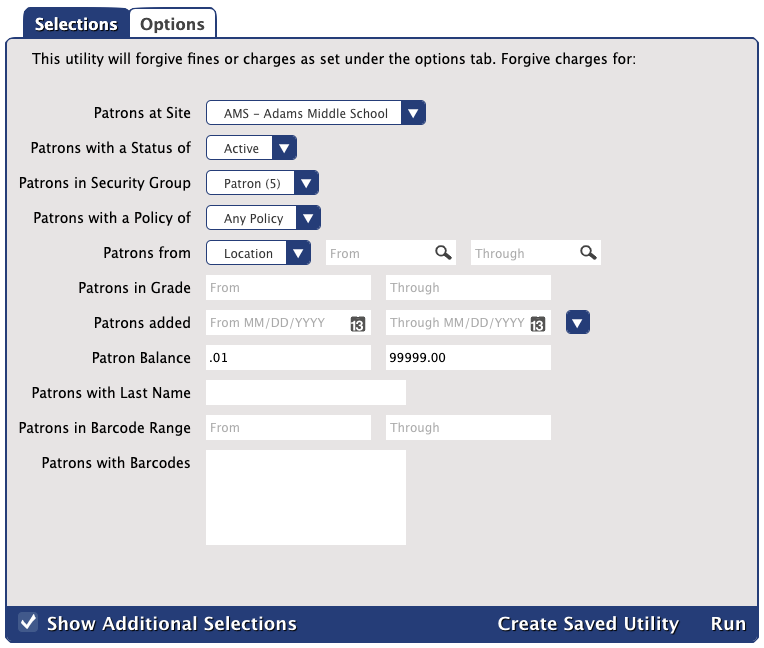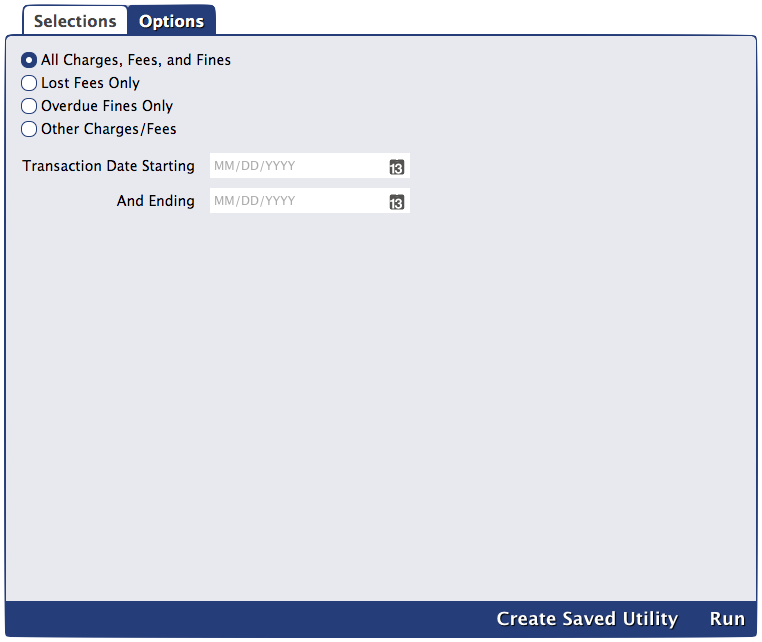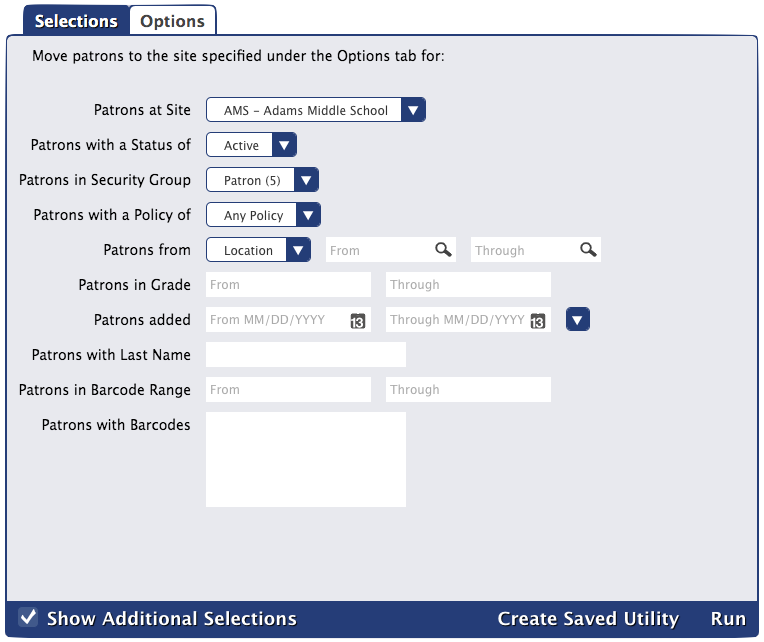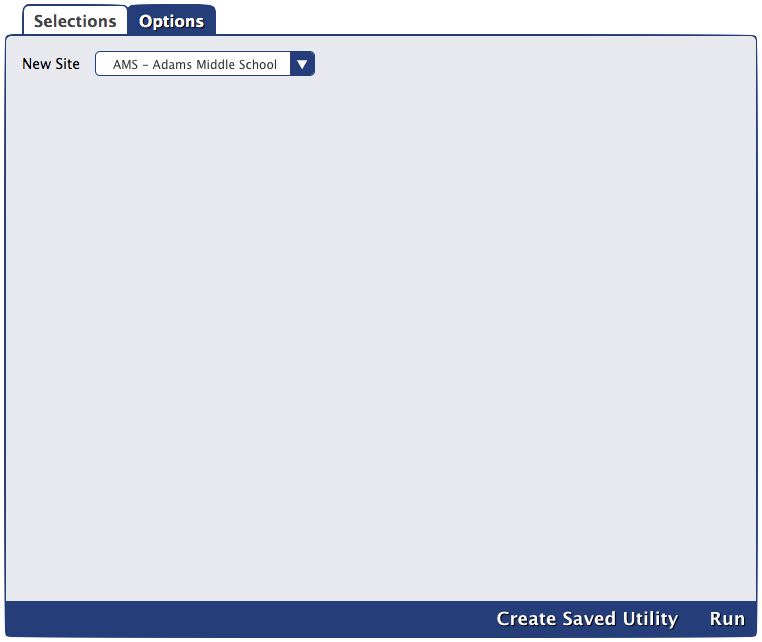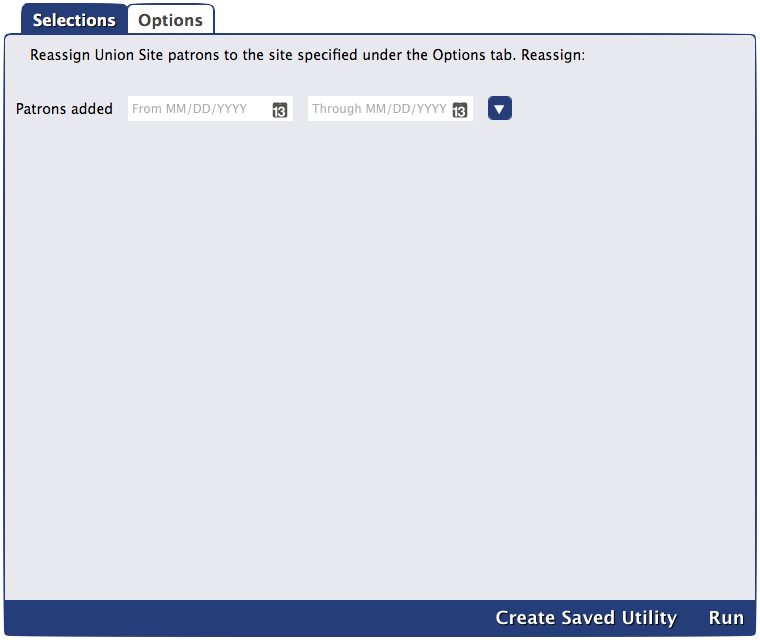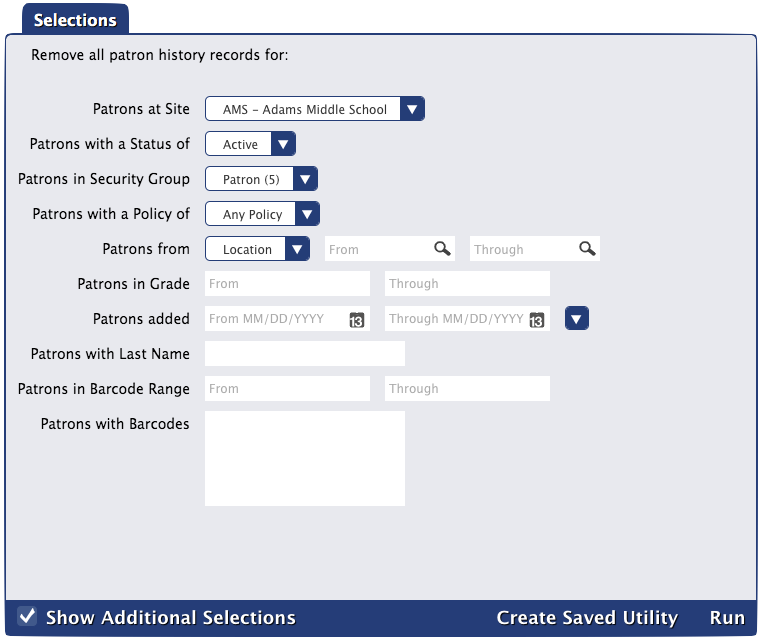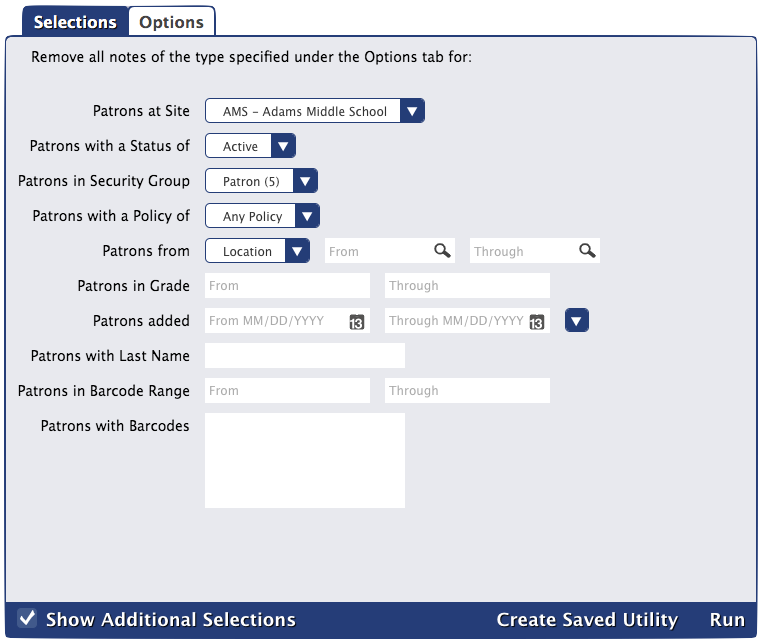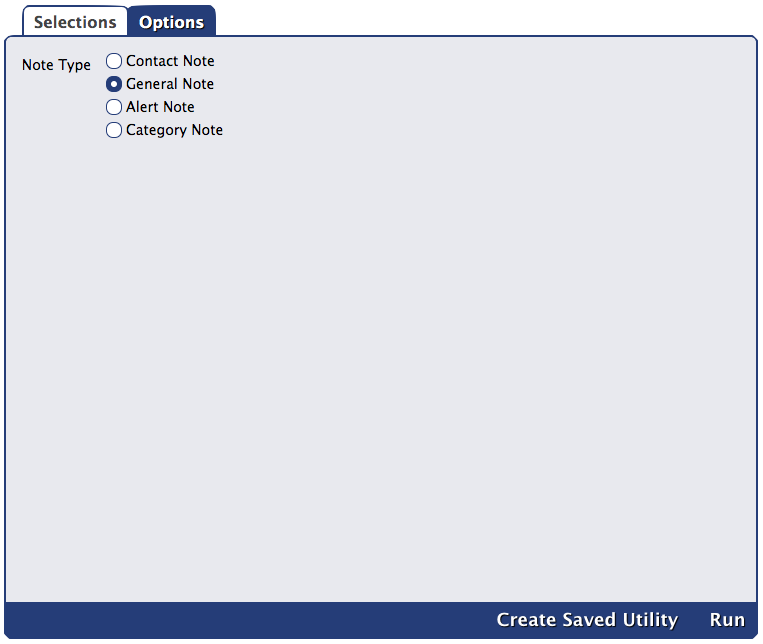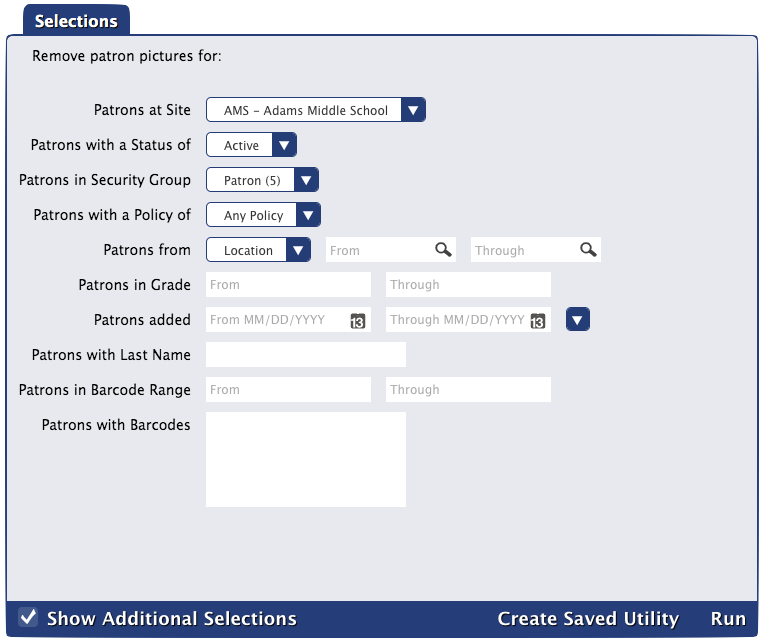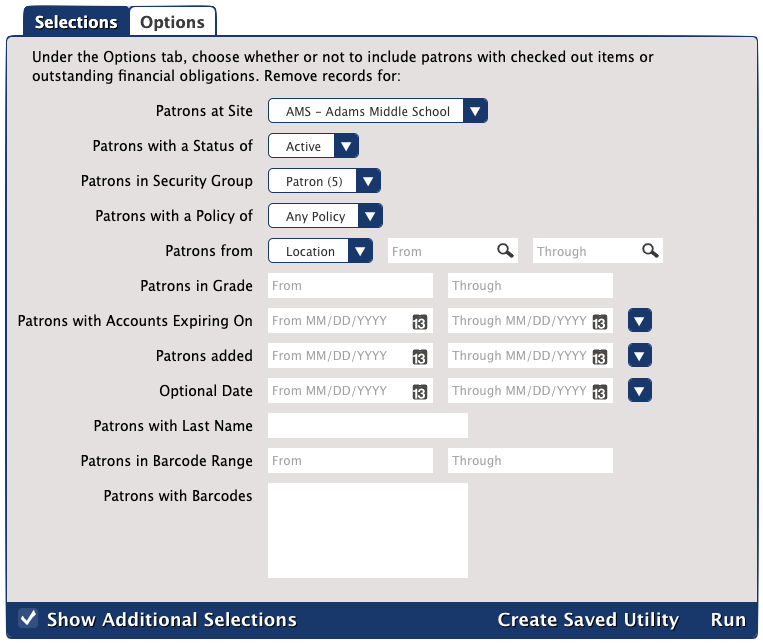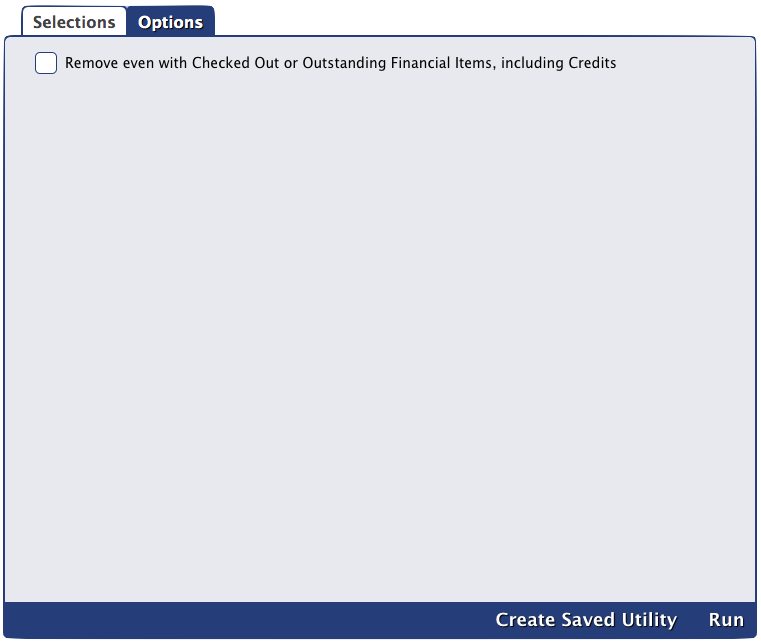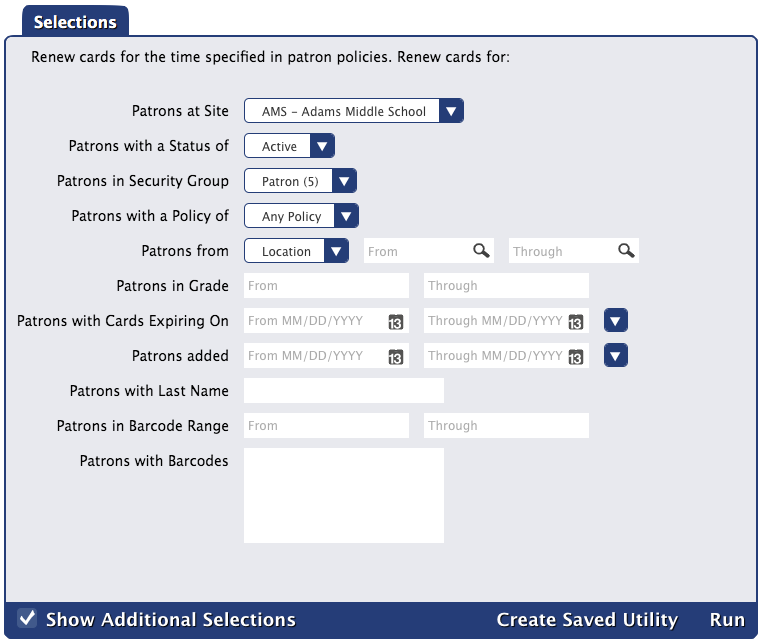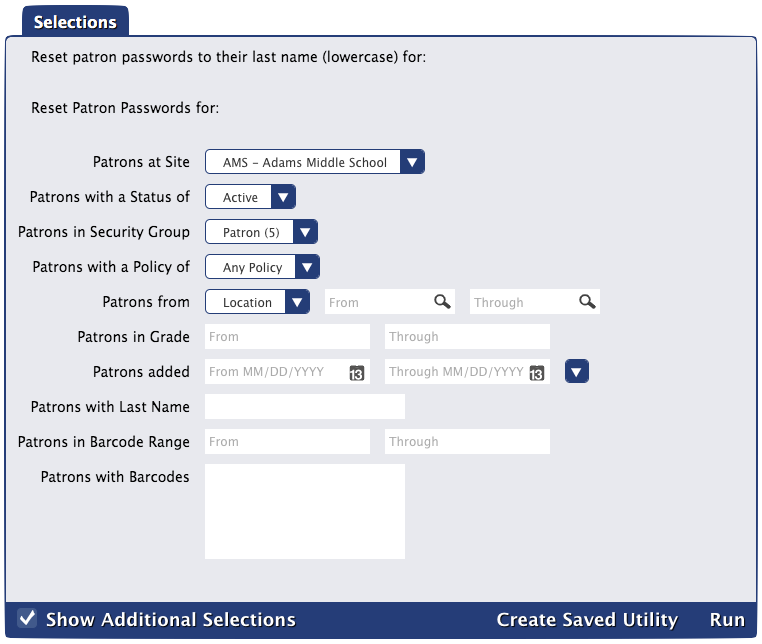How helpful was this page?
Related Blog Posts
Blog Posts
-
Winter storms–recompute due dates
created by
Jan 23, 2024
-
Keep track of items on display
created by
Nov 02, 2022
-
Keeping track of patrons: Account expiration dates
created by
Jul 06, 2022
-
End-of-year tips: Managing patrons
created by
May 03, 2022
-
Are your Utilities running?—Take the right steps
created by
Feb 16, 2022
-
Analyze your collection—Mitinet and Titlewave
created by
Aug 06, 2021
-
Removing holds—Easy as 1, 2, 3
created by
Mar 10, 2021
-
Changing call numbers—helpful utilities
created by
Mar 03, 2021
-
Mystery, fantasy, classics—Adding genres
created by
Feb 24, 2021
-
My data!—All about archives
created by
Feb 17, 2021
Tools > Utilities > Patrons > General
Advance Patron Grade
Moves specified patrons to the next grade (i.e. level)
"Grade" is a localization term that can be altered in Localization Preferences.
Change Patron Grade
Changes the grade (i.e. level) of selected patrons to the specified grade
"Grade" is a localization term that can be altered in Localization Preferences.
Change Patron 2nd Location
Changes or adds a specified 2nd location for selected patrons
"2nd Location" is a localization term that can be altered in Localization Preferences.
Change Patron Location
Textbook Tracker
Changes the location of selected patrons to the specified location
"Location" is a localization term that can be altered in Localization Preferences.
Change Patron Security Group
Changes the security group of selected patrons to the specified security group
Forgive Charges
Textbook Tracker
Forgives selected charges, fees, or fines created during the specified transaction date range
This utility is only available to those with a Centralized Catalog.
Move Patrons to Site
Moves selected patrons from their current site to the specified site
Reassign Union Site Patrons
Changes the assigned site of selected patrons from the Union Site to the specified site
Remove Patron History
Removes everything but Lexile history from selected patrons' histories
Reset Passwords
Resets selected patrons' passwords to their last name (all lowercase letters)