Search
How helpful was this page?
Related Blog Posts
Blog Posts
-
Site-specific eBooks
created by
Jan 10, 2024
-
Builder: customize your search
created by
Nov 21, 2023
-
Items: a few things you may not know...
created by
Apr 12, 2023
-
Searching by Subject
created by
Nov 16, 2022
-
Level up your searching
created by
Sep 21, 2022
-
Using Copy Location & Copy Shelving
created by
Aug 24, 2022
-
¿Hablas español?- Filter search results by language
created by
Aug 16, 2022
-
Top 5 tips of 2021!
created by
Dec 29, 2021
-
Search smarter!—Combine search results
created by
Oct 13, 2021
-
New Inventory–Using Search Strings
created by
Sep 29, 2021
Search Lists
If you find items in your search results that you would like to save for later reference, the Lists menu (located next to the Search pane) allows you to add one or more titles to a temporary or saved list which can then be duplicated, shared with others, or even printed. The titles in these lists can be sorted by title, author, series, rating, and more.
After logging in, the default Temp List icon becomes the My Lists icon, allowing you to view existing or create new saved lists.
What is the temp list?
The Temp List is used to temporarily store items during the current session and is mainly available to those who have not yet logged into their account. Be aware that anything saved to the Temp List is short-lived and will be cleared the moment your current session expires, the browser is refreshed, or you log out.
If you added items to the Temp List before you logged in, they will remain in the list after you log in. However, if you log out with items still in your Temp List, they will be discarded.
What are my lists?
If you want to create your own, permanent saved lists, you'll need to log in using your Username and Password; this can be done from the Header Bar of the Search interface. After signing in, you can either continue adding titles to the Temp List or to your own custom Saved Lists.
Once a list has been selected from the Temp List or My Lists menu, the contents will be displayed like all other Researcher search results, including access to a recognizable (albeit slightly modified) Lists control bar. If you select a list that has no titles, your results will appear empty.
Selecting a title from your temporary or saved list is the same as clicking on a title in Search Results.
Create New Saved List
You must be logged in to make a new saved list; then, select Create Saved List... from the main Lists menu.
- List Name. Enter a name for your new list. It does not have to be unique.
- Sharing. Decide whether the list is for Public or Private use. If Private is selected, your saved list can only be viewed by you and your Password will be required before it can be accessed. If Public is selected, your list can be viewed by anyone with the correct URL. Public lists may be linked to directly via URLs which can be generated using the Share button—even when a user isn’t logged in.
- Save. When you've finished providing the name and access for your new list, click Save.
Add Items to a List
There are a couple of ways you can add (or move) titles from search results (or current lists) to the default Temp List or user-created Saved Lists.
- Select one or more items from the Results List and click Add to List. You can then Add All... or Add Selected... titles to the list of your choice. Although the Temp List is always available, the ability to select a saved list is unavailable if you are not currently logged in. If you are logged in, a small pop-up of available choices will assist you in selecting the appropriate saved list; mousing over a particular list will temporarily highlight it.
- You can also drag-and-drop one or more titles into the Temp List or My Lists to add them. If you are logged in and drag them into My Lists, the menu will automatically open, allowing you to drop your items directly into the list of your choosing. You can also move items from one list to another by dragging-and-dropping them into new (or different) lists. Use <ctrl>-click (Windows) or <cmnd>-click (Macintosh) to select non-adjacent items and <shift>-click to select groups of items.
When item(s) are added to temporary or saved lists, the number overlayed on the Lists icon will increment accordingly.