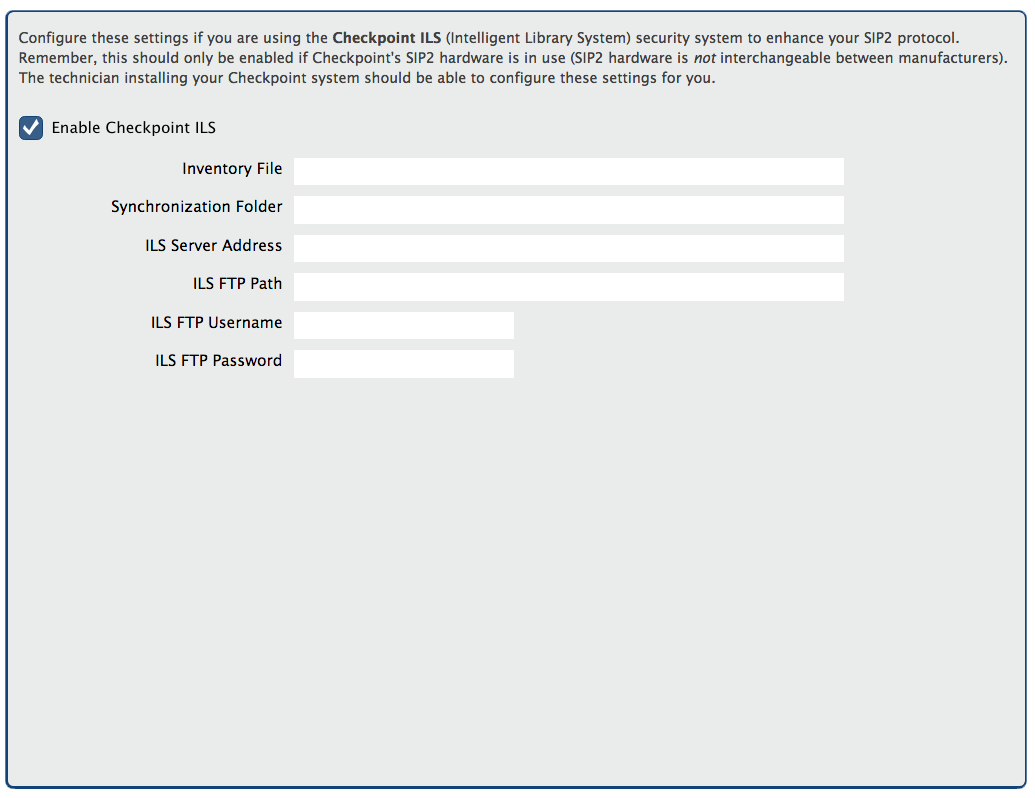How helpful was this page?
Related Blog Posts
Blog Posts
-
Winter storms–recompute due dates
created by
Jan 23, 2024
-
Cleaning up the grade table–Authority Control
created by
Apr 26, 2023
-
Make a calendar just for the senior class!
created by
Aug 02, 2022
-
When does an overdue item become lost?
created by
Mar 15, 2022
-
Setting rules–Patron Policy Preferences
created by
Mar 08, 2022
-
Seeing double (barcodes) on patrons and items?
created by
Feb 23, 2022
-
Automatic email notices... What are you waiting for?
created by
Nov 17, 2021
-
Winter (break) is coming! Are your period due dates set?
created by
Oct 20, 2021
-
Unused Barcodes: Reporting for Duty
created by
Sep 15, 2021
-
Introducing... FAQs!
created by
Jul 07, 2021
Checkpoint ILS
Tools > Administration > Checkpoint
Configure these settings if you are using the Checkpoint ILS (Intelligent Library System) security system to enhance your SIP2 protocol. Remember, this should only be enabled if Checkpoint's SIP2 hardware is in use (SIP2 hardware is not interchangeable between manufacturers). The technician installing your Checkpoint system should be able to configure these settings for you.
Make sure all SIP2 settings are correct and that you have an FTP server running on the same machine as your Alexandria Data Station. The ILS server will place an inventory file on your Data Station. If you are not running an FTP server on your Data Station, the inventory file will need to be placed manually.
Checkpoint ILS settings are available to those running a Centralized Catalog or a Distributed Catalog, regardless if it’s under a Controller or an independently operated Data Station. These settings also appear for those benefiting from our Cloud-Hosted services. Note: In a Centralized Catalog, these settings will apply to all sites.
Settings
- Enable Checkpoint ILS. This box should only be enabled if Checkpoint's SIP2 hardware is in use.
- Inventory File. The directory that the ILS server places the inventory file it creates. If the ILS server has not yet created an inventory file, an empty file (of the same name and path) should be created.
- Synchronization Folder. As part of the Checkpoint ILS system Alexandria creates a “synchronization file” that contains a list of barcodes for each item that is currently outside of the library (checked out). This “synchronization file” (named co_cache.txt) is placed inside the synchronization folder that is user-specified in this field.
- ILS Server Address. This is the web address of the ILS FTP server you'd like to connect with. An FTP address looks a lot like an HTTP (website) or IP address, except it uses the prefix ftp:// instead of http:// and can be any combination of letters and numbers.
- ILS FTP Path. This is the directory path (on the ILS FTP server) where Alexandria will send its data. Having the wrong FTP path is one of the most common connection errors. If you get an error message when trying to connect, be sure to check your FTP path. Default is “ / ”.
- FTP Username. The login user name used to access the ILS FTP server.
- FTP User Password. The login password used to access the ILS FTP server.