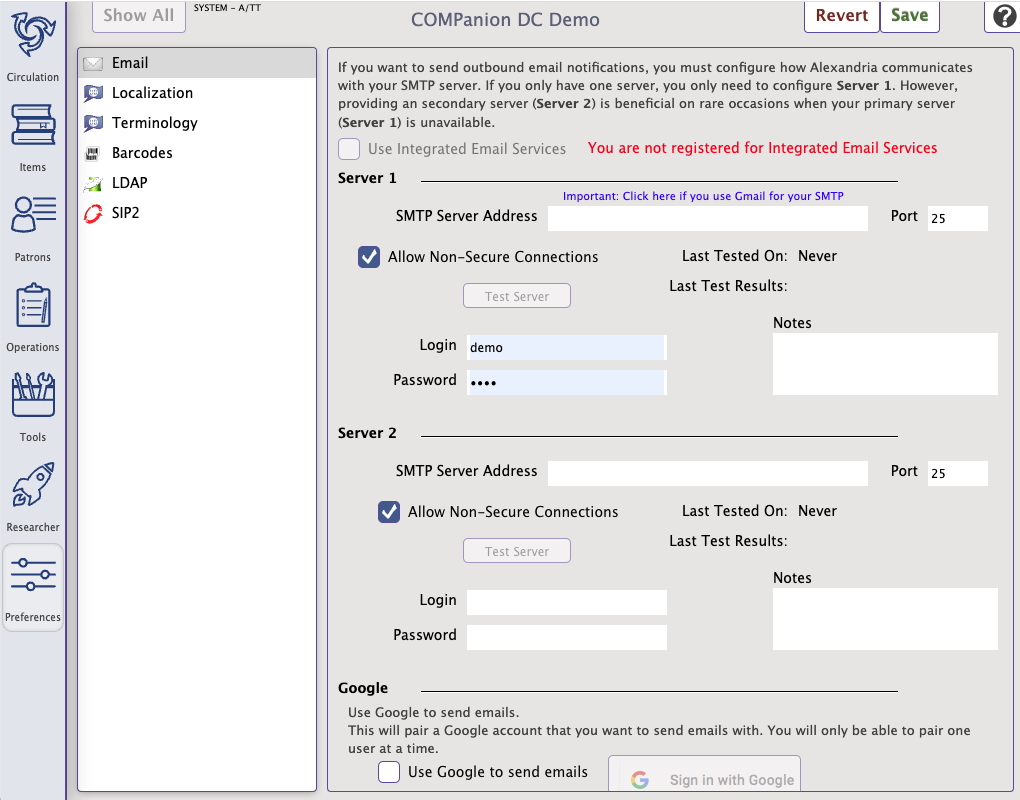How helpful was this page?
Related Blog Posts
Blog Posts
-
Winter storms–recompute due dates
created by
Jan 23, 2024
-
Cleaning up the grade table–Authority Control
created by
Apr 26, 2023
-
Make a calendar just for the senior class!
created by
Aug 02, 2022
-
When does an overdue item become lost?
created by
Mar 15, 2022
-
Setting rules–Patron Policy Preferences
created by
Mar 08, 2022
-
Seeing double (barcodes) on patrons and items?
created by
Feb 23, 2022
-
Automatic email notices... What are you waiting for?
created by
Nov 17, 2021
-
Winter (break) is coming! Are your period due dates set?
created by
Oct 20, 2021
-
Unused Barcodes: Reporting for Duty
created by
Sep 15, 2021
-
Introducing... FAQs!
created by
Jul 07, 2021
Email Preferences
Preferences > Setup > Email SYSTEM Preference
SHARED with Textbook Tracker
For emails to work, you will also need to...
- Add a valid email address to your site record.
- Add valid email addresses to your patron and operator records.
To send email reminders, such as the Overdue Items Notice, you will need to configure how Alexandria communicates with your library's email server. Alexandria's email system is designed to potentially cope with hundreds of emails being sent (or resent) over many machines at the same time.
What happens if an email fails to send?
If a send fails, the next resend time is generated by adding a random value between 3 and 9 minutes, spreading out the resend times so all the undelivered email still in the “short range” period isn't sent at the same time. If a send hasn't succeeded by the end of the “short range” period, the program will generate new send times using random values between 60 and 90 minutes. If a send still hasn't succeeded after 100 hours the email is discarded and a “return-to-sender” email will be sent.
Settings
SMTP Server 1 and 2.
This is the TCP/IP or DNS address of your library's outbound mail server, which is usually mail.yourdomain.com. The Server 1 and Server 2 sections are used for outbound email. Server 1 is the primary server and Server 2 can function as a back up server should server 1 fail. You only need one SMTP server to use the email functionality.
Port
Enter the port number used by the outgoing mail server. Common ports for outgoing mail include 25, 465, and 587.
Allow Non-Secure Connections
Alexandria uses Transport Layer Security (TLS) for secure web communications. When this setting is enabled, the system will use non-TLS connections if it cannot make an TLS connection.
Some mail servers, including Office365, do not allow you to use non-secure connections.
Login
Enter the login for your email server.
Password
Enter the password for your email server.
Test Server
Test the SMTP Server settings by sending a test email. This email is sent to the email address listed in Sites Management.
Last Tested On
This field displays the last date/time that the server test was performed.
Last Test Results
This field displays whether the test was successful or not. If the test is unsuccessful, check your SMTP server address and try using a different port.
Use Gmail As Your SMTP Server
MultiExcerpt named Using Gmail As Your SMTP Server was not found -- Please check the page name and MultiExcerpt name used in the MultiExcerpt-Include macro