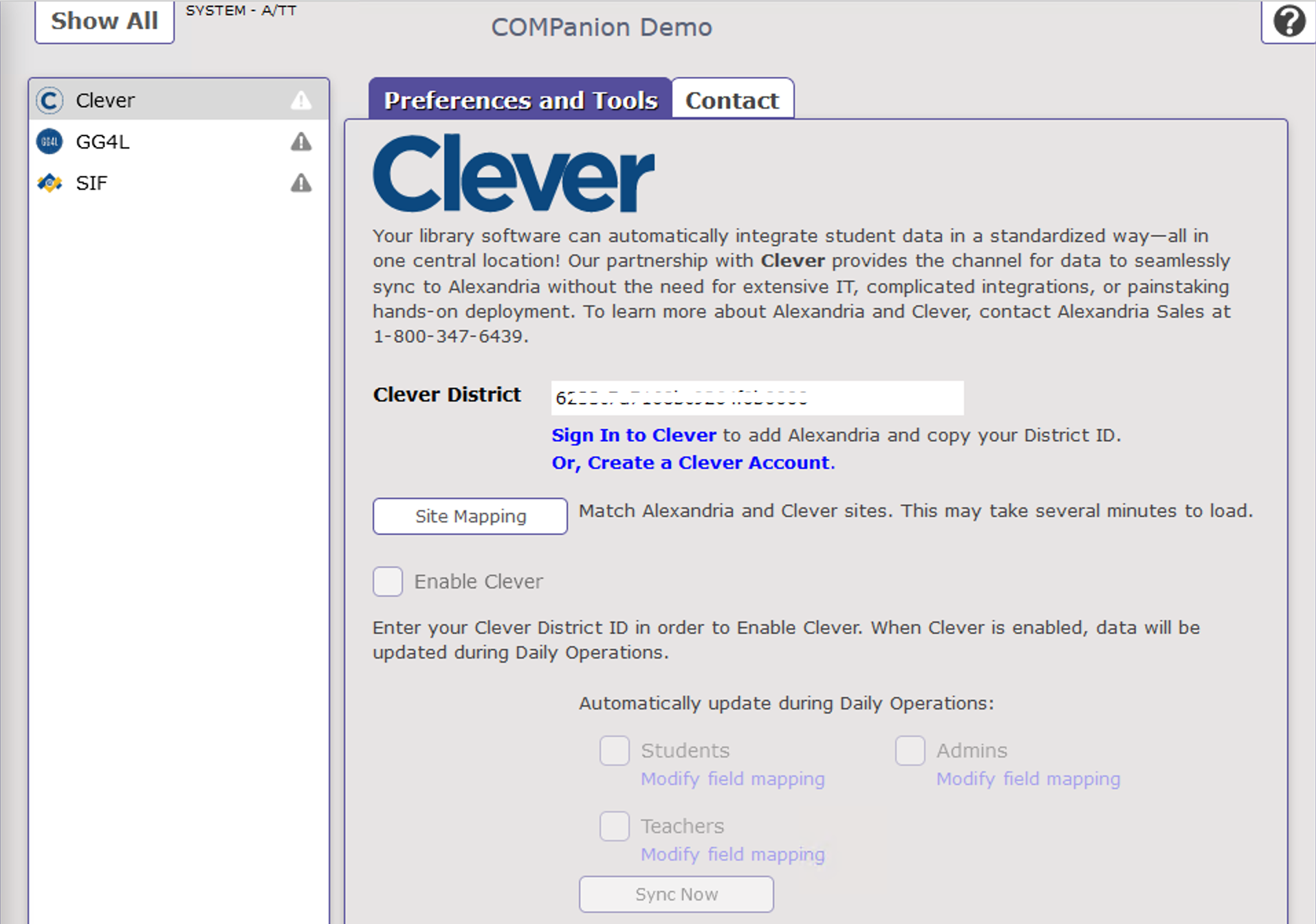How helpful was this page?
Related Blog Posts
Blog Posts
-
Winter storms–recompute due dates
created by
Jan 23, 2024
-
Cleaning up the grade table–Authority Control
created by
Apr 26, 2023
-
Make a calendar just for the senior class!
created by
Aug 02, 2022
-
When does an overdue item become lost?
created by
Mar 15, 2022
-
Setting rules–Patron Policy Preferences
created by
Mar 08, 2022
-
Seeing double (barcodes) on patrons and items?
created by
Feb 23, 2022
-
Automatic email notices... What are you waiting for?
created by
Nov 17, 2021
-
Winter (break) is coming! Are your period due dates set?
created by
Oct 20, 2021
-
Unused Barcodes: Reporting for Duty
created by
Sep 15, 2021
-
Introducing... FAQs!
created by
Jul 07, 2021
What is Clever?
Clever wants to improve education through the use of technology. Clever was created by people who knew first hand that schools, teachers, and students could all benefit from the amazing learning software that was available, but key challenges stood in the way of accessing the technology. We eliminate roadblocks for our users by making it easy to find software, automating the setup of new applications, and giving students one-click access to their personalized resources. We give teachers time to teach, help districts be better informed, and make using applications in the classroom effortless.
Sign Up for a Clever ID https://clever.com/signup
Sign Up for Clever
Clever gives
Add Alexandria to Clever
- Click Sign In to Clever to open the Clever Log In page in another tab or window.
- Log in with your Clever username and password.
- Request the Alexandria application.
- Have you already purchased Alexandria for use in your district? Yes
- Would you like to request a launch date for this application? No Custom Launch Date
- Click Request Application.
- On the next screen, click Share data.
- Next, choose a sharing type. Select Share by District.
- In the Sharing by District settings, check the box to share all district students and classes with Alexandria.
Clever must be approved manually.
Please allow 24-36 hours for us to receive and approve your request. We'll notify you by email when this process is complete. Then, when you're ready, either give us a call to walk you through the rest of the process, or proceed by following the Enable Clever steps below.
Add Alexandria to Clever |
|---|
| There are no images attached to this page. |
Already Have Alexandria in Clever
- Click Sign In to Clever.
- Log in with your Clever username and password.
- On the main window, go to the Settings tab.
- Go to the Instant Login Link under Application Information. Your District ID is at the end of this URL. Click Copy.
- Go back to Clever in Alexandria, and then paste the District ID or complete URL into the District ID field.
Enable Clever
District ID
Enter your Clever District ID or complete login URL here, then click Save.
Site Mapping
Your sites must be mapped to sync with Clever. Select a site from the Alexandria list on the left, then select the matching site from the Clever list on the right, and then click Match. Repeat this process with all of your sites. If a site has been matched incorrectly, select the site and click the red X to clear the current match.
When you're done matching your sites, click OK.
On the Clever Preferences window, click Save.
Enable Clever
Check the box to enable Clever. This option is not available until a Clever District ID has been saved and your sites have been mapped.
On the Clever Preferences window, click Save.
Alert
When you select Begin, Alexandria will disable SIF and clear all Patron SIF related identifiers. The Clever system and identifiers will then be initialized. If you have been using SIF with Alexandria, select Cancel and call COMPanion's Customer Support team for help.
To proceed, click Begin.
Sync Now
Select if you want Student and/or Teacher data to be updated during Daily Operations, then Save your changes.
Finally, click Sync Now.
Utility Queued
The Clever Sync Utility has been queued. See Operations Management for details.
- Login to Clever using the credentials for a Clever District or School Administrator. Log in to Clever using your
- Within Clever, Request the Alexandria Application. Select ‘Already Purchased’ and ‘No Custom Launch Date’.
- Before leaving Clever also select to ‘SHARE data’!!! Share by District
- NOW, back in Alexandria...Continue. Note that you do NOT have to do this immediately or within the same session, however, you must be logged into Clever for the redirect to work and for Alexandria to obtain the Clever ID for your district. Login to Clever and then Continue in Alexandria.
Login to Alexandria’s Preferences after redirect - if this fails, we did not set the redirect URL correctly when approving the application OR the user was not logged in to Clever when selecting ‘Continue’ above.
Back to the Clever Preferences - we NOW have a District GUID (Clever ID) stored and visible in the interface.
- Map the sites.....and Save.....
- Enable Clever...then Begin
- Select the Types, Students or Teachers, and Save....again.....
Lastly, ‘Sync Now’!!!! Only click it once to avoid scheduling multiple sync’s! Need feedback here.
Clever Operations have ran and appear in Operation Management. Summary files included. We have people!
If you clear or change the Clever District ID after setup, it clears the Site Mapping and the Clever ID and replaces the Clever ID with the new one they provided.
There are four types of entities in Clever:
- Teachers
- Students
- District Administration
- School Administration
We will provide preferences to identify which of these entities will be linked into Alexandria.
Preference Help Text: Your library software can automatically integrate student data in a standardized way—all in one central location! Our partnership with Clever provides the channel for data to seamlessly sync to Alexandria without the need for extensive IT, complicated integrations, or painstaking hands-on deployment. To learn more about Alexandria and Clever, contact Alexandria Sales at (800) 347-6439.
Clever has a “district token” that is used to identify a district, these look pretty much like a GUID. The Event API supports Creating, Editing, and Deleting Patrons from Alexandria that are in the SIS and are synced with Alexandria.