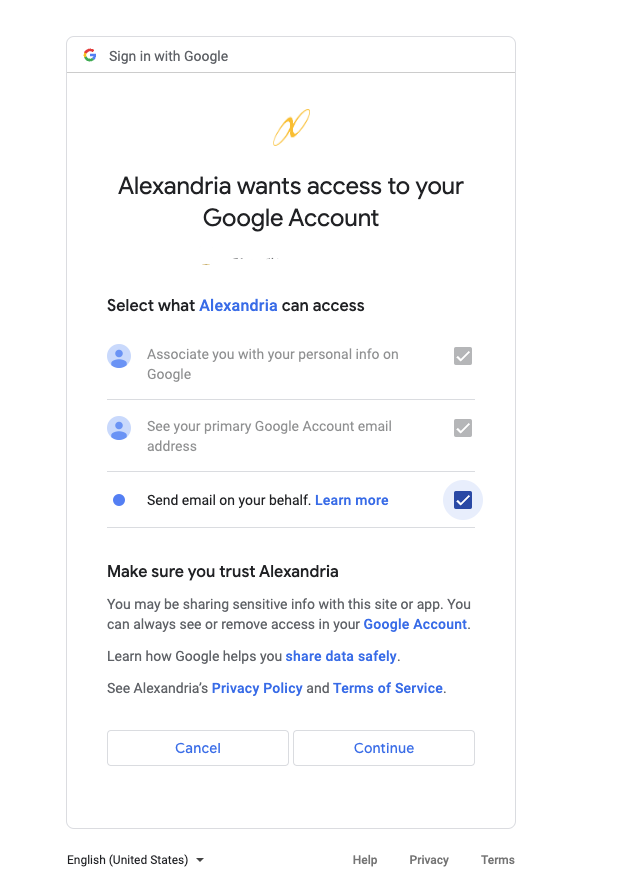How helpful was this page?
Related Blog Posts
Blog Posts
-
Winter storms–recompute due dates
created by
Jan 23, 2024
-
Cleaning up the grade table–Authority Control
created by
Apr 26, 2023
-
Make a calendar just for the senior class!
created by
Aug 02, 2022
-
When does an overdue item become lost?
created by
Mar 15, 2022
-
Setting rules–Patron Policy Preferences
created by
Mar 08, 2022
-
Seeing double (barcodes) on patrons and items?
created by
Feb 23, 2022
-
Automatic email notices... What are you waiting for?
created by
Nov 17, 2021
-
Winter (break) is coming! Are your period due dates set?
created by
Oct 20, 2021
-
Unused Barcodes: Reporting for Duty
created by
Sep 15, 2021
-
Introducing... FAQs!
created by
Jul 07, 2021
Email Preferences
Preferences > Setup > Email SYSTEM Preference
SHARED with Textbook Tracker
Do you use Gmail for your SMTP?
As of May 2022, Google will not let you choose to 'allow less secure apps' (reference this article), which means there are some extra steps to continue using Gmail for your SMTP.
See the 21.12 Release notes.
Note that the service will be authenticated through our hosted servers, so if you self-host your data, your Alexandria server must be able to communicate with our hosted services. Alternatively, call us today to learn about our Integrated Email Services option coming this summer.
See Use Gmail as your SMTP at the bottom of this page.
For emails to work, you will also need to...
- Add a valid email address to your site record.
- Add valid email addresses to your patron and operator records.
To send email reminders, such as the Overdue Items Notice, you will need to configure how Alexandria communicates with your library's email server. Alexandria's email system is designed to potentially cope with hundreds of emails being sent (or resent) over many machines at the same time.
What happens if an email fails to send?
If a send fails, the next resend time is generated by adding a random value between 3 and 9 minutes, spreading out the resend times so all the undelivered email still in the “short range” period isn't sent at the same time. If a send hasn't succeeded by the end of the “short range” period, the program will generate new send times using random values between 60 and 90 minutes. If a send still hasn't succeeded after 100 hours the email is discarded and a “return-to-sender” email will be sent.
Use Gmail As Your SMTP Server
What should you do?
To keep using Gmail for your SMTP, we released a fix in Alexandria version 21.12 for cloud-hosted customers. Once you are updated to that version, you or an admin will need to follow these steps to give Alexandria the permission to keep sending emails.
Go to your Preferences > Setup > Email.
Choose the option to Use Google to send emails.
Click the button to sign in to Google and authenticate.
Make sure to select all three check boxes in the verification box that pops up. IF YOU DO NOT DO THIS, YOU MAY NOT BE ABLE TO SEND EMAILS FROM ALEXANDRIA.
Note that the service will be authenticated through our hosted servers, so if you self-host your data, your Alexandria server must be able to communicate with our hosted services. Alternatively, call us today to learn about our Integrated Email Services option coming this summer.