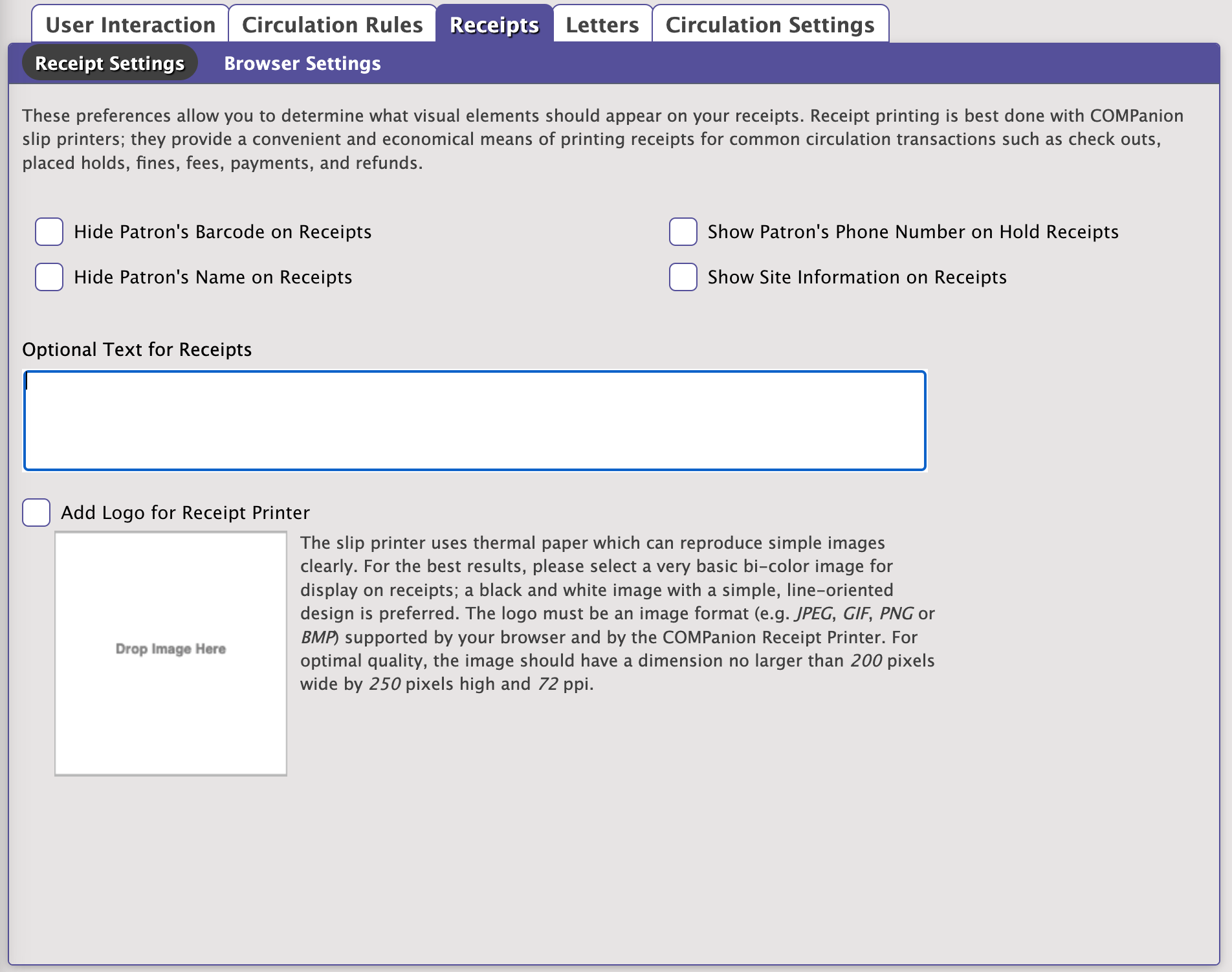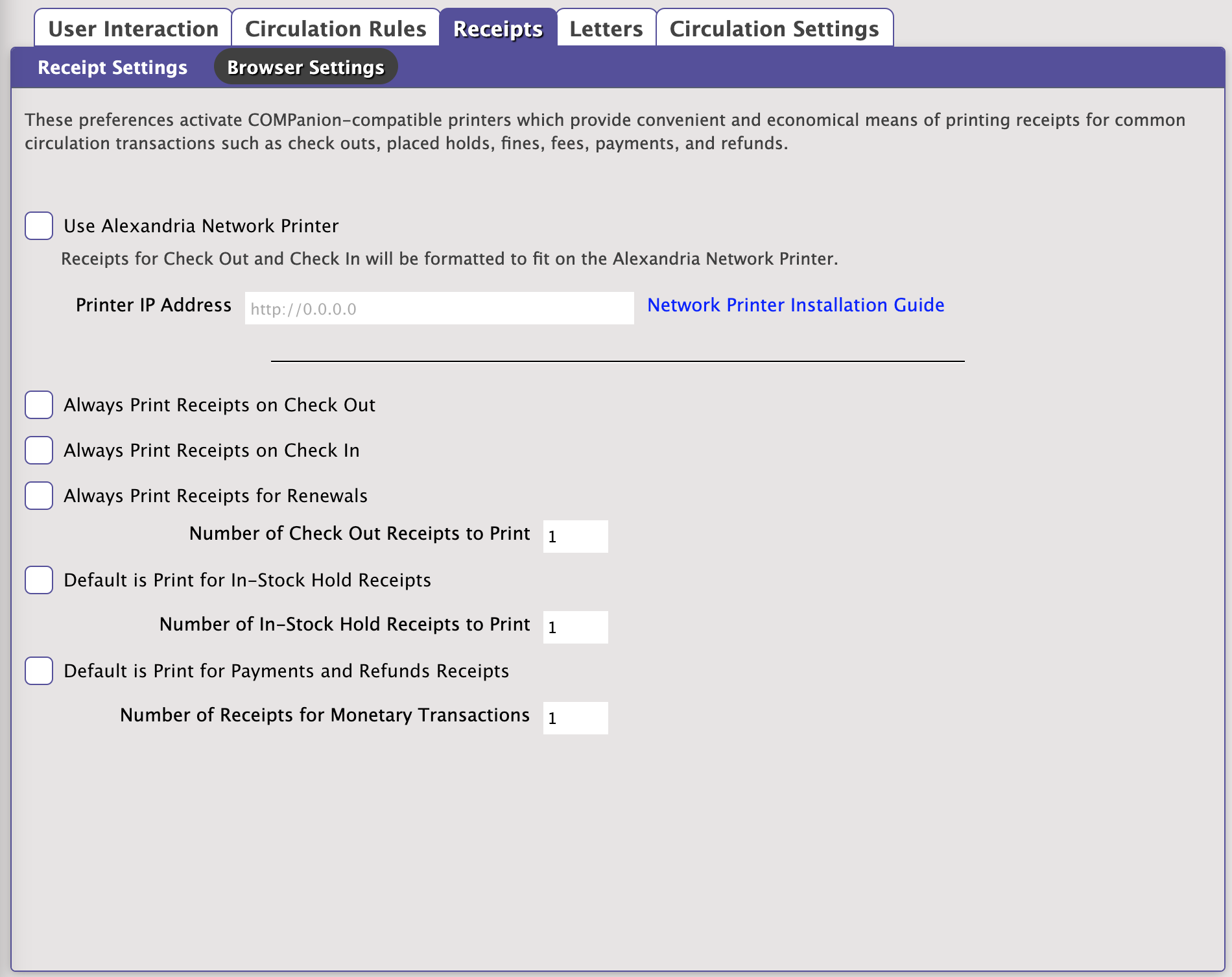How helpful was this page?
Related Blog Posts
Blog Posts
-
Winter storms–recompute due dates
created by
Jan 23, 2024
-
Cleaning up the grade table–Authority Control
created by
Apr 26, 2023
-
Make a calendar just for the senior class!
created by
Aug 02, 2022
-
When does an overdue item become lost?
created by
Mar 15, 2022
-
Setting rules–Patron Policy Preferences
created by
Mar 08, 2022
-
Seeing double (barcodes) on patrons and items?
created by
Feb 23, 2022
-
Automatic email notices... What are you waiting for?
created by
Nov 17, 2021
-
Winter (break) is coming! Are your period due dates set?
created by
Oct 20, 2021
-
Unused Barcodes: Reporting for Duty
created by
Sep 15, 2021
-
Introducing... FAQs!
created by
Jul 07, 2021
Receipts
If you print receipts for patrons at your site, these preferences allow you to customize the information printed on your receipts; this information applies whether you print an 8½" x 11" receipt from local or network printer or a 3" receipt from COMPanion's Network Receipt Printer. The settings that configure when receipts are printed can be located in Browser Settings.
Receipt printing is best done with COMPanion's Network Receipt Printer; it provides a convenient and economical means of printing receipts for common circulation transactions such as check outs, placed holds, fines, fees, payments, and refunds.
This is an optional feature of Alexandria; you must be purchase and register a Slip Printer license in order for this preference to be available. If you're interested in licensing use of COMPanion's receipt printer component, contact your sales representative at (800) 347-6439 and ask about part V7001.
Receipt Content
--NEW IMAGE COMING SOON--
- Show patron barcode. If you uncheck this, check in/out receipts will show asterisks (e.g. “ **** ” ) instead of the patron’s barcode.
- Show patron phone number on hold receipts. Check this option to show the patron's phone number on printed in-stock hold slips. You can print these slips using the dialog box that appears when a currently checked out item with an in-stock hold is bookdropped or by using the Holds subtab in the Circulation window. The item with the in-stock hold can then be set aside—slip attached—and the requesting patron contacted (via telephone) at your leisure.
- Show site information. When checked, your site's name, address and contact information is included on all receipt type.
- Optional Text for Receipts. If you would like to, add text that will appear on receipts.
- Add Logo for Receipt Printer. Add a logo that will appear on receipts. The slip printer uses thermal paper that can reproduce simple images clearly. For best results, please select a very basic bi-color image for display on receipts; a black and white image with a simple, line-oriented design is preferred. The logo must be an image format (e.g. JPEG, GIF, PNG, or BMP) supported by your browser and by the Network Receipt Printer. For optimal quality, the image should have a dimension no larger than 200 pixels wide by 250 pixels high and 72 ppi.
Print Settings
These preferences activate the COMPanion Network Receipt Printer, which provide convenient and economical means of printing receipts for common circulation transactions such as check outs, placed holds, fines, fees, payments, and refunds.
These settings are specific per browser and stored through cookies. If you clear your browser cache, do not clear cookies. Otherwise, these settings will also be cleared.
--NEW IMAGE COMING SOON--
Printer
When setting up this printer, see our Network Printer Installation Guide.
- Use Alexandria Network Printer. Receipts for Check Outs, Check Ins, In-Stock Holds, etc., will be formatted to fit this receipt printer.
- Printer IP Address. Specify the IP address of the receipt printer.
Receipts
Choose to always print receipts for the following types of receipts. For some receipts, you can also specify the number of receipts that will print (e.g. some people like 2 copies of in-stock hold receipts, one to put inside the book, and one for other processing).
When you don't print receipts automatically, you can still print the receipts manually using the “D” or “QP” command in the Circulation window at the end of a transaction.
- Check out. Prints when an item is checked out. This is for each individual item; to print a summary receipt, use the “D” or “QP” commands.
- Check in. Prints when an item is bookdropped.
- Renewals. Prints when an item is renewed.
- In-stock holds. Prints when an item is bookdropped and becomes an in-stock hold. Usually this is put with the item that goes in the in-stock hold area of your library. You can also print these from the Holds tab.
- Monetary transactions. Prints for monetary transactions such as refunds and payments. You can also print these from the Charges > Payments subtab.