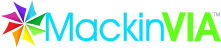How helpful was this page?
Related Blog Posts
Blog Posts
-
Winter storms–recompute due dates
created by
Jan 23, 2024
-
Cleaning up the grade table–Authority Control
created by
Apr 26, 2023
-
Make a calendar just for the senior class!
created by
Aug 02, 2022
-
When does an overdue item become lost?
created by
Mar 15, 2022
-
Setting rules–Patron Policy Preferences
created by
Mar 08, 2022
-
Seeing double (barcodes) on patrons and items?
created by
Feb 23, 2022
-
Automatic email notices... What are you waiting for?
created by
Nov 17, 2021
-
Winter (break) is coming! Are your period due dates set?
created by
Oct 20, 2021
-
Unused Barcodes: Reporting for Duty
created by
Sep 15, 2021
-
Introducing... FAQs!
created by
Jul 07, 2021
MackinVIA™ is an optional feature of Alexandria. Once this feature has been activated, MackinVIA settings will be available in your Extras preferences.
Alexandria proudly integrates with MackinVIA™, a complete electronic resource management system providing easy access to eBooks and educational databases. With just one login, patrons can view, utilize, and manage all of their electronic resources. MackinVIA allows simultaneous, unlimited access for multiple patrons and is mobile-friendly.
MackinVIA Service Enhancements
Patrons can easily distinguish and access MackinVIA resources from Alexandria's Researcher interfaces using web browsers such as Safari, Chrome, Firefox, or Internet Explorer—or mobile devices, laptops, and tablets such as Apple's iPad, Google's Chromebook, and others.
As the patron's library account authority, Alexandria will authenticate and authorize patrons attempting to borrow MackinVIA resources. For this, Alexandria utilizes a subset of the SIP2[1] communications standard.
With a convenient single-sign on solution (SSO), patrons are automatically authenticated and logged into MackinVIA from Alexandria.
MultiExcerpt named V6537 was not found -- Please check the page name and MultiExcerpt name used in the MultiExcerpt-Include macro
Preferences and Tools tab
Alexandria's integration with MackinVIA includes a convenient single sign-on solution; provide your MackinVIA account credentials (i.e. Account ID and MackinVIA Code) and you will be automatically forwarded to the Homepage URL and authenticated by Mackin. If you don't yet have a MackinVIA account, you may click here to register for one.
- Enable MackinVIA. Checking this box enables MackinVIA functionality and interface elements. Default is checked.
- Homepage URL. When MackinVIA eBooks are available in the Search, Scout, and Explore interface, they include an embedded link that, when clicked, forward patrons to MackinVIA's online library (i.e. the web address provided here). The default is: http://www.mackinvia.com.
- Account ID. In order for Alexandria to work with MackinVIA, an Account ID is required. Please contact MackinVIA at (800)-245-9540 if you don't know your Account ID. If you don't yet have a MackinVIA account, you may click here to register for one.
- MackinVIA Code. MackinVIA refers to this as the Terminal Password. You are responsible for creating this code; it should contain no less than seven alphanumerics (“A-Z”, “0-9”), without spaces, punctuation, or special characters (e.g., COMP246 or 7103582). Be sure to provide this code to MackinVIA when they ask for your Terminal Password. This code is essentially a password which you set that allows MackinVIA to communicate with Alexandria in order to authenticate Alexandria patrons who want access to MackinVIA materials.
- Enable checksum error handling. The SIP2 protocol allows extra error detection to be enabled, over and above any error detection provided by the communication medium's protocol. When error detection is enabled, a checksum field is appended to every MackinVIA message. This setting is not required, but highly recommended; this should only be disabled under the direction of COMPanion's Customer Support Department
Contact tab
- Under the Contact tab, you may fill out contact information for your MackinVIA representative.
Configuring MackinVIA for Alexandria
When enabled and properly configured, Alexandria provides the “patron authentication” and “verification” services for MackinVIA. In other words, before allowing patrons to access and borrow MackinVIA resources, patron status and credentials are validated with Alexandria. If your patron is authorized and in good standing, they will be permitted to use MackinVIA resources; if not, access will be denied until the issue is resolved with a librarian.
Enable MackinVIA
For Alexandria and MackinVIA to communicate, the following key information must be provided and/or submitted to MackinVIA:
- Provide your Alexandria Data Station server IP Address (or domain name), SIP2 Port ID, and Serial Number to MackinVIA so they can associate it with your account. Your Data Station must be publicly accessible outside of your site or district firewall.
- Create a MackinVIA Code and enter it into the MackinVIA Code field of Alexandria's MackinVIA preferences. Afterward, provide this code to your MackinVIA account representative; MackinVIA must assign this code to your account in order to communicate with Alexandria.
- In order to automatically authenticate patrons to MackinVIA, Alexandria must know your MackinVIA Account ID. After obtaining it from your MackinVIA account representative, enter it into the Account ID field of Alexandria’s MackinVIA preferences. Please contact MackinVIA at (800)-245-9540 if you don't know your Account ID.
- When filling out MackinVIA's Integration Questionnaire:
- IP Address of the SIP2 Server. This is the IP address of your Data Station and it must be a static, public IP address. The SIP2 Port ID is usually 6001, but you can double-check by going to your Web settings.
- Terminal Password. This is the MackinVIA Code you created and furnished in your MackinVIA preferences.
Once MackinVIA has adjusted your account settings and your Alexandria MackinVIA preferences have been properly configured, you are ready to start using this feature.
Using MackinVIA
- From Mackin, you will receive MARC records for your MackinVIA eBooks.
- Import these MARC records into Alexandria like you would any other eBook items.
- MackinVIA eBooks will start to appear in your Search, Scout, and Explore results list after a standard search is performed (see below).
- They'll be highlighted in your Search Results by graphically dog-eared cover art revealing part of the MackinVIA logo.
- MackinVIA's integration in Alexandria includes a convenient single sign-on solution. In order to use this feature, you must first:
- Have provided your MackinVIA account credentials (i.e. Account ID and MackinVIA Code) in your Extras preferences. If you don't yet have a MackinVIA account, you may click here to register for one.
- Next, your patron must be logged in to an eligible Researcher interface; click here to find out how.
- When your patrons click on the corner graphic, the Click Here to Read Now graphic, or the blue "Click here to view on MackinVIA" / "ONLINE" hyperlinks, they are automatically forwarded to Mackin for authentication.
- If your patron is not currently logged in to a Researcher interface, they will be taken to the MackinVIA library, and prompted to sign in with their MackinVIA School, User ID, and Password.
- MackinVIA communicates with Alexandria during patron login to determine whether a patron is in good standing with your library and allowed transactions of this type according to Alexandria's preferences and policies. In other words, if the patron has too many items checked out, has outstanding fines, or is denied library access for any other reason, a MackinVIA eBook transaction is not allowed.
- From the MackinVIA website, patrons can view More eBook details, add them to their “backpack”, Add to Favorites, Open Now to immediately read them, or Check Out now.
- Checking out a MackinVIA eBook is easy! All that your previously-authenticated patron has to do is click the Check Out button next to the desired eBook.
- Once the eBook has been checked out, your patron has access to that eBook via their MackinVIA account until the designated check-out time expires.