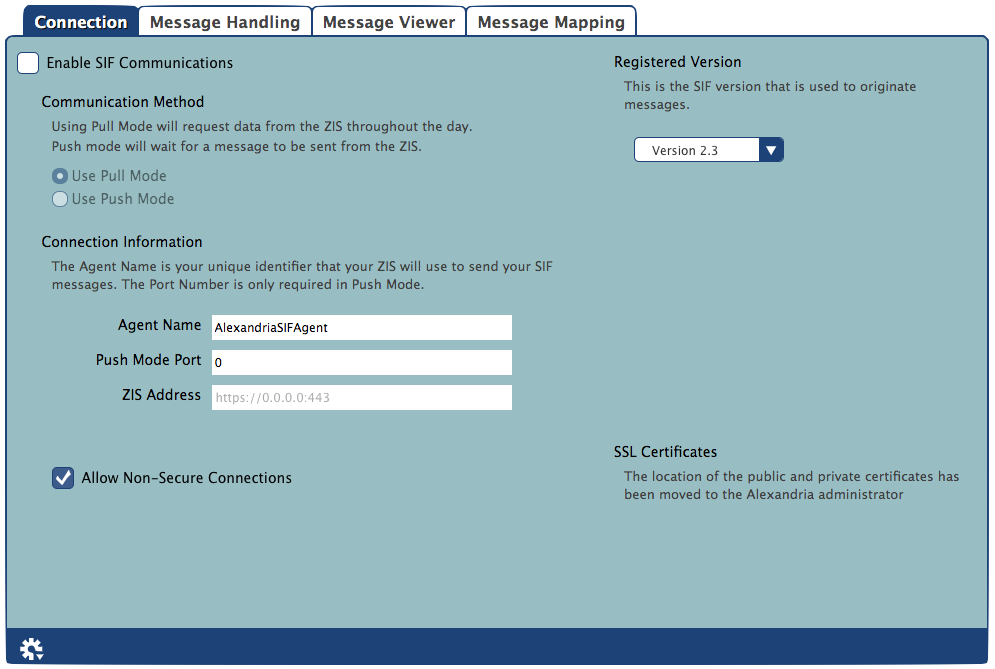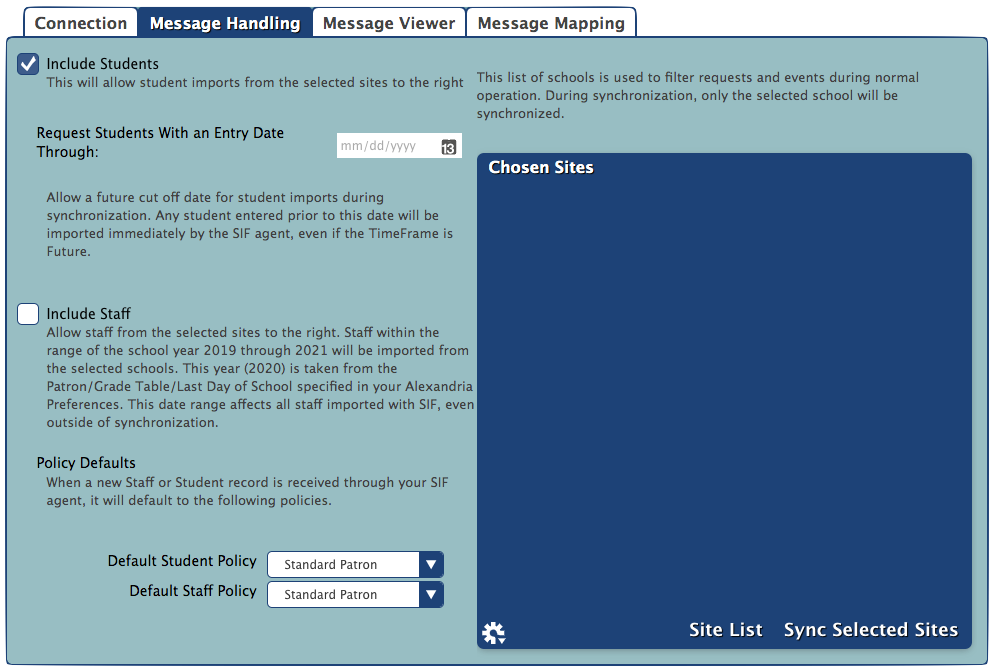How helpful was this page?
Related Blog Posts
Blog Posts
-
Winter storms–recompute due dates
created by
Jan 23, 2024
-
Cleaning up the grade table–Authority Control
created by
Apr 26, 2023
-
Make a calendar just for the senior class!
created by
Aug 02, 2022
-
When does an overdue item become lost?
created by
Mar 15, 2022
-
Setting rules–Patron Policy Preferences
created by
Mar 08, 2022
-
Seeing double (barcodes) on patrons and items?
created by
Feb 23, 2022
-
Automatic email notices... What are you waiting for?
created by
Nov 17, 2021
-
Winter (break) is coming! Are your period due dates set?
created by
Oct 20, 2021
-
Unused Barcodes: Reporting for Duty
created by
Sep 15, 2021
-
Introducing... FAQs!
created by
Jul 07, 2021
Connection
Any changes made to settings in the Connection tab will not take place until Alexandria has been restarted.
Connection Settings
Enable SIF Communications. This will enable/disable Alexandria's SIF Agent services. Without the SIF Agent enabled, there won't be any communication with the ZIS system resources (e.g. the agent port, etc); therefore, Enable SIF Communications needs to be checked in order to use SIF.
Communication Method
Pull Mode will request data from the ZIS throughout the day; Push Mode will wait for messages to be sent from the ZIS. Use Pull Mode—If this box is checked, Alexandria will use Pull Mode when retrieving messages from the ZIS. An agent registered in Pull Mode receives data from the ZIS when it requests the data.
- Use Push Mode. If this box is checked, Alexandria will use Push Mode when retrieving messages from the ZIS. An agent registered in Push Mode receives data from the ZIS when the ZIS receives the data (i.e. it is sent to Alexandria's SIF Agent just as soon as the ZIS can send it).
Connection Information
- Agent Name. This is the case sensitive name that the Alexandria SIF Agent is known by to all other SIF agents and to the ZIS (Zone Integration Server). For those with multiple sites in the same SIF Zone[1], the Agent Name should be unique for each library; otherwise, there is no need to change it from the default: AlexandriaSIFAgent.
- Push Mode Port. This is the TCP/IP port that Alexandria uses to communicate with the ZIS and to initiate messages in Push Mode. If using Push Mode, this portmust be open to outside connections through firewalls or software used to block unsolicited connections. Under Macintosh OSX, the default port requires that the user has administrative privileges on the computer (usually requires logging in as root). Setting this field is only required if Use Push Mode is selected.
- ZIS Address. This is the internet address where the ZIS is located. This can be either an IP or resolvable address and can include a SIF Zone/Subzone. COMPanion recommends that a SIF Subzone be used for filtering incoming messages. If a subzone is specified and messages for Alexandria SIF Agents are only being sent to that subzone, then filtering messages is vastly simplified. The protocol header should be left out. Refer to your ZIS installation notes for this address. This address may include a subzone that only this installation uses. If that is the case, then it may not be necessary to use “other methods” to limit the Student and Staff events that are accepted by this agent. These “other methods” include settings that ignore messages from other schools or requiring a SchoolRefId; both of these are configured in the Message Handling tab.
Encryption
- Enable Encryption. SIF can run in two modes: with (HTTPS) encryption or without (HTTP) encryption. However, since it can't run in both modes at the same time, use this check box to decide if you will enable/disable encryption. Unless necessary, running SIF without encryption is not recommended. However, whatever the ZIS is doing, Alexandria should be doing as well. If you are using encryption with Push Mode, then public and private certificates must be specified. The location of the public and private certificates can be configured in Alexandria's Web Administration settings; COMPanion does not supply this certification.
- Disable TLS Encryption. If checked, a less secure mode of encryption will be used. However unlikely, it is possible for there to be communication errors with TLS v1 encryption protocol. Unless you experience these types of errors, you should always keep TLS encryption enabled (obviously this selection is ignored if the Enable Encryption setting is disabled).
- Disable SSLv3 Encryption . If checked, the SSL communication method used does not accept SSL version 2.x or 3.x protocols; it will only accept TLS v1.
Registered Version
Registered Version. Select the version (1.5r1, 2.0r1, or 2.3) of SIF that you would like to use to register SIF; this is the version used to originate messages. This selection will also dynamically change the default values in the fields of the Message Mapping tab.
Accepted Versions
Select the version(s) for which your Alexandria SIF Agent will respond; in other words, the message versions that Alexandria can receive. Alexandria can tell the ZIS that you support version 2.0r1, but only accept messages from version 1.5r1. Alexandria supports versions 1.5r1 and 2.x.
- Version 1.5r1. If selected, your Alexandria SIF Agent will accept and respond to messages from version 1.5r1.
- Version 2.x. If selected, your Alexandria SIF Agent will accept and respond to messages from version 2.x.
SSL Certficiates
- The location of the public and private certificates can be found in Alexandria's Web Administration settings.
Actions Menu
Restart the SIF Agent. Each SIF Agent sends a SIF_Register message to become part of the SIF Zone. The ZIS then sends an acknowledgement (i.e. SIF_Ack) message to confirm the registration. This selection forces the registration message to be sent to the ZIS.
SIF Ping the ZIS. Sends a request to the ZIS and awaits an answer to make sure that it is on-line and available. A message window will appear when there is a response from the ZIS. An agent can “ping” the ZIS to check that it's online and “awake” by sending a SIF_Ping message to the ZIS. If the agent receives a successful acknowledgement, the ZIS is awake; however, the ZIS may also reply that it is asleep.
- TCP/IP Ping the ZIS. Sends a request to the ZIS via TCP/IP and awaits an answer to make sure that it is on-line and available. A message window will appear if there is a response from the ZIS.
Message Handling
No patron information can be imported into Alexandria until the Chosen Sites list has been populated. The SchoolRefId is used to ensure that only patrons from the Chosen Sites are imported into Alexandria via the SIF Agent.
Settings
- Include Students. If this box is checked, students will be imported from schools in the Chosen Sites list. You must be requesting StudentSchoolEnrollment and StudentPersonal objects from the ZIS.
- Request Students With an Entry Date Through. When a valid date is specified, the Alexandira SIF Agent will include StudentSchoolEnrollment messages with the TimeFrame attribute of Future and the EntryDate element less than (or equal to) the date specified. Without a date, only StudentSchoolEnrollment objects with the Timeframe of Current will be requested from the ZIS.
- Include Staff. If this box is checked, staff for the entire school year will be requested from schools in the Chosen Sites list; the school year is determined using information found in the Advance Grade After field of the Grade Table preferences. Agents set to use SIF version 1.5r1 and greater may use the StaffAssignment object to request staff for schools in the Chosen Sites list.
Policy Defaults
- Default Student Policy. Select the policy that new patrons are assigned when added via SIF; this affects how StudentPersonal events and requests are handled.
- Default Staff Policy. Select the policy that new operators are assigned when added via SIF; this affects how StaffPersonal events and requests are handled.
Chosen Sites
The schools contained in the Chosen Sites list are selected using the Site List. During synchronization, only the schools selected for the Chosen Sites list will be processed. The Chosen Sites list is also used to filter events and requests that occur during normal operation.
- Site List. This opens the Add Site List roll-down containing a list of all the schools available to Alexandria after requesting SchoolInfo objects from the ZIS. Clicking the Refresh (“”) button re-sends the request to refresh the Site List. However, due to the nature of SIF, this may take a few minutes (or a few days). If you don't manually refresh the Site List, an automatic attempt is made once each day. The Add Site List roll-down shows the last time that the Site List was updated (i.e. the last time a SchoolInfo message was received from the ZIS to fulfill a refresh request). It may take an indeterminate amount of time depending on the number of messages in the queue and the asynchronous nature of SIF communications. To add a site to the Chosen Sites list of schools to be processed by Alexandria, select (highlight) the one you desire and click Add.
- Sync Selected Sites. This starts the synchronization process for schools in the Chosen Sites list. This process can take an indeterminate amount of time. When the Sync Selected Sites roll-down appears, clicking Continue will send the synchronization request to the SIF Agent; clicking Cancel will close the Sync Selected Sites roll-down and will not send a synchronize request—keep in mind that this does not cancel any requests that have already been sent.
Actions Menu
- Remove Selected Site. This option removes a user-selected (highlighted) site from the Chosen Sites list.
- Remove All Sites. This option removes all sites from the Chosen Sites list of schools that are handled by Alexandria.