Items
Related Blog Posts
Blog Posts
-
Items: a few things you may not know...
created by
Apr 12, 2023
-
Searching by Subject
created by
Nov 16, 2022
-
Assigning policies–the complete guide
created by
Mar 23, 2022
-
Title Assistant to the rescue!
created by
Jan 27, 2022
-
Overdue Items Notices? We've got you cover-ed
created by
Nov 24, 2021
-
Search smarter!—Combine search results
created by
Oct 13, 2021
-
Using Contents Notes
created by
Sep 23, 2021
-
Introducing... FAQs!
created by
Jul 07, 2021
-
Changing call numbers—helpful utilities
created by
Mar 03, 2021
-
From our librarians—Reusable book menu cards
created by
Nov 18, 2020
Description
- What is a lost item
- What happens when it's returned
- ? Overdue fees are accrued until the item is declared lost, at which time
If the item that was thought to be "lost" is returned, the customer is responsible for the "overdue" or late fees to date of return for that item (up to the maximum extended loan/late fee amount).
The replacement cost for lost material will be refunded if the item is returned to the library within six months of the date of payment. The item must be accompanied by the payment receipt. Overdue fees and the processing fee are not refunded.
No refunds are given for damaged or lost material that were borrowed for the customer from another Maryland academic or out-of-state library, (OCLC Interlibrary Loan).
Darla can’t find the book she has checked out. She thinks she lost it, but wants to keep looking until next week. You hope she finds it!
In the end, though, she can’t find it, and you have to declare it Lost. But what about that extra week the book was overdue? Is Darla going to be charged overdue fines for that time?
What's changed?
Prior to version 7.18.8, overdue fines for lost items were a bit complicated because the process was dependent on your Circulation Rules preferences:
- Charge Overdue Fines on Lost Items
- Hide Overdue Payment Window in Bookdrop Mode
- Returned Lost Item Fee
There wasn't a lot of wiggle room if you needed to charge one patron for an overdue fine but not another; either your library charged overdue fines, or it didn't. If the item was declared lost and a replacement cost was associated with that item,
As of 7.18.8, we've removed these preferences in favor of a more flexible, simplified process.
- Fines for lost and overdue items are tracked and recorded separately.
- That preference is being replaced with a dialog about any previous payments that the operator may want to think about and also that there is no longer the option to add a found fee.
- When an item is lost, an overdue fine will be charged automatically, but the fine can be forgiven (waived).
Older lost items
There is no conversion for older lost transactions.
- It is possible to identify older transactions because they all have a due date set to the far future. This should not be a normal due date in any check out transactions.
- If such a transaction is found AND it is not checked out to a system patron AND there is a charge, THEN the patron balance is adjusted to remove that.
- An alert is shown advising the operator to make adjustments in the Charges/Payments tab if they want.
- If payments had been made for the charge then that is added to the alert is shown and a log message is added.
Lost Items
Darla checked out a book
Declare an item lost
Select the copy to declare lost.
Click on the Declare Lost button.
- Confirm: Are you sure you want to declare this item lost? Click Yes.
- On the Lost Item Fee window, enter or adjust any charges or payments related to the item.
- Click Process to process the fine.
OLD Losing an item | |
|---|---|
1 | mark it as lost (check out to patron 1, or say ‘lost’ in Renewals) |
2 | are you sure? |
3 | yes |
4 | IF ‘charge overdue on lost items’ pref, (and there is a fine rate), charge overdue fines |
IF NOT ^ pref, overdues aren’t charged | |
5 | if replacement cost, charge lost item fee; can pay/forgive now |
NEW Losing an item | |
|---|---|
1 | mark it as lost (check out to patron 1, or say ‘lost’ in Renewals) |
2 | are you sure? |
3 | yes |
4 | if replacement cost, charge lost item fee; can pay/forgive now |
5 | if overdue (and there is a fine rate), charge overdue fines and present payment window |
[preference for ‘charge overdue on lost items’ no longer needed; removed]
Lost Item Fee
Lost Item Fee
Declare Lost > Yes > Lost Item Fee dialog
Check Replacement cost and charge Lost Item Fee. Can be paid and/or forgiven now (in partial or full).
| Cash or Patron Credit | Enter the amount |
| Pay from Credit | |
| Forgive | |
| Payment Note | |
| Balance Due | |
| Email Receipt | |
| Print Receipt | |
Overdue Fine
Overdue Fine
Next (if there are fines) bring up Overdue Fine window. Can be paid and/or forgiven now (in partial or full). This is for overdue fines that have accrued up until the item was declared lost.
Note: If the user has made previous payments, the Balance due will not be the same as the Charge Amount. This should further be visible as we will put “Previously Paid” after the Charge amount. The Paid amount is the sum of the Cash, Credit, and Forgiven amounts.
For Payments, the operator can enter the kind of payment from the popup. This is used to build the T4PHtransDesc that shows Overdue Fine pd by [popup value]. Payment type is only a note, but only Cash is used for Cash drawer reconciliation.
The Payment is added to T4PHpmtRecCash and reduces the Patron’s Balance. The operator received cash from the Patron, their Balance is reduced by that amount.
Credits are added to T4PHpmtRecCredit and subtracted from the Patron’s Credit Balance and Balance due. The operator allocated some of the Patron’s Credit balance to this transaction, so their Credit Balance is reduced, and the amount they owe in total is reduced.
Make Payment
Patron can pay (or librarian can forgive) in the initial fee window, or under Charges > Charges, Make Payment.
Previously Paid: Note that if you pay a partial amount, when going to pay the rest, it will show the amount previously paid for this charge, and the original Charge Amount.
Return lost item
Sometimes an item that was thought to be lost is returned, at which point the librarian will bookdrop the item into circulation or check it out to someone else.
The copy will be returned to being checked out from lost, to whomever it was checked out to originally. That is, unless the operation happens when the copy is being checked out to a different patron.
- The lost item is found.
- Librarian bookdrops the item
- Alert
- 'The pact' is registered as lost by 1
- Librarian tries to check the item out to someone else
- Alert // ‘The pact’ is registered as lost by 1016 Fatima Jayson. // Once this is done, the item can be checked out.
- Cancel Continue
- Librarian bookdrops the item
| Alert |
|---|
‘The pact’ is registered as lost by 1016 Fatima Jayson. Do you want to return the item to circulation and process Lost Fees and Overdue Fines now? Once this is done, the item can be checked out. |
| Cancel Continue |
Choose Cancel to close this dialog and cancel the bookdrop entirely.
Continue =
- The item
NOTE: Why do we have this dialog? Well, the patron who lost the book might not be standing in front of them, and the librarian might NOT want to bookdrop the lost book once they know it’s supposed to be lost; thus we want this choice to be clear.
In the case of suppressed dialogs or inventory scripts, YES is chosen automatically because we assume they have the book in front of them.
NOTE: We want to process the lost independent of the check out; otherwise there are just too many things going on at the same time and far too easy to get confused. // Lost and returned items are processed independently from the checkout process to avoid confusion with so many things going on.
Prior to 7.18.9
- The librarian will bookdrop the item into circulation or check it out to someone else.
- Alexandria will ask if the item has been found. Choose Yes.
- If payments had been made for the lost book, the librarian will be alerted of those payments 'x payments were made, go to History to refund’
- If the library preference is on, the patron will be charged a "Returned lost item fee"
- The item is bookdropped.
There is NO WAY to charge overdues instead; in fact if you were devious, you’d tell the Librarian it was lost, keep it for an extra 2 weeks, then come in and say it was ‘found’! in order to avoid fines.
7.18.9 and later
1.The item is returned.
You, the librarian, bookdrop the item into circulation or check it out to someone else.
2. Alert!
Alexandria will notify you that the title is currently registered as lost.
Do you want to return the item to circulation and process Lost Fees and Overdue Fines now? Once this is done, the item can be checked out. CANCEL or CONTINUE
Choose Cancel to close the dialog and stop the bookdrop. The patron may not be standing in front of you, so you may not want to book drop the lost book once you know it's supposed to be lost.
Choose Continue. Behind the scenes, Alexandria will recalculate the overdue fine for the patron who lost the item, and apply it to their account — but you wont see the overdue fines window yet.
It is possible for a patron to have two sets of overdue fines: one from when they lost it and another from when they found it.
3. Process Found Item
| Process Found Item | |
|---|---|
| Charged to | The barcode and name of the patron to whom the item was checked out when it was lost. All amounts below are specific to this patron. |
| Item | The item barcode and title. |
| Lost fee charged | The amount of the fee charged when the item was lost. |
| Forgiven | The amount of the fee that was waived when the item was lost. |
| Previous Payments | The total of any previous payments for this item. |
| Previous Refunds | The amount of any previous refunds applied to |
| Refund Previous Payments to Credit | Enter an amount, up to the previous payments total, to be refunded as a credit. It defaults to the full amount of the lost fee minus any previous payments. Edit this field to |
| Remaining Lost Fee | The balance of all previous fields. |
| Forgive Remaining Lost Fee | Enter an amount, up to the remaining lost fee balance, to be forgiven. |
| Charge Extra Fee | This entry field defaults to 0.00. When an amount is entered, the charge is added to the Reason field in Circulation > Charges tab and Print: "Lost Extra Fee for %item title%" This fee must be less than 100.00. |
If multiple payments were made for the item, credits are issued for each payment. NOT Forgiven payments.
4. Process Found Item
Scenario 1: 9275
- Patron loses an item.
- Item is declared lost.
- Dialog: Patron pays for the item in full, partial, or not at all (lost item fee/charge)
- Patron finds item.
- Found item is bookdropped.
- The "Process Found Item" dialog WILL appear.
- It will display the correct amounts for Lost Fee Charged and Previous Payments (autofill)
- You can refund the full amount paid to the patron as a credit. (Refund Previous Payments to Credit - editable)
- If the patron paid the lost item fee in full, they cannot refund their payment as a credit, and the Process Found Item dialog is missing payment/charge information.
Fixed 7.18.7 20181203. The "Forgive Remaining Lost Fee" field now automatically populates the remaining lost charge balance
AND when processing the lost and found item, the remaining fee is in fact forgiven (regardless if you leave it as the total amount or edit this amount). Tested in Textbook Tracker AND Alex per Betsy's comment.
Security Preferences
Each Security Groups can be assigned their own set of preferences that determine what kind of access to the program those users are permitted. Preference settings are listed in order of least to most access, and a higher level of access includes al lower access features. For example, if the Circulation > Charges preference is set to Forgive Charges, that user is also given the Make Payment and View permissions.
These settings apply to lost and overdue fees:
If the Charges security preference is set to "View" or "No Access", and the user book drops a lost item, then the "Processing Found Item" window is never presented. This seems correct to me,
-- are the late fines automatically charged to their account?
- HOWEVER, the History security settings don't seem to make a difference in this scenario. If my History preferences are set to "Add Credit" or "Refund", shouldn't I be able to view the "Processing Found Item" window and refund any payments the patron has made as a credit (even though my Charges preferences are set to "View" or "No Access")?
- I would expect that I should get this window and the only editable field would be "Refund Previous Payments to Credit", and the other fields be grayed out because I do not have privileges to forgive charges or make extra charges.
If my Charges security preference is set to "Make Payment", and the user book drops a lost item, the user DOES get the "Processing Found Item" window.
- However, I can now edit and process any of these fields (refund to credit, forgive charges, and make additional charge) which is definitely not right.
Security Preferences > Circulation > History: No Access / View / Add Credit / Refund
- History security preferences make zero difference here. If History is set to 'No Access", then the user can still refund payments as Credit.
I hope that these are the correct settings: (ALEX-9628)A Game
- To refund previous payments to credit, history types of both refund and add credit are needed.
- Does that mean they need to have Refund, since that includes the Add Credit access? or that either is sufficient?
- To forgive the remaining lost fee, charge type of forgive is needed.
- To add an extra charge, charge type of charge is needed.
- I did not see separate levels for textbooks so the same types are used.
| Account > Charges | |
|---|---|
| No Access | The user is not able to make a payment on their account. |
| Make Payment | The user is permitted to make a payment on their account. |
| Circulation > Charges | |
|---|---|
| No Access | Not able to make a payment on their account. |
| View | Can view charges on their account, but cannot make payments.
|
| Make Payment | Can make a payment on their account. |
| Forgive Charges | Can forgive (waive) all or part of any outstanding balance for fees and fines. |
| Charge Fee | Can charge an additional fee. |
| Circulation > History | |
|---|---|
| No Access | When a lost item is bookdropped, the user will not be presented with the Processing Found Item window. |
| View | When a lost item is bookdropped, the user will not be presented with the Processing Found Item window. .
|
| Add Credit | Can refund previous payments to Credit.
|
| Refund | Can refund previous payments to Credit. |
Learn More
Glossary
| Term | Definition |
|---|---|
| Lost fee | Fee charged to patron for the cost of the item. |
| Overdue fee | Fee charged to patron who |
| Fee | A Fee is a charge that is created by Alexandria based on Policies and Preferences without operator assistance, e.g. for Lost or Damaged items. (Although the F command is for ‘Charge Fee’, it is a charge more than a fee.)
|
| Fine | A fine is still accumulating until the item is returned. The fine is then turned into a charge record When the item is returned, the fine is turned into a Charge record with the description of Fine. -- when is a fine pending? (blog) A ‘Fine’ is an Overdue Fine that is still accumulating until the item is returned. Once a book is returned, the fine then becomes a charge. Overdue Fines are controlled by Item Policies (Fine Rate), limited by Patron Policy (Maximum fine for overdue item or Fines limited by item cost), and show up in Circulation under the Charges subtab. Overdue Fines are still accumulating, so patrons can pay their fines so far, but if they haven’t returned the book they will continue to get Overdue Fines. |
| Charge | A charge is something that is unmodifiable. Once a charge record is created, the amount cannot be changed directly. The user can, however, reduce the amount by entering a value in the Forgive field. Payments can be made with cash or credit balances. You can't pay more than you owe! If someone wanted to add excess to Credit, they would add the Credit first, then make the payment from credit. NOTE: If transactions are imported through a transaction script (or some other way where there is no interface and nothing stopping them) and the person is paying too much, that excess amount will be added to their Credit Balance, and note that it was from an import. Check: When a Charge is created by an operator, they can enter an associated note. When a Payment is made, the operator can enter an associated note. When the transaction is processed, both those fields are put into the T4PHtransDesc field with the payment note first, followed by the Charge note. Think of this as “Payment note”; For: “Charge note” --> “Forgave $1.00 for good behavior; For: Torn cover” (Fee) (blog) A Charge is something that is unmodifiable. This includes manually-charged amounts via the Charges button or the F command, or the end result of an overdue fine; the term ‘Charge’ is also used as the overall term for any charge/fine/fee charged to a patron. All Charges that have not been paid show in the Charges tab and the Charges subtab in Circulation. From here you can Make Payments, and Print a list of all Charges. Note that applying credit to or forgiving a charge is now done via Make Payment in v7. |
| Credit | |
| Forgiven charge | |
| Patron History | A history record is created when a financial transaction is performed. If a charge is paid in full, there is only one history record. If partial payments are made, there are multiple history records.
|
| History | All Payments are found under the History subtab (v7) or Payments subtab (v6), where you can see more details, print receipts, and refund any payment transaction. History in v7 is also where you can Add Credits for the current patron (meaning you are receiving money to add to the patron’s account), or Refund Credits (meaning you are giving the patron money, e.g. if they are graduating). In v6, you will manage credits under the Credits subtab.
|
Circulation > Charges tab
- Charges subtab = Current charges owed on the account
- History subtab = The patron's financial history, which includes payments, refunds, credits, and forgiven charges.