- Created by Ashley, last modified on Dec 19, 2018
You are viewing an old version of this page. View the current version.
Compare with Current View Page History
« Previous Version 26 Next »
Items
Related Blog Posts
Blog Posts
-
Blog: Items: a few things you may not know...
created by
Apr 12, 2023
-
Blog: Searching by Subject
created by
Nov 16, 2022
-
Blog: Assigning policies–the complete guide
created by
Mar 23, 2022
-
Blog: Title Assistant to the rescue!
created by
Jan 27, 2022
-
Blog: Overdue Items Notices? We've got you cover-ed
created by
Nov 24, 2021
-
Blog: Search smarter!—Combine search results
created by
Oct 13, 2021
-
Blog: Using Contents Notes
created by
Sep 23, 2021
-
Blog: Introducing... FAQs!
created by
Jul 07, 2021
-
Blog: Changing call numbers—helpful utilities
created by
Mar 03, 2021
-
Blog: From our librarians—Reusable book menu cards
created by
Nov 18, 2020
Darla can’t find the book she has checked out. She thinks she lost it, but wants to keep looking until next week. You hope she finds it!
In the end, though, she can’t find it, and you have to declare it Lost. But what about that extra week the book was overdue? Is Darla going to be charged overdue fines for that time?
Overdue fines continue to accrue on lost items. If the item is later returned, the patron is responsible for the overdue fees that accumulated while the item was lost, up to the item's policy setting for Maximum fine for overdue item. The librarian can forgive (waive) some or all of the fine in the Overdue Fine window.
Fines do not accrue ‘while’ the book is lost, but as soon as it’s ‘not lost’ (i.e. returns to the state of being checked out by the patron), we calculate overdue fines from the original due date; as part of the “Found book” process so they show up when examined to see if a fine dialog needs to be shown.
To avoid confusion so many things going on, the Lost Item Fee is processed independently from the Overdue Fine. Two processes, two receipts.
What's changed?
Prior to version 7.18.8, overdue fines for lost items were a bit complicated, because the process was dependent on your Circulation Rules > Overdue preferences:
- Charge Overdue Fines on Lost Items. Overdue fees will continue to accumulate on lost items up to the max fine set by the item's policy preference.
- Returned Lost Item Fee. When a lost item is returned, the patron will be charged a set amount for administrative processing fees.
There wasn't a lot of wiggle room if you needed to charge one patron for an overdue item but not another; either your library charged overdue fines, or it didn't. And if a lost book was returned, there was no way to charge an overdue fine in addition to the Returned Lost Item fee. So we fixed it.
As of 7.18.8, we've removed the Overdue preferences in favor of a more flexible, simplified process. Here are the big changes:
- To avoid confusion, the Lost Item Fee is processed independently from the Overdue Fine. Two processes, two receipts. When an item is declared lost, the Lost Item fee is processed first and the Overdue Fine is processed second, if applicable.
- When an item that was thought to be lost is later returned, an overdue fine is calculated retroactively from the original due date. This fine can be forgiven (waived) in the Overdue Fine window.
There is no conversion for older lost transactions.
If an item was declared lost prior to v7.18.9 and returned after the update, the old transaction will rely on the old rules. Alexandria will let you know
For existing transactions, Alexandria will let you know to go Charges/Payments tab to make any adjustments/issue refunds/credits.
It is possible to identify older transactions because they all have a due date set to the far future. This should not be a normal due date in any check out transactions.
- If such an older transaction is found AND it is not checked out to a system patron AND there is a charge, THEN the patron balance is adjusted to remove it.
- An alert is shown advising the operator to make adjustments in the Charges/Payments tab if they want.
- If payments had been made for the charge then that is added to the alert is shown and a log message is added.
Losing an item
When an item is declared lost, it is checked out to the Lost Copies system patron to remove it from circulation and flag it for later removal. In Circulation, there are two ways to report an item is lost:
Lost Copies system patron
If you know barcode of the lost item(s), use this method:
- In Circulation, choose Check In/Out (.) mode.
- To pull up the Lost Copies system patron, type 1 in the command line and press <enter>.
- Type the barcode of the copy was lost, then press <enter>.
- Next, if the item was checked out to a patron, Alexandria will calculate fees and fines.
Fines are not generated if the lost item was in-stock and not checked out to a patron.
Declare Lost
Is the patron in front of you? Use this method:
In Circulation, open the current patron to the person who lost the item.
On the bottom half of the screen, click the Circulation tab and then the Renewals subtab.
Select the copy in question, then click Declare Lost.
- Are you sure you want to declare this item lost? If this is the correct copy, click Yes.
- Next, Alexandria will calculate fees and fines.
Fines and Fees
You will only see the Overdue Fine window if the item has accrued a fine. And you will only see the Lost Item Fee window if the item has a set replacement cost. Payments for these charges are made separately. The librarian can waive some or all of the charges by entering an amount in the Forgiven fields.
- Overdue Fine: Enter or adjust any of the charges or payments for this transaction, then click Process.
- Lost Item Fee: Enter or adjust any charges or payments for this transaction, then click Process.
If you choose Cancel to close either window, the item will still be declared lost and any applicable fines and fees will be posted to the patron's account. Later, the librarian can go to Circulation > Charges tab to apply a payment or forgive a charge.
7.18.8 and older
You will only see the Overdue Fine window if the Charge Overdue on Lost Items preference is checked and there is a fine rate associated with this item.
Returning a lost item
Sometimes an item that was lost is found and returned, at which point the librarian will bookdrop the item into circulation or check it out to someone else. The patron may or may not be
If the patron returns the item in Self-Service mode, or if the librarian doesn't have any accrued fines or fees will be posted to their account.
| Alert |
|---|
‘The pact’ is registered as lost by 1016 Fatima Jayson. Do you want to return the item to circulation and process Lost Fees and Overdue Fines now?
|
| Cancel Continue |
If you no longer want to bookdrop the item, choose Cancel. Otherwise, click Continue. Behind the scenes, Alexandria will recalculate the overdue fine for the patron who lost the item, and apply it to their account — but you wont see the overdue fines window yet.
It is possible for a patron to have two sets of overdue fines: one from when they lost it and another from when they found it.
In the case of suppressed dialogs or inventory scripts, YES is chosen automatically because we assume they have the book in front of them.
Prior to 7.18.9
When an item is returned:
- The librarian will bookdrop the item into circulation or check it out to someone else.
- Alexandria will ask if the item has been found. Choose Yes.
- If payments had been made at the time the item was lost, the librarian will be alerted. To refund previous payments, go to 'x payments were made, go to History to refund’
- If the library preference is on, the patron is charged a "Returned lost item fee"
- Success! The item is back in circulation.
There is NO WAY to charge overdues instead; in fact if you were devious, you’d tell the Librarian it was lost, keep it for an extra 2 weeks, then come in and say it was ‘found’! in order to avoid fines.
7.18.9 and later
1. Returned
You, the librarian, bookdrop the item into circulation or check it out to someone else.
2. Alert!
Alexandria will notify you that the title is currently registered as lost. The patron may not be standing in front of you, so you may not want to bookdrop the item once you know it's supposed to be lost.
| Alert |
|---|
‘The pact’ is registered as lost by 1001 Darla Anderson. |
| Cancel Continue |
Whoops! That wasn't supposed to happen. Choose Cancel to close the dialog and stop the bookdrop.
Choose Continue.
Behind the scenes, Alexandria will recalculate the overdue fine for the patron who lost the item, and apply it to their account — but you wont see the overdue fines window yet.
3. Process
The Process Found Item window
| Process Found Item | |
|---|---|
| Charged to | The barcode and name of the patron to whom the item was checked out when it was lost. All amounts below are specific to this patron. |
| Item | The item barcode and title. |
| Lost fee charged | The amount of the fee charged when the item was lost. |
| Forgiven | The amount of the fee that was waived when the item was lost. |
| Previous Payments | The total of any previous payments for this item. |
| Previous Refunds | The amount of any previous refunds applied to |
| Refund Previous Payments to Credit | Enter an amount, up to the previous payments total, to be refunded as a credit. |
| Remaining Lost Fee | The balance of all previous fields. |
| Forgive Remaining Lost Fee | Enter an amount, up to the remaining lost fee balance, to be forgiven. |
| Charge Extra Fee | This entry field defaults to 0.00. When an amount is entered, the charge is added to the Reason field in Circulation > Charges tab and Print: "Lost Extra Fee for %item title%" This fee must be less than 100.00. |
3. Process Found Item
everything for this item being processed for this patron. there could be multiple payments made to add up to their previous payments and previous refunds.
This is your opportunity to refund or forgive remaining charges, and charge any additional fees associated as required.
| Process Found Item | |
|---|---|
| Refund Previous Payments to Credit | Enter an amount, up to the previous payments total, to be refunded as a credit. It defaults to the full amount of the lost fee minus any previous payments. Edit this field to |
| Forgive Remaining Lost Fee | Enter an amount to be forgiven, up to the remaining balance. |
| Charge Extra Fee | This entry field defaults to 0.00. When an amount is entered, the charge is added to the Reason field in Circulation > Charges tab and Print: "Lost Extra Fee for %item title%" This fee must be less than 100.00. |
If multiple payments were made for the item, credits are issued for each payment. NOT Forgiven payments.
4. Overdue Fees
We charge overdue fees on found items automatically
Scenario 1: 9275
- Patron loses an item.
- Item is declared lost.
- Dialog: Patron pays for the item in full, partial, or not at all (lost item fee/charge)
- Patron finds item.
- Found item is bookdropped.
- The "Process Found Item" dialog WILL appear.
- It will display the correct amounts for Lost Fee Charged and Previous Payments (autofill)
- You can refund the full amount paid to the patron as a credit. (Refund Previous Payments to Credit - editable)
- If the patron paid the lost item fee in full, they cannot refund their payment as a credit, and the Process Found Item dialog is missing payment/charge information.
Security Preferences
Each Security Groups can be assigned their own set of preferences that determine what kind of access to the program those users are permitted. Preference settings are listed in order of least to most access, and a higher level of access includes al lower access features. For example, if the Circulation > Charges preference is set to Forgive Charges, that user is also given the Make Payment and View permissions.
These settings apply to lost and overdue fees:
| Account > Charges | |
|---|---|
| No Access | Cannot make a payment on their account. |
| Make Payment | Can make a payment on their account. |
| Circulation > Charges | |
|---|---|
| No Access | Cannot view charges or make payments on their account. |
| View | Can view charges on their account, but cannot make payments. |
| Make Payment | Can make a payment on their account. |
| Forgive Charges | Can forgive (waive) all or part of any outstanding balance for fees and fines. |
| Charge Fee | Can charge an additional fee. |
| Circulation > History | |
|---|---|
| No Access | When a lost item is bookdropped, the user will not be presented with the Processing Found Item window. |
| View | When a lost item is bookdropped, the user will not be presented with the Processing Found Item window.
|
| Add Credit | Can refund previous payments to Credit.
|
| Refund | Can refund previous payments to Credit. |
Learn More
-
Blog:
-
Blog:
-
Blog:
-
Blog:
-
Blog:
-
Blog:
-
Blog:
Glossary
| Term | Definition |
|---|---|
| Lost fee | Fee charged to patron for the cost of the item. The amount of the fee charged when the item was lost. replacement cost |
| Overdue fine | Fee charged to patron who |
| Fee | A Fee is a charge that is created by Alexandria based on Policies and Preferences without operator assistance, e.g. for Lost or Damaged items. (Although the F command is for ‘Charge Fee’, it is a charge more than a fee.)
|
| Fine | A fine is still accumulating until the item is returned. The fine is then turned into a charge record When the item is returned, the fine is turned into a Charge record with the description of Fine. -- when is a fine pending? (blog) A ‘Fine’ is an Overdue Fine that is still accumulating until the item is returned. Once a book is returned, the fine then becomes a charge. Overdue Fines are controlled by Item Policies (Fine Rate), limited by Patron Policy (Maximum fine for overdue item or Fines limited by item cost), and show up in Circulation under the Charges subtab. Overdue Fines are still accumulating, so patrons can pay their fines so far, but if they haven’t returned the book they will continue to get Overdue Fines. |
| Charge | A charge is something that is unmodifiable. Once a charge record is created, the amount cannot be changed directly. The user can, however, reduce the amount by entering a value in the Forgive field. Payments can be made with cash or credit balances. You can't pay more than you owe! If someone wanted to add excess to Credit, they would add the Credit first, then make the payment from credit. NOTE: If transactions are imported through a transaction script (or some other way where there is no interface and nothing stopping them) and the person is paying too much, that excess amount will be added to their Credit Balance, and note that it was from an import. Check: When a Charge is created by an operator, they can enter an associated note. When a Payment is made, the operator can enter an associated note. When the transaction is processed, both those fields are put into the T4PHtransDesc field with the payment note first, followed by the Charge note. Think of this as “Payment note”; For: “Charge note” --> “Forgave $1.00 for good behavior; For: Torn cover” (Fee) (blog) A Charge is something that is unmodifiable. This includes manually-charged amounts via the Charges button or the F command, or the end result of an overdue fine; the term ‘Charge’ is also used as the overall term for any charge/fine/fee charged to a patron. All Charges that have not been paid show in the Charges tab and the Charges subtab in Circulation. From here you can Make Payments, and Print a list of all Charges. Note that applying credit to or forgiving a charge is now done via Make Payment in v7. |
| Credit | |
| Forgiven charge | |
| Patron History | A history record is created when a financial transaction is performed. If a charge is paid in full, there is only one history record. If partial payments are made, there are multiple history records.
|
| History | All Payments are found under the History subtab (v7) or Payments subtab (v6), where you can see more details, print receipts, and refund any payment transaction. History in v7 is also where you can Add Credits for the current patron (meaning you are receiving money to add to the patron’s account), or Refund Credits (meaning you are giving the patron money, e.g. if they are graduating). In v6, you will manage credits under the Credits subtab.
|
| Lost Fee | The amount of the fee charged when the item was lost. replacement cost |
| Overdue Fine | |
Circulation > Charges tab
- Charges subtab = Current charges owed on the account
- History subtab = The patron's financial history, which includes payments, refunds, credits, and forgiven charges.