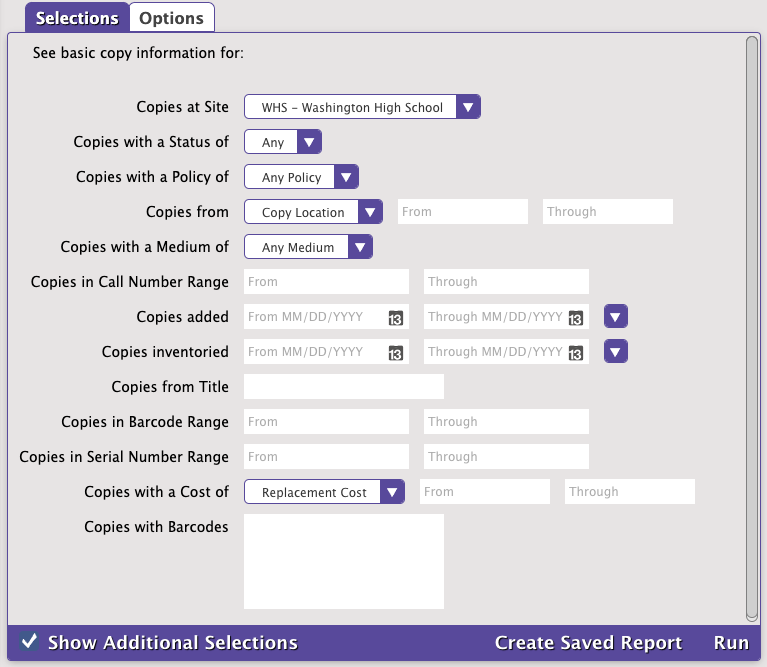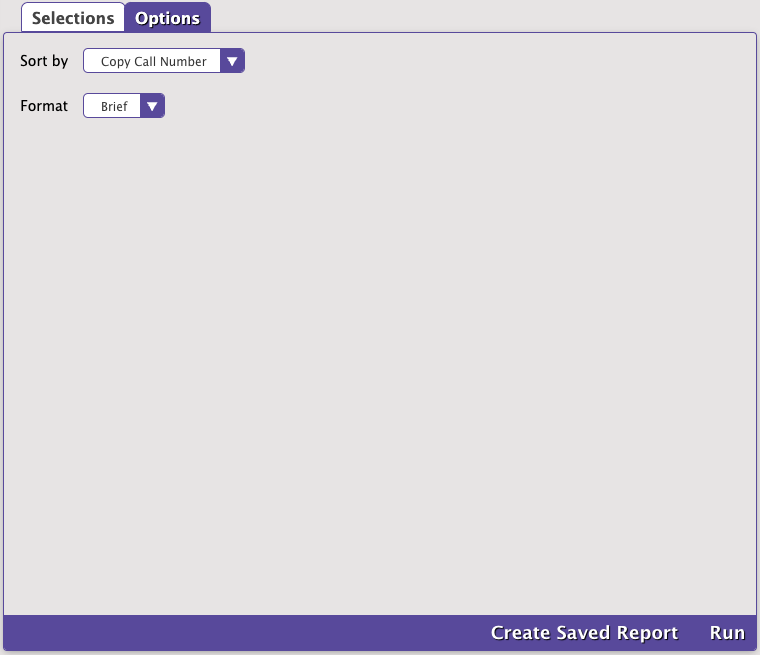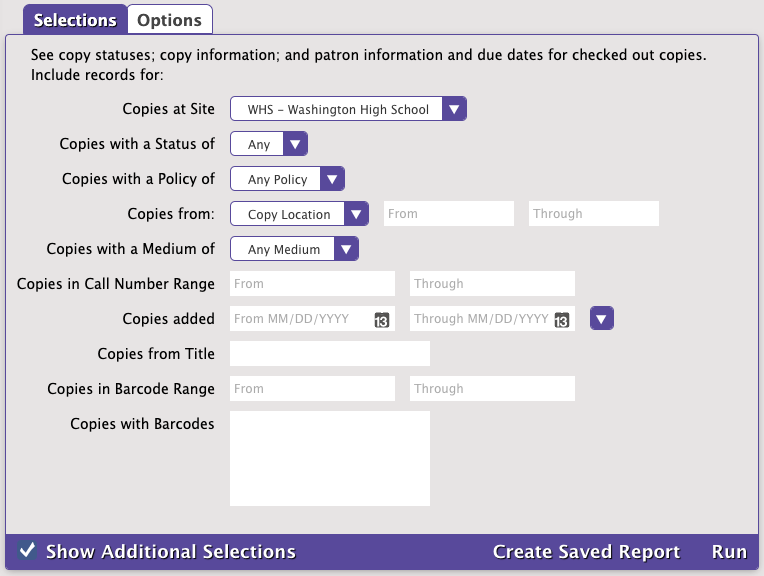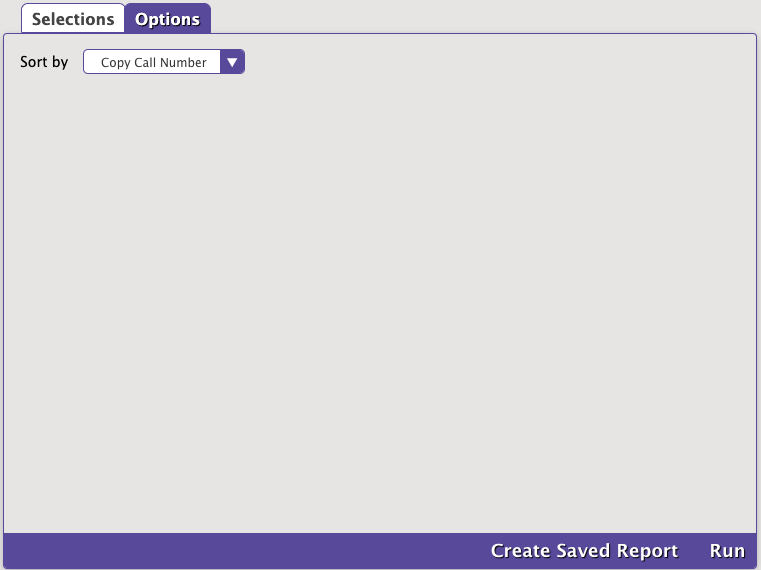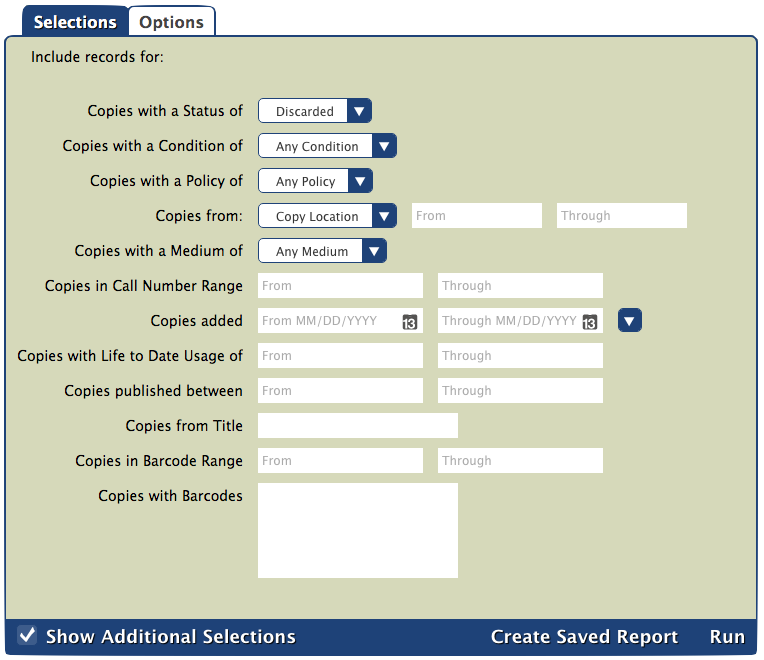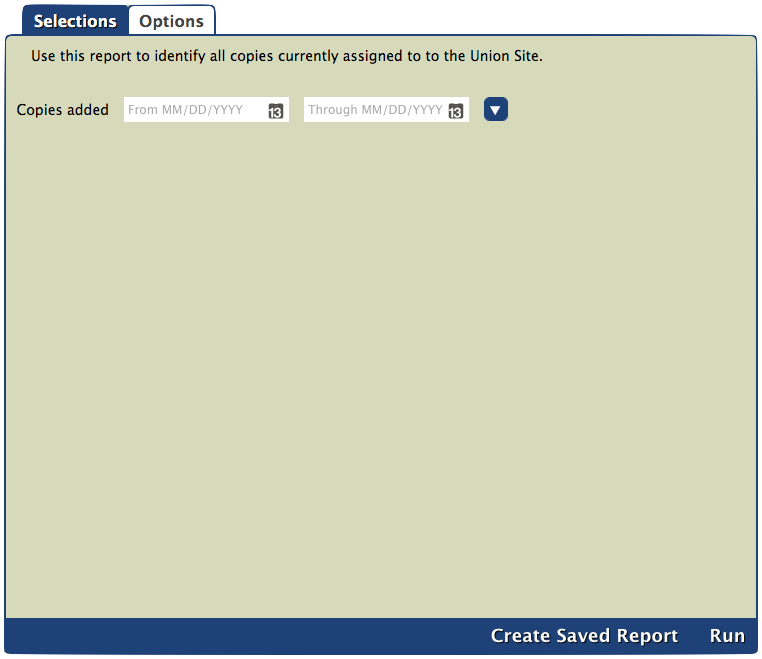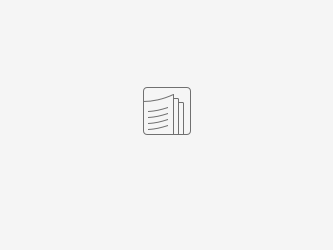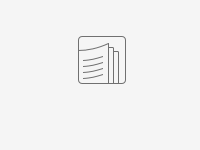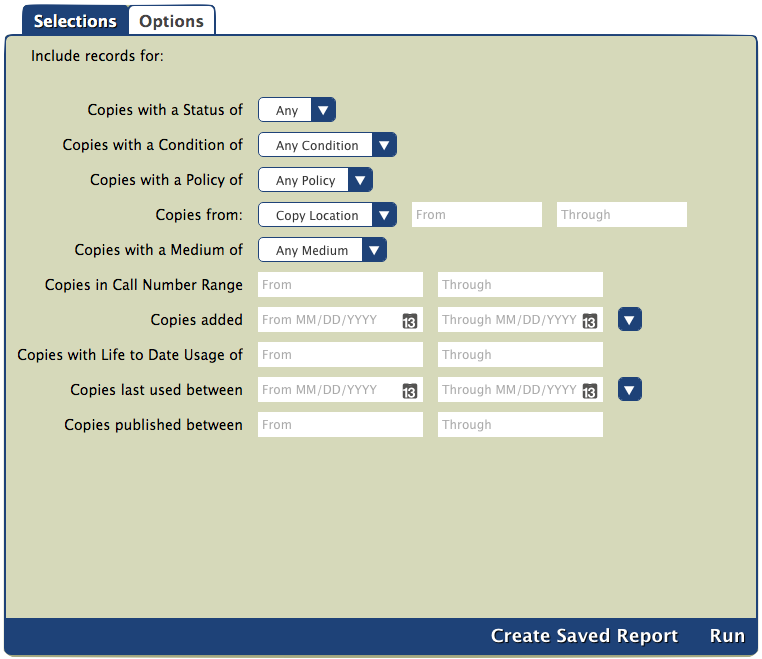How helpful was this page?
Related Blog Posts
Blog Posts
-
How to add reports in the new beta–you beta be trying it!
created by
Jan 16, 2024
-
Remind me with reports... for notes!
created by
Oct 04, 2023
-
Loaned Items Notice for teachers
created by
Sep 21, 2023
-
Summer tip: how to print library cards
created by
Jul 12, 2023
-
End-of-year reports
created by
May 10, 2023
-
Curate your collection–Stats with Super Summary
created by
Feb 01, 2023
-
How to share your district report standards
created by
Jan 18, 2023
-
Share your top titles
created by
Jan 10, 2023
-
Cash drawer report to the rescue!
created by
Oct 04, 2022
-
¿Hablas español?- Filter search results by language
created by
Aug 16, 2022
Tools > Reports > Copies > Information
- Copy Information
- Copy Status
- Copy Status Details
- Reordering Details
- Union Site Copies
- Weeding List
Copy Information
Textbook Tracker: Textbook Copy Information
Generates a list of copies with varying amounts of information, depending on the chosen format
Copy Status
Generates a list of copies and their current status (Available, Checked Out, Lost, Discarded, In Processing, Library Use, On Order, On Repair, Archived, or Unknown)
Copy Status Details
Generates a list of copies; their current status (Available, Checked Out, Lost, Discarded, In Processing, Library Use, On Order, On Repair, Archived, or Unknown); and patron names, barcodes, and due dates for checked out copies
This report is only available to those with a Centralized Catalog.
The Union Site Copies report generates a list of copies that are currently assigned to the Union Site. To choose between selecting by a date range or relative date, click on the arrow in the Selections tab.
Uses
Copy records that are imported with a non-existent or invalid site code will be assigned to the Union Site. Run this report after item imports to identify any records improperly assigned during a flawed import. Then run a Change Copy Site utility to assign those copies to the appropriate site.
Selections
Options
MultiExcerpt named Copy Information Options was not found -- Please check the page name and MultiExcerpt name used in the MultiExcerpt-Include macro
Example Reports
1 Line format
2 Column, Brief format
Complete format
Detailed format
Simple, with Barcodes format
Summary format
1 Line Landscape format
The Weeding List report generates a list of poor condition or little used copies with their publication year, life to date use, and last use date.
Uses
This report is used at the end of the year to identify what potentially needs to be removed from your library. There are several weeding methods:
- No usage. Enter 0 through 0 in the Copies with Life to Date Usage of selection.
- Little usage. To see items checked out fewer than 10 times, enter 0 through 10 in the Copies with Life to Date Usage of selection. In the Options tab, choose to sort by LTD Usage.
- Copies in poor condition. Choose Used in Poor Condition in the Copies with a Condition of selection dropdown menu.
Once you decide which items need to be removed, run them through Discard Mode. Then run a Discarded Copies report to make sure you want to permanently removed those items from your library. Finally, run a Remove Discarded Copies utility to remove those items.
Check out Spring cleaning—Weeding old items for v6 instructions.