Items
Related Blog Posts
Blog Posts
-
Items: a few things you may not know...
created by
Apr 12, 2023
-
Searching by Subject
created by
Nov 16, 2022
-
Assigning policies–the complete guide
created by
Mar 23, 2022
-
Title Assistant to the rescue!
created by
Jan 27, 2022
-
Overdue Items Notices? We've got you cover-ed
created by
Nov 24, 2021
-
Search smarter!—Combine search results
created by
Oct 13, 2021
-
Using Contents Notes
created by
Sep 23, 2021
-
Introducing... FAQs!
created by
Jul 07, 2021
-
Changing call numbers—helpful utilities
created by
Mar 03, 2021
-
From our librarians—Reusable book menu cards
created by
Nov 18, 2020
Set Up
explanation of title vs copy
- Records contain general information about the item that is the same for every copy. This includes author, publisher, subjects, Lexile, and more. Each title can have one or more copies.
Copy Records represent each individual copy of the title in your collection; each copy is assigned an individual barcode number.
Items may refer to either or both.
- Records contain general information about the item that is the same for every copy. This includes author, publisher, subjects, Lexile, and more. Each title can have one or more copies.
Linking to our info on call numbers and barcodes
our cataloging prefs
your item limits
- how patrons will search and find these items
Catalog
the diff between running barcode labels and unused barcode labels
- Copies Labels Reports. labels for items already entered in Alexandria
- Unused Barcodes report. finds unused barcodes you can send to vendors or use for new materials
things are different for e-resources
- eBooks
- cataloging other things (resources like Chromebooks)
cataloging in MARC or not
using In Processing patron
using the union site
Using Title Assistant to get existing records, or using the update feature to add data you are missing;
Title matching (e.g. isbn will find better matches)
Adding items manually vs via import, and if you add via import how to find all those items to tweak them
- don’t show in researcher
Enhance
- Keep your data clean using authority control and (link to clean up your data article).
- similarly, get the Bestmarc add-on to enhance your records...
- title assistant
Set Up
Before adding items to Alexandria, there are some things to do that will make later steps easier.
Familiarize yourself with Items Management and Researcher
Items Management is where you manage title records and copy records. Title records contain general information about the item that is the same for every copy. This includes author, publisher, subjects, Lexile, and more. Each title can have one or more copies. Copy records represent each individual copy of the title in your collection; each copy is assigned an individual barcode number. "Items" may refer to either or both.
Your license determines how many title and copy records you can have; go to the Special tab in Circulation to see your current record totals.
Once you've added titles and copies to Items Management, patrons will be able to search for them in Researcher. Learning how Alexandria's various search interfaces work will help you make your catalog more searchable for patrons. Here are a few pages you should briefly check out:
Decide on call number and barcode formats
Call Numbers
There are different ways to structure your physical library and, consequently, set up your call numbers, as call numbers indicate where patrons can find items in your library. Dewey Decimal and Library of Congress are common classifications.
Genrefied libraries should have call numbers that match how your library is organized. One common method is using a combination of genre and author last name as call numbers. For example, with a call number of FIC SHU, FIC would be short for the genre—fiction—and SHU would be short for the author's last name—Shusterman).
Call number sections in Alexandria can be separated by spaces and/or periods. Here are some examples of call numbers that work in Alexandria:
- FIC CHR
- 327.67 DEE
- 355 SIE
When printing spine labels, you can choose whether to split sections where there are spaces or spaces & periods.
Alexandria formats call numbers to remove control characters and double spaces, thus correcting incorrectly formatted numbers. If you'd like to keep double spaces in your call numbers, use the "fixed space" character.
Barcodes
You'll also want to decide on a standard format for your barcodes. Here are some resources to help you:
Set your cataloging preferences
Adjust your Items Preferences—specifically the Cataloging tab—so that defaults are set.
Catalog
Catalog books
There are two ways to add items:
- Manual:
- Import:
cataloging in MARC or not
using In Processing patron
using the union site
Using Title Assistant to get existing records, or using the update feature to add data you are missing;
Title matching (e.g. isbn will find better matches)
Adding items manually vs via import, and if you add via import how to find all those items to tweak them
Catalog other resources (ebooks, Chromebooks, etc)
Cataloging non-book items is a very similar process.
- Add a new item in Items Management by clicking the plus button at the bottom left corner of the window.
- Click Search or hit Enter on your keyboard. This will bring up a blank title record.
- Next, being that there is no method to change the terminology in the system for fields such as Title, Author, or Publisher; you will want to simply use them for what would be the best equivalent. For example, in the Title field, you might type Chromebook or some term that represents your equipment specifically. Feel free to use any other fields to fill out other important related information about your non-book that will help you reference it throughout the program, see it in reports, or to see it in the patron facing interfaces.
- I usually suggest adding one title and one copy at first. With this first item, you can do some tests in the program to see how the item looks in reports or other screens where you know you will be looking for and using those items. When adding lots of data and items it always helps to start small, test it out, then go big by adding more data.
- The Copy section is where you would want to put information unique to the individual pieces of hardware, such as the serial number. Do make sure NOT to use the serial number of the individual device as it's barcode. You will want to barcode the items just as you would a book.
Another important part of the process to consider is creating new Policies and Mediums to accommodate these new and different items that will be in your collection. With new policies, you will be able to better manage longer or unusual check out times as well as larger replacement costs and other important circulation rules. With new mediums you will be able to more easily run reports, view the new items under the Items management interface, run searches for patron facing viewing, and more easily manipulate the data for these items with utilities.
See our Cataloging eBooks and eReaders pages for information specific to those items.
Modify records
- MARC & RDA
- Mediums in Alexandria
- Cataloging Series and Serials
- don't show in researcher
Print labels
the diff between running barcode labels and unused barcode labels
- Copies Labels Reports. labels for items already entered in Alexandria
- Unused Barcodes report. finds unused barcodes you can send to vendors or use for new materials
Enhance
Keep your data clean
- Keep your data clean using authority control and (link to clean up your data article).
Add or update information
- similarly, get the Bestmarc add-on to enhance your records...
- title assistant