Search
How helpful was this page?
Related Blog Posts
Blog Posts
-
Site-specific eBooks
created by
Jan 10, 2024
-
Builder: customize your search
created by
Nov 21, 2023
-
Items: a few things you may not know...
created by
Apr 12, 2023
-
Searching by Subject
created by
Nov 16, 2022
-
Level up your searching
created by
Sep 21, 2022
-
Using Copy Location & Copy Shelving
created by
Aug 24, 2022
-
¿Hablas español?- Filter search results by language
created by
Aug 16, 2022
-
Top 5 tips of 2021!
created by
Dec 29, 2021
-
Search smarter!—Combine search results
created by
Oct 13, 2021
-
New Inventory–Using Search Strings
created by
Sep 29, 2021
What do you do when Search isn't finding what you're looking for? How do you use it most effectively? Check out these tips and tools for getting the most out of Search!
One thing you should know is that the new Search uses a Smart Search that is significantly smarter than the one you may have seen in v6. It may not seem that way if the item you are looking for doesn't show up first, but remember that others are using the same search term while looking for something else. The new Search is very flexible, allowing your patrons to find items without needing to know the exact title.
Tips for Searching
- Try a Smart Search first. Just remember that titles, authors, and series are going to hold the most weight. Also, term frequency will be taken into account. See Search Basics to learn more.
- Check your spelling. Make sure you're spelling your search terms correctly.
- Use fewer words. Shorten your search term to get more results.
- Pick out the unique words. Try using the most unique word(s) in the title you’re looking for.
- Use specific Search Types. If you know the exact title, change the Search Type to Titles. Know the author but not the title? Change it to Authors.
- Use Sort and Filter. Use these result list controls to change up the sorting order and type of results.
- Try a "begins-with" search. Smart Search looks for an exact match, but that may not be helpful if you're not sure how to spell what you're looking for. If you don't get any results, click Try a "begins with" search, or add quotes and an asterisk to your query ("term*") and tap enter.
- Combine search terms. Having trouble finding a book with a common title, such as It? Search by title and author (e.g. "it stephen king") to get more exact results.
- Use Advanced Search. If you need something really specific, use Advanced Search. This will let you enter multiple search terms with AND, OR, or AND NOT. Be aware that combining two words is automatically an AND in regular searching.
- Read more on search strategies. Searching is a skill. Check out Nova Southeastern University's Database Search Tips for more information on various searching strategies.
Teach your patrons!
Share some of these tips with your patrons by printing our Tips for Using Search reference sheet and displaying it near your Researcher stations. Hopefully it will encourage patrons to try a few things on their own before seeking you out.
Settings and Tools for Librarians
Librarians and administrators can make things easier for patrons using Search in a few ways:
- Use lists and pre-made search strings. If patrons need to find a specific type of book for a class project, teachers and librarians can create a list or pre-made search string to make things easier to find. Post the strings or list URLs on bulletin boards, Explore buttons, or slideshows for patrons to find and use. Then they will only be looking at results that meet your requirements and specifications.
- Set up spell check. Turn on automatic spell check on the internet browsers of each of your Researcher stations. Check out the "Elehpants?"—Spell Check for Researcher tip for instructions on enabling spell check on Google Chrome.
- Increase the number of shown results. Set your default Search results to 100 items in Search Preferences (Results List tab > Initial Search Results Returned).